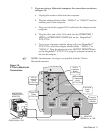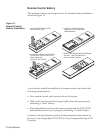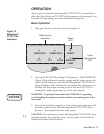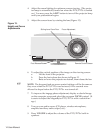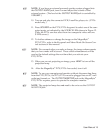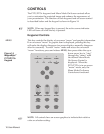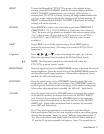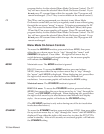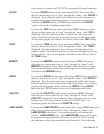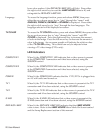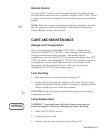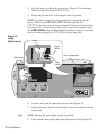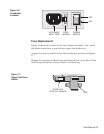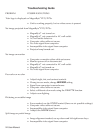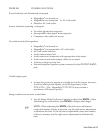program the key for the selected Menu Mode On-Screen Control. The
F1
key will now access the selected Menu Mode On-Screen Control. If you
do not press
F1
a second time within five seconds, the
F1
program will
remain unchanged. (The
F1
key is not available on the remote control.)
F2
The
F2
key can be programmed as a shortcut to any Menu Mode
On-Screeen control that you feel you regularly need to use without going
through the on-screen “menu” to access. To begin programming the
F2
key, first access the desired Menu Mode On-Screen Control, then press
F2
and the F2 on-screen graphic will appear. Press
F2
a second time to
program the key for the selected Menu Mode On-Screen Control. The
F2
key will now access the selected Menu Mode On-Screen Control. If you
do not press
F2
a second time within five seconds, the
F2
program will
remain unchanged.
Menu Mode On-Screen Controls
INVERSE
To access the
INVERSE
function, press and release
MENU
, then press
either the up or down arrow key to “step” through the “menu” until
INVERSE
is displayed. Press either the right or left arrow key to
switch between a positive and negative image. An on-screen graphic
will indicate the
INVERSE
setting.
MODE
Macintosh users: The
MODE
function is ignored.
IBM VGA users: To access the
MODE
function, press and release
MENU, then press either the up or down arrow key to “step” through
the “menu” until MODE is displayed. When displaying text, press either
the right or left arrow key to select between two different text
resolutions. An on-screen graphic will indicate the MODE setting.
PIX DROP
Macintosh users: The
PIX DROP
function is ignored.
IBM VGA users: To access the
PIX DROP
function, press and release
MENU
, then press either the up or down arrow key to “step” through the
“menu” until
PIX DROP
is displayed. When displaying text, press either
the right or left arrow key to select between nine different text display
styles. An on-screen graphic will indicate the
PIX DROP
setting.
(The
PIX DROP
function is only active during one of the text resolution
modes described above.)
STANDBY
To access the
STANDBY
funtion, press and release MENU, then press either
the up or down arrow key to “step” through the “menu” until STANDBY is
displayed. Press either the right or left arrow key to place the P170/P170v
screen in standby. After a few seconds, an on-screen graphic will indicate
the
STANDBY
setting.
18 User Manual