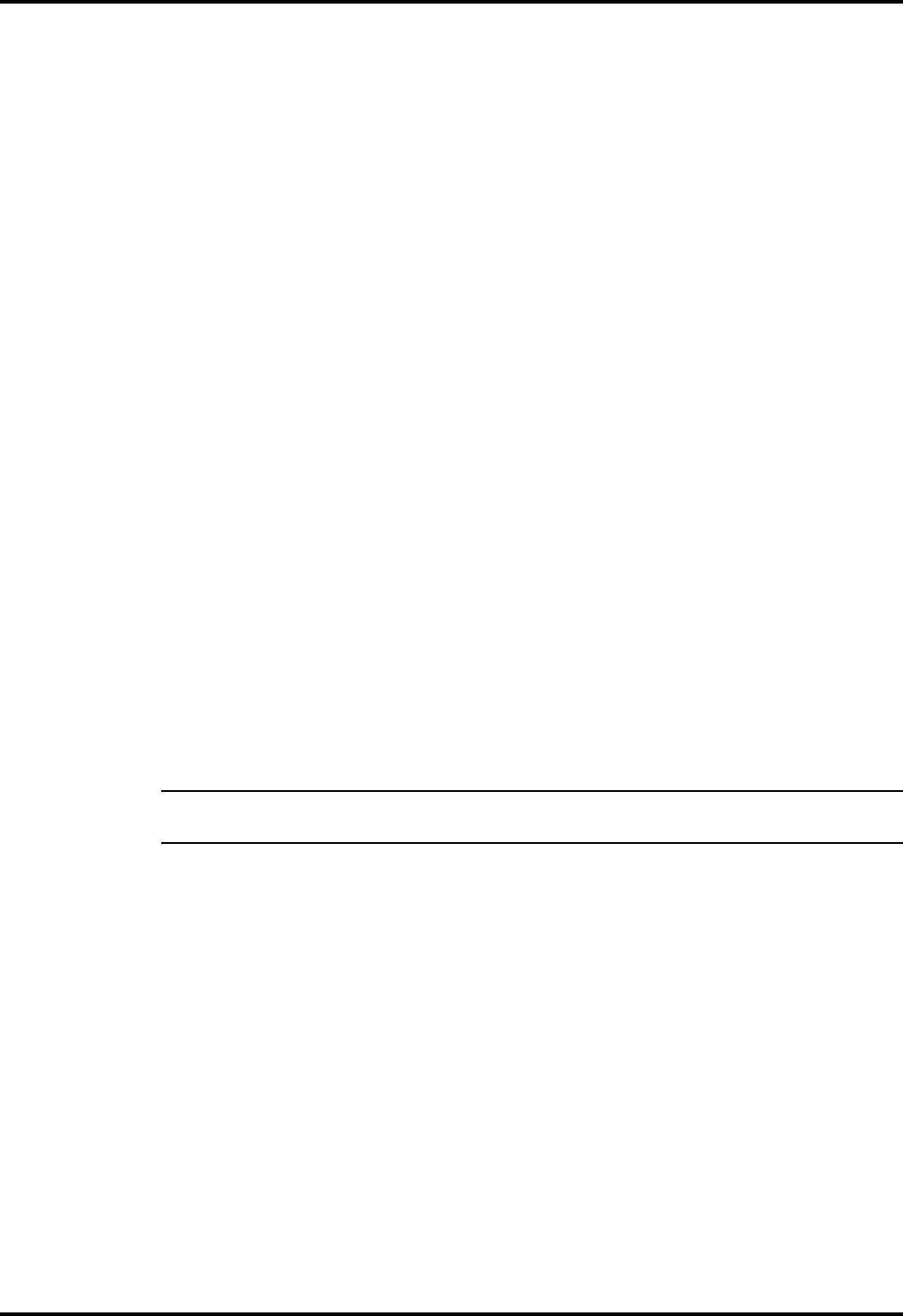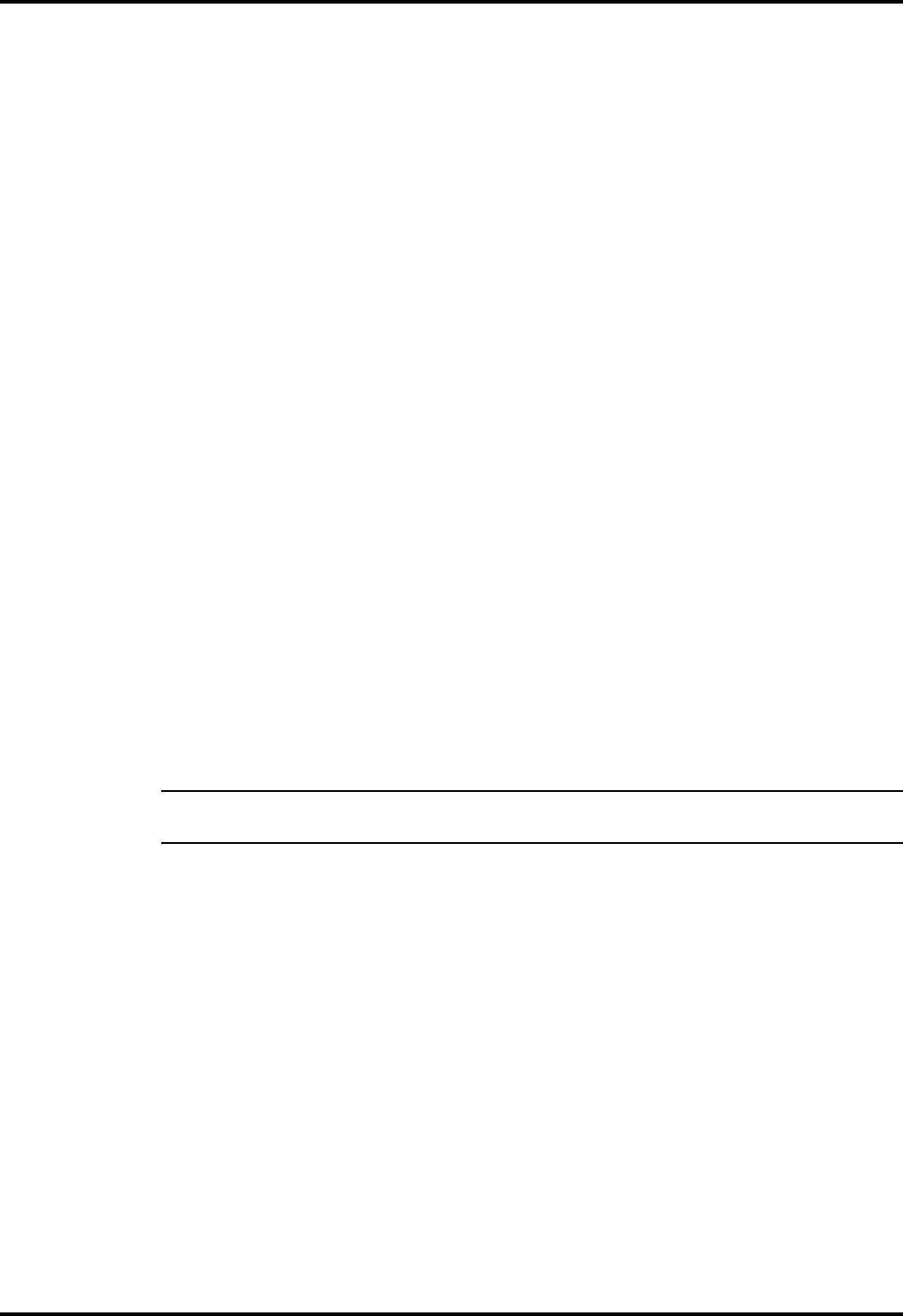
2.8 Initial System Checkout
After you’ve installed all internal options and external cabling, you’re ready
for system checkout and software configuration.
To check out the system, set the power switch on the notebook to the On (I)
position which initiates the notebook self test. During self test execution,
the computer checks the operation of all key hardware including memory
and CPU (and displays copyright and version number data during test
execution).
Upon successful conclusion of self test, the computer automatically loads its
operating system and windows environment. If self test fails to complete and
an error message is displayed, try powering down the computer for a couple
of minutes and turning power back on to repeat self test. If the error
message persists, see Section 4 for troubleshooting information.
2.9 Configuring the System
The first time you power up the notebook, it automatically runs the Setup
Program which prompts you for country name and printer type. You exit
Windows and the notebook begins unzipping files and preparing the
software for use.
Thereafter, you automatically boot to the Startup menu each time you power
up the system. You can also access the Setup program at any time by
simultaneously pressing the Fn and Esc keys. From the Windows
environment, you can also access the Setup Program by selecting the TI
Setup icon in the Notebook Group.
n
Note: When making changes to Setup from Windows, you may need to re-
start Windows.
If you install one or more PCMCIA option cards, you must also run PCMCIA
PhoenixCARD Manager Plus software or reboot the notebook for the changes
to take affect.
2-20 Installation