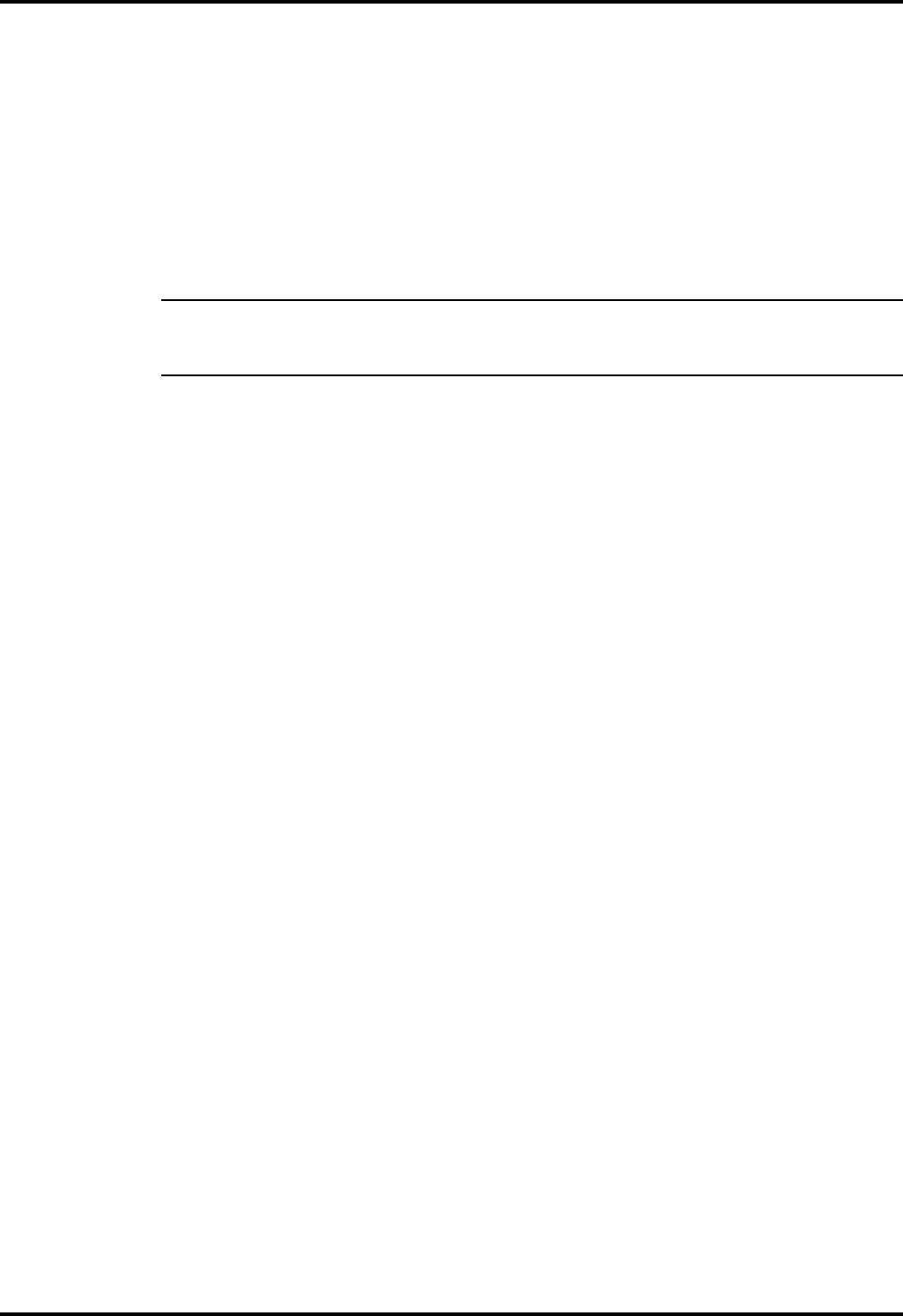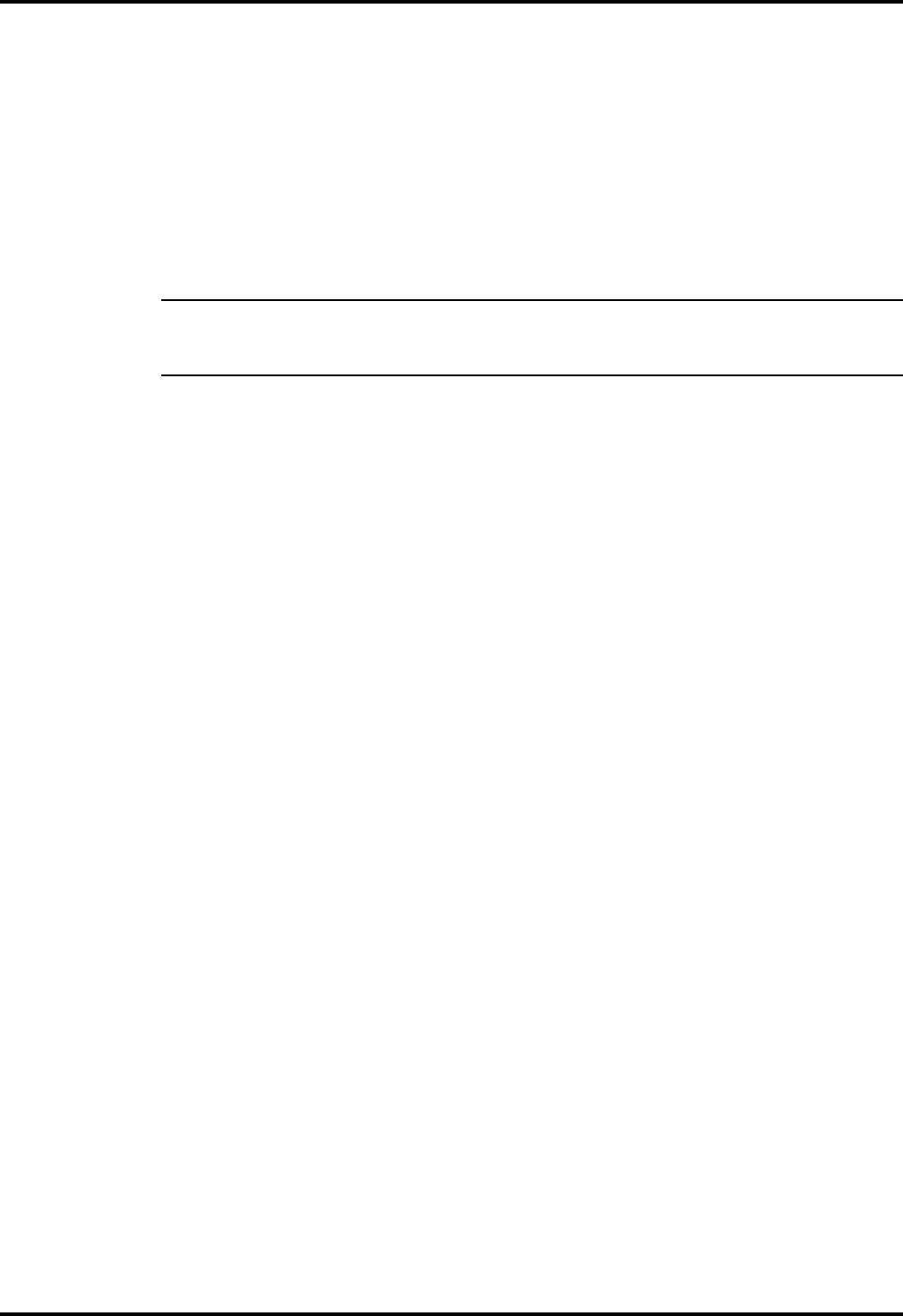
• Press SUSPEND to spin down the Hard Disk Drive
• Save RAM Disk to Disk (if using RAM Disk)
• If using Windows, double-click on the Shutdown icon to exit all active
applications as well as Windows
• Press Suspend switch to put the computer in Suspend mode whenever
you are not actively using the computer
• Power down the system if you do not need the computer
n
Note: If the LCD is configured for SimulSCAN or high brightness, the dis-
play may flicker when low battery charge condition is encountered. Reduc-
ing the screen brightness corrects the problem temporarily.
3.4.5.1 Sleep Mode
The TM5000 Notebook be put into a sleep mode to conserve battery power.
Press FN-F4 (Suspend) which puts the notebook into a light sleep. To come
out of suspend, Press any key.
You can also press the Suspend Key which places the computer in a deeper
sleep mode. To come out of this sleep mode, press any key. Since this is a
deeper sleep, it may take several seconds to come out of sleep.
3.4.6 Removing Battery Packs
The TM5000 Series Notebooks have provisions for installing two intelligent
battery packs. As long as one of the battery packs has sufficient charge to
operate the system, the other battery pack may be removed with the
notebook operational (in Suspend mode), which is entered by pressing
FN-F4.
To remove a battery pack from the notebook, press the Suspend key to
place the notebook in Suspend Mode. Then press the Battery Eject Button
(just above the top left side of the keyboard) and remove the pack from the
front of the notebook (as shown in Figure 3-3). If the batteries are not totally
discharged, you can replace a battery pack with the system operational (in
Suspend Mode) without loosing data. Insert a charged pack back into the
system. Repeat the procedure with the remaining pack if you have a second
replacement battery.
Operating Instructions 3-9