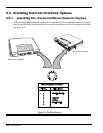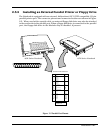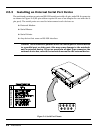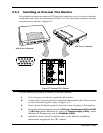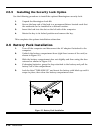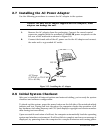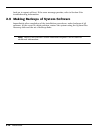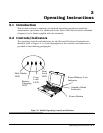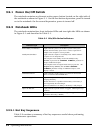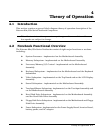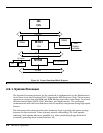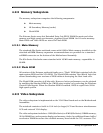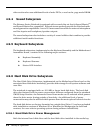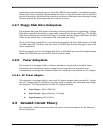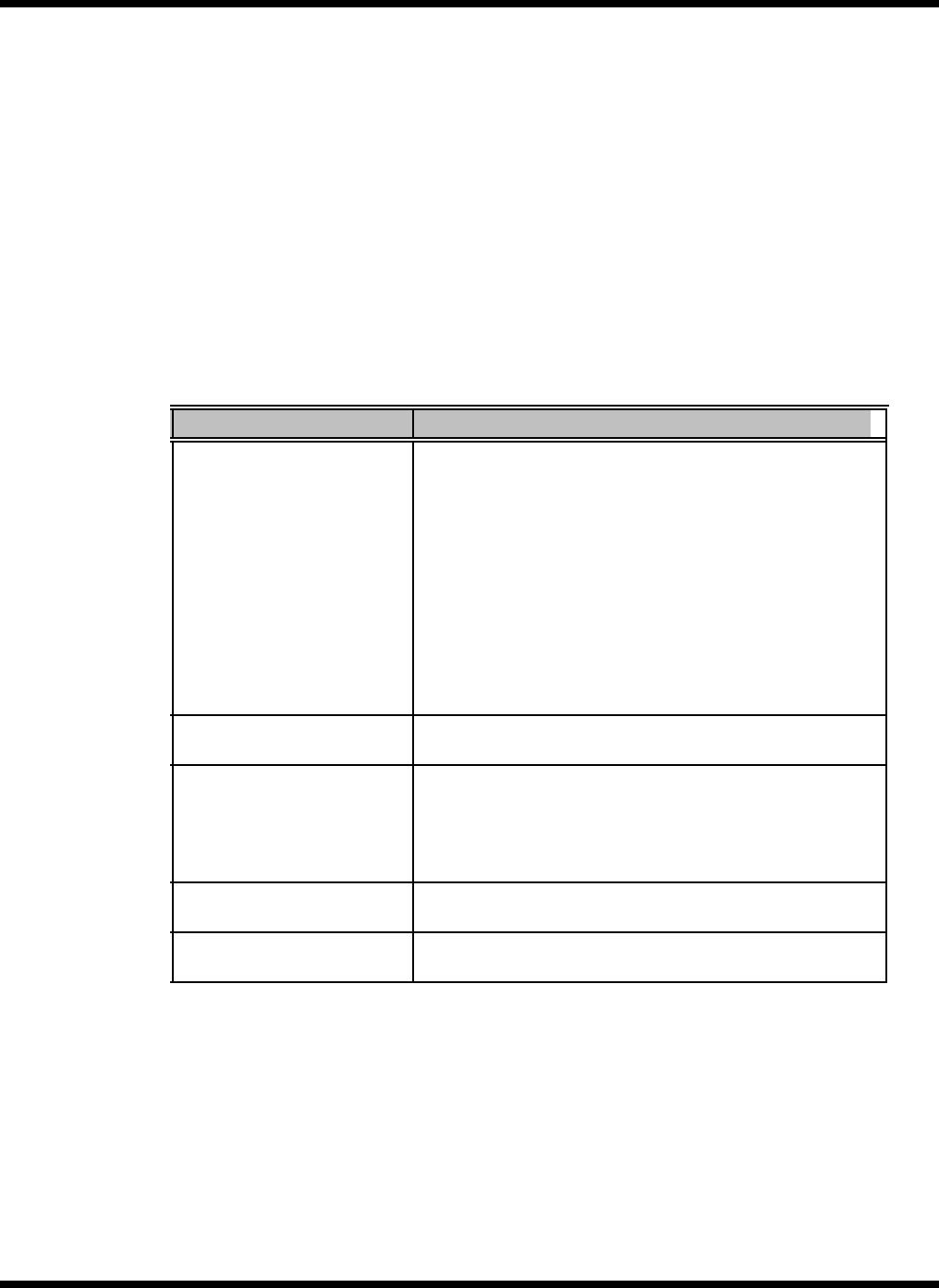
3-2 Operating Instructions
3.2.1 Power On/Off Switch
The notebook contains an alternate action power button located on the right side of
the notebook as shown in Figure 3-1. On the first button depression, power is turned
on to the notebook. On the second depression, power is turned off.
3.2.2 Notebook LEDs
The notebook contains four front indicator LEDs and two right side LEDs as shown
in Figure 3-1 and described in Table 3-1.
Table 3-1 60x/65x Series Indicators
3.2.2.1 Hot Key Sequences
Table 3-2 contains a summary of hot key sequences useful when performing
maintenance operations.
Icon Indicator Light Description
Power/ Battery-low Indicator Lights when the system is on and there is power to the system.
Flashes when the battery power is low. Connect a powered AC
adapter to the computer as soon as possible.
Standby Mode Indicator Lights when the computer is in Standby mode. Flashes when the
computer is in 5V Suspend mode.
The computer enters Standby mode if the Standby hot key
(Fn+F4 ) is pressed or the
STANDBY TIMEOUT
parameter in
Setup is enabled and expires.
The computer enters 5V Suspend mode when you press the 5V
Suspend hot key (Fn+F3 ),
the
5 VOLT SUSPEND
TIMEOUT
parameter in Setup is enabled and expires, or the
display is closed.
Disk Media Indicator Lights when the computer writes to or reads from the hard disk
drive, or reads from the CD-ROM drive.
Battery Charging Indicator Lights when a powered AC adapter connected to the computer is
charging the battery.
Flashes when there is a problem with the battery or the battery is
not recognized by the smart charger.
Turns off when there is no battery or the battery is fully charged.
Caps Lock Indicator Lights when the caps lock function is toggled ON using the Caps
Lock key.
Num Lock Indicator Lights when the embedded numeric keypad is toggled ON using
the Num Lock hot key ( Fn+F7).