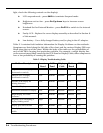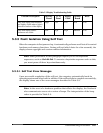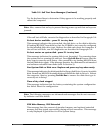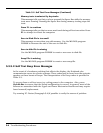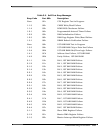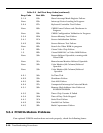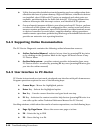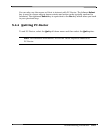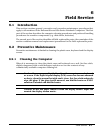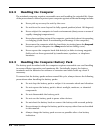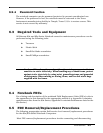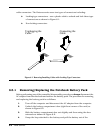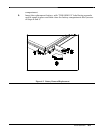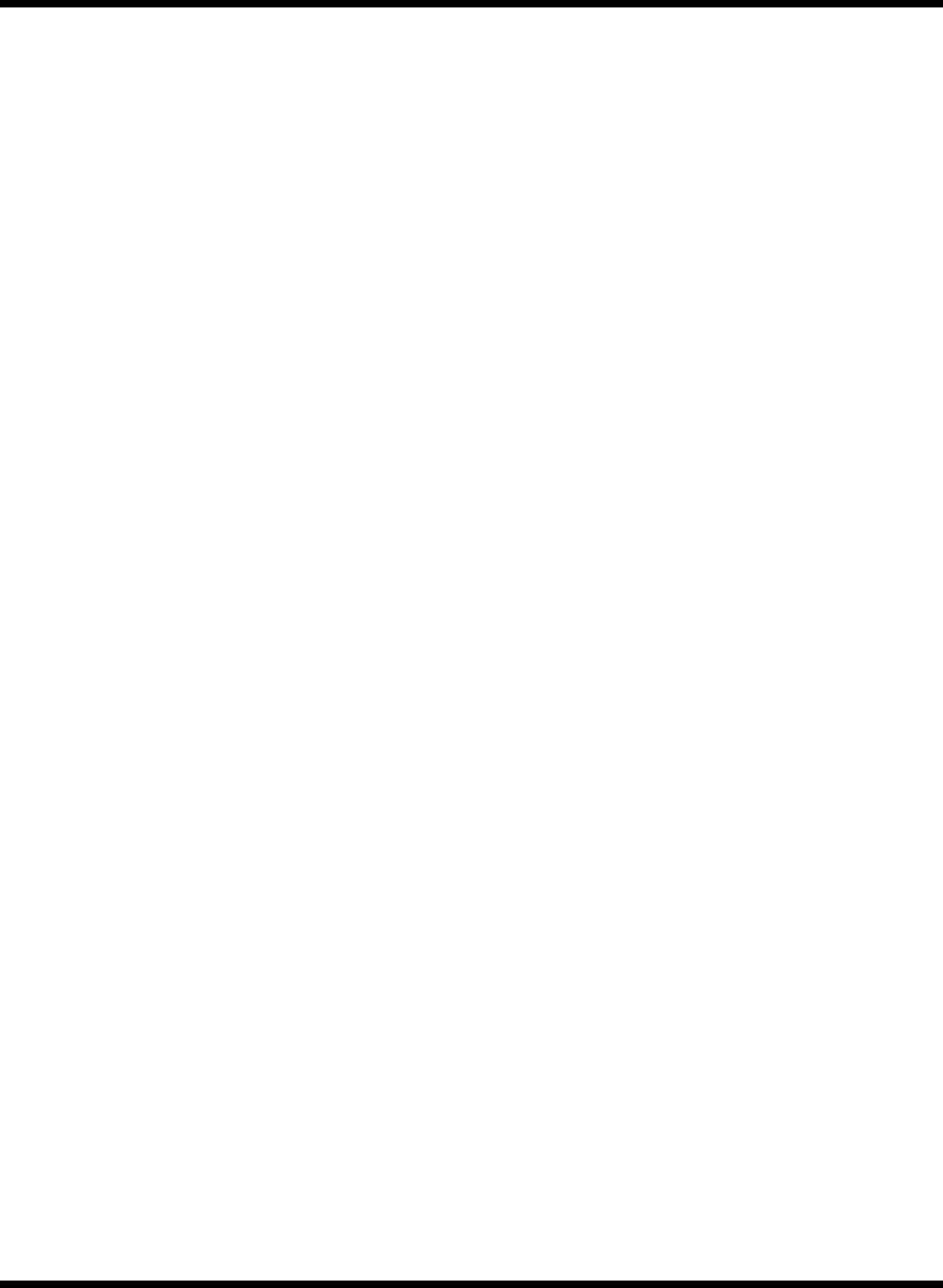
5-12 Troubleshooting Procedures
♦ Utility that provides detailed system information such as configuration data,
allocation and use of system memory, IRQ and DMA use, what device drivers
are installed, what COM and LPT ports are assigned and what ports are
available, partitioning data for fixed disk drive(s), VGA setup information,
software interrupts and interrupt vectors, and installed SCSI options.
♦ Group of special purpose utilities to run other tests from PC-Doctor, perform
a virus scan of the system, edit configuration files, surface scan hard drives,
measure system performance, open a DOS prompt, provides terminal access
to devices connected to serial ports, supports memory debug operations,
enables remote operations, permits deep discharge of notebook batteries and
provides an extensive test reporting function.
5.4.2 Supporting Online Documentation
The PC-Doctor Diagnostic contains the following online information sources:
♦ Online Technical Manual - selected at any time by pressing F1 key twice
or by clicking on the Question Mark in the upper left hand corner of any
PC-Doctor Menu
♦ On-line Help system - provides context sensitive information from every
PC-Doctor screen- accessed by pressing F1 key once (pressing F1 twice gets
you into the online manual)
5.4.3 User Interface to PC-Doctor
PC-Doctor is structured as a text-mode, windowed user interface with pull-down menus.
Program operation requires the use of the following keys:
♦ Cursor Keys - Moves the highlighted pointer
♦ Enter Key - Selects the highlighted option
♦ Esc Key - Cancels current function and goes back one step
♦ F1 Key - Activates the context-sensitive help feature (pressing F1 twice in a
row calls up the online Technical Reference Manual for PC-Doctor)
Scrolling windows, which show the results of various operations, use the following keys:
♦ Page Up/Page Down - Moves the screen one page at a time
♦
F2 - Prints the log to PRN
♦ F3 - Saves the log to a file