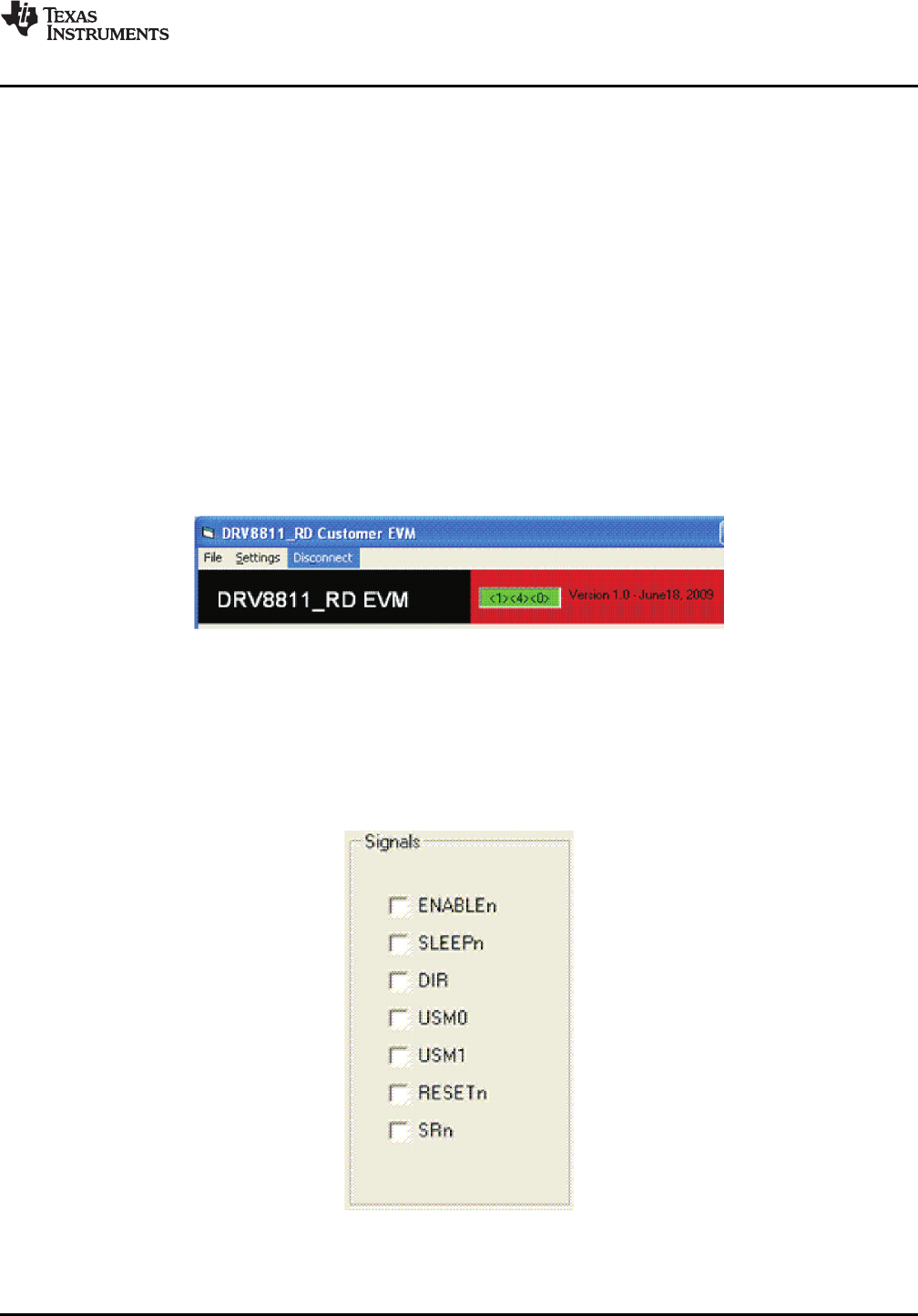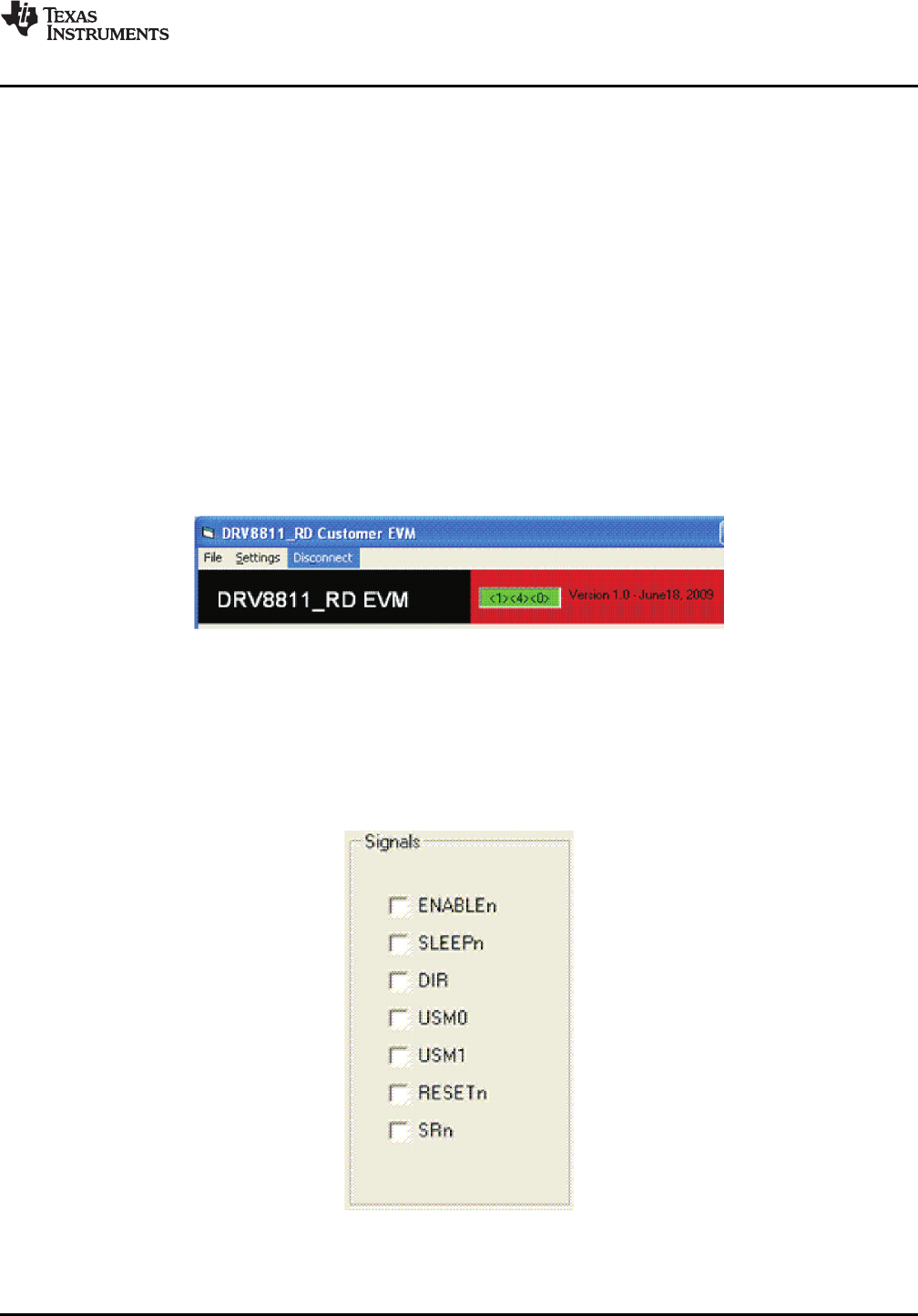
3.1Menu
3.2DRV8811GPIOControlSignals
www.ti.com
WindowsApplication
ThemenuatthetopoftheapplicationoffersaseriesofquickoptionsforhowtheCOMportistobehave.
1.File→Exit-Terminatestheapplication
2.Settings→Port-SelectsfromCOM1toCOM4.DefaultisCOM4.
Theserialport'sactualportnumberdefaultstowhatwehavespecifiedon
“USB_Drivers_Install_Readme.pdf”.However,anyportbetweenCOM1andCOM4areequally
usable.
3.Connect:Openstheserialport.Whenthismenuitemispressed,itscaptionchangesto“Disconnect”.
4.Disconnect:Closestheserialport.Whenthismenuitemispressed,itscaptionchangesto“Connect”.
Afteropeningtheapplication,theorderofeventsshouldbe:
1.GotoSettings→PortandchoosetheCOMportwheretheUSBvirtualCOMportdevicehasbeen
configuredtowork.IftheCOMportis4,thenthisstepcanbeskippedasapplicationdefaultsto
COM4.
2.PressConnect.Iftheportisavailable,themenuchangesthe“Connect“captionto“Disconnect“.Press
Disconnecttodisabletheserialcommunications.
<1><4><0>shouldreturnonthetextboxasanacknowledgement.Thetextboxalsochangesfromredto
green,asshowninFigure4.
Figure4.AcknowledgementTextBox
Theapplicationisreadyforuse.
Oncetheapplicationiscommunicatingwiththeinterfaceboard,thecontrolsignalscanbeactuatedby
checkingorun-checkingcheckboxesontheSignalsframe.
Figure5.SignalsFrame
SLVA344A–July2009–RevisedSeptember2009LaserandMotorDrives9
SubmitDocumentationFeedback