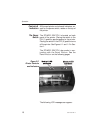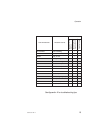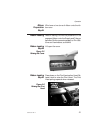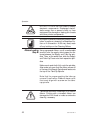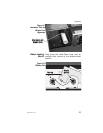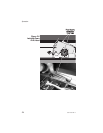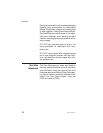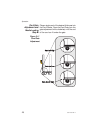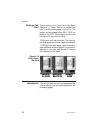Ribbon Loading
Step 5
Initialize ribbon—after changing or replacing
ribbons or following a Mechanical Error. Use
the button closest to the Station getting new
ribbon or reporting an error. To initialize:
Color Ribbon - Press and hold the Panel But-
ton until ribbon advances. Ribbon should stop
with the Print Head between a clear and a yel-
low panel.
Black Plus Overlay Ribbon - Press and
hold the Panel Button until the ribbon ad-
vances. The ribbon should stop with an overlay
panel centered at the print head.
Monochrome Ribbon - No initialization re-
quired.
Hologram Ribbon - No initialization re-
quired for ribbons that have no hologram
placement requirements and no index marks.
P500 Lamination Ribbon - Press and hold
the left panel button until ribbon advances.
Only ribbons with die-cut panels require Ini-
tialization. Ribbon should stop with a black in-
dex mark located to the right of the Lamination
Head.
Handling
the Media
Maintain a clean and nearly dust free environ-
ment in media storage areas. Dust, body oils
and acids (e.g., finger prints) and other foreign
materials encountered while unpacking or
handling of the printer and media can have an
adverse affect on card images.
980179-001 Rev. A 25
Operation