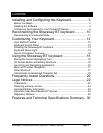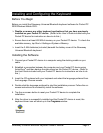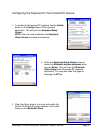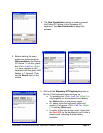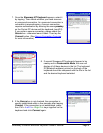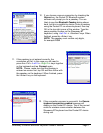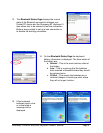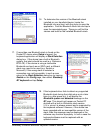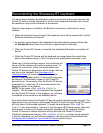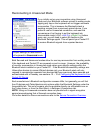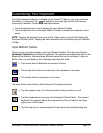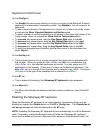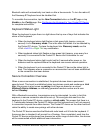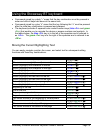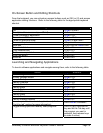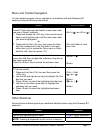Stowaway Universal Bluetooth Keyboard Owner’s Manual Page 10
Reconnecting the Stowaway BT keyboard
The above steps establish the Bluetooth wireless connection and bonding between the
Pocket PC device and the keyboard for the first time. Keyboard character input should
be enabled as long as the connection is maintained.
Despite a high degree of reliability, the Bluetooth connection could break for many
reasons:
¾ When the keyboard cover is closed, the keyboard circuit will be powered off, and the
Bluetooth connection will be lost.
¾ As a power saving feature, the keyboard will be automatically powered down after
an idle period (when there is no activity for approximately 3 minutes).
¾ When the Pocket PC device is turned off, the established Bluetooth connection will
be lost.
¾ When the Pocket PC device and the keyboard are moved away from each other
beyond the wireless range (~10m), the previously established connection is lost.
When any of these conditions occurs, the connection will
be lost and the software will switch to waiting mode. To
restore the connection, make sure the keyboard and
Pocket PC device are powered on and in range, then tap
any key on the keyboard. See Reconnecting in
Unsecured Mode for further details. The connection
should be reestablished within 2-3 seconds but this may
be delayed if the Bluetooth system on the Pocket PC
device is busy. For example, after the Pocket PC device
is powered on, it may take 10 or more seconds for the
Bluetooth system to re-initialize.
NOTE: Do not press <Ctrl> <Left Fn> <Right Fn>
together. This will break the bond between the keyboard
and the Pocket PC device. If this happens, you will have
to establish a new connection as described above.
Even when disconnected, the Pocket PC device and the keyboard remain bonded. The
keyboard will only reconnect to the bonded Pocket PC device and the Pocket PC device
will only listen to the bonded keyboard. To break the bond press <Ctrl> <Left Fn>
<Right Fn> for approximately 1 second or until the green LED flashes quickly. Normally
the bond will not need to be broken unless the keyboard will be used with another
Pocket PC device or another keyboard will be used with the Pocket PC device.
Therefore, please avoid pressing <Ctrl> <Left Fn> <Right Fn> during normal operation.
If this has happened, you will have to establish a new connection as described in the
Configuring the Keyboard to Your Pocket PC Device
section above.