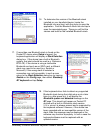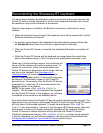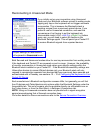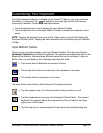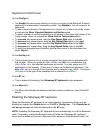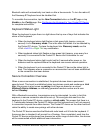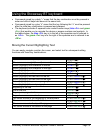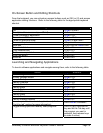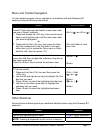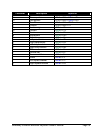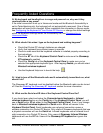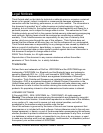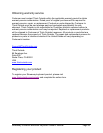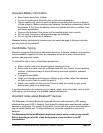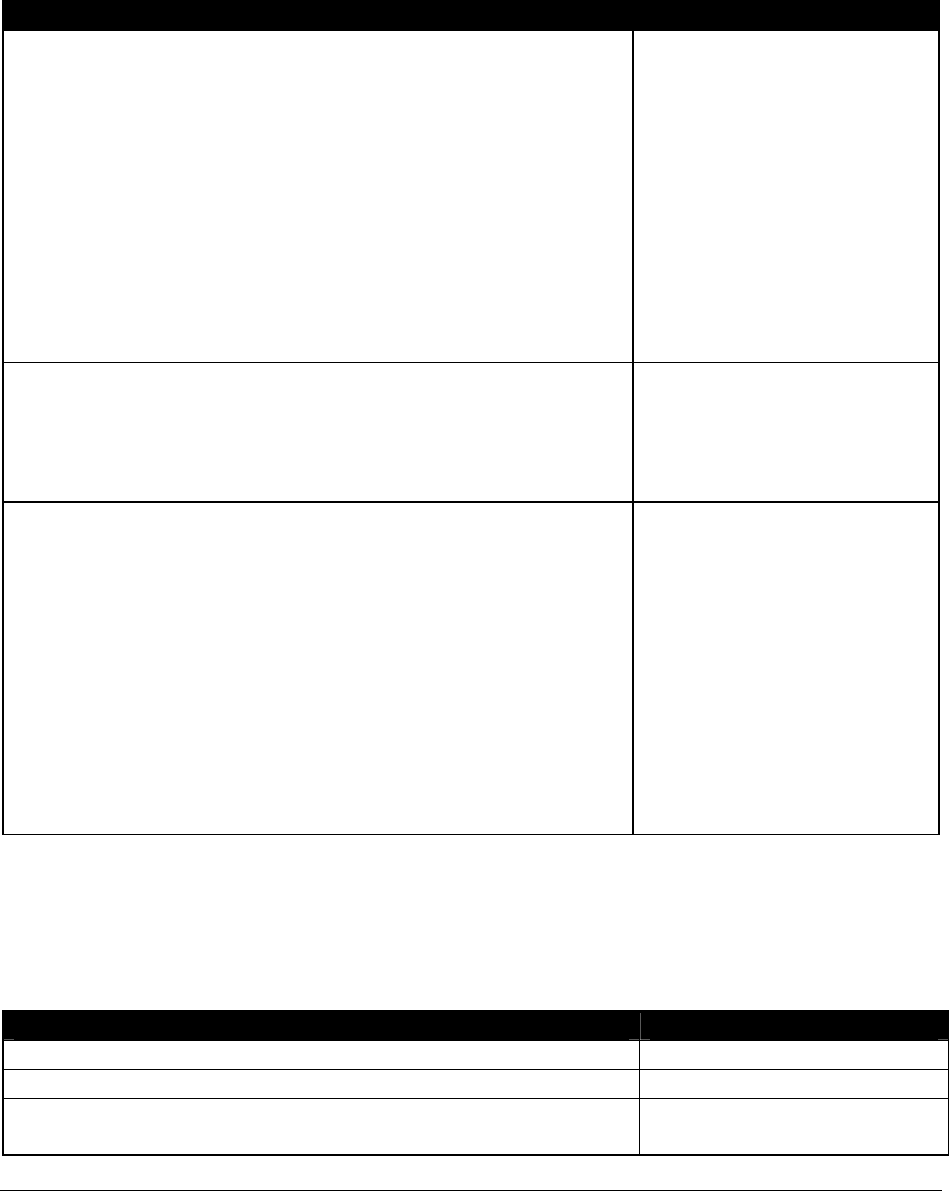
Stowaway Universal Bluetooth Keyboard Owner’s Manual Page 17
Menu and Toolbar Navigation
You can access program menus, submenus, and toolbars with the Stowaway BT
keyboard using the following commands.
Action Key command
To activate a program’s menu bar at the bottom of the
Pocket PC device screen and select a main menu item
use one of these 2 methods:
1. Press and release the <Alt> key, then use the arrow
keys to scroll left and right until the main menu item
you want is highlighted.
or
2. Press and hold the <Alt> key, then press the letter
key that corresponds to the first letter of the main
menu item (e.g. to access the Tools menu in Word,
hold the <Alt> key then press <T>).
<Alt>+<Ö> or <Alt>+<Õ>
<Alt>–first letter of main
menu item
To access a program’s submenu, first select a main
menu item and then navigate the submenu using the up
and down arrow keys.
Press the <Enter> key to choose the submenu item.
<×> or <Ø>
<Enter>
To access a program’s toolbar at the top of the Pocket
PC device screen:
1. Press and hold the <Ctrl> key and then press the
<Tab> key.
2. Use the left and right arrow keys to highlight the Tool
bar item you want.
3. Press <Enter> to select the highlighted tool bar item.
4. Use the up and down arrow keys to highlight the
submenu item you want.
5. Press <Enter> to select the highlighted submenu
item.
<Ctrl>–<Tab>
<Õ> or <Ö>
<Enter>
<×> or <Ø>
<Enter>
Other Shortcuts
Several shortcuts below provide you additional flexibility when using the Stowaway BT
keyboard:
Action Shortcut
Show/hide the Input Method Toolbar <LFn>–<Left Spacebar>
Launch the keyboard control panel <LFn>–<Right Spacebar>
Turns off the Pocket PC device.
NOTE: Pressing a keyboard key will not turn it back on.
<LFn>–<Backspace>