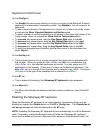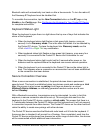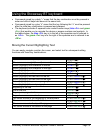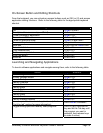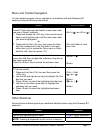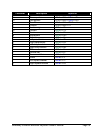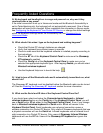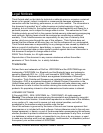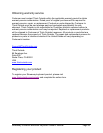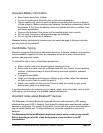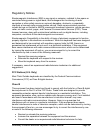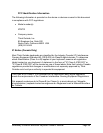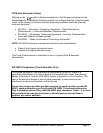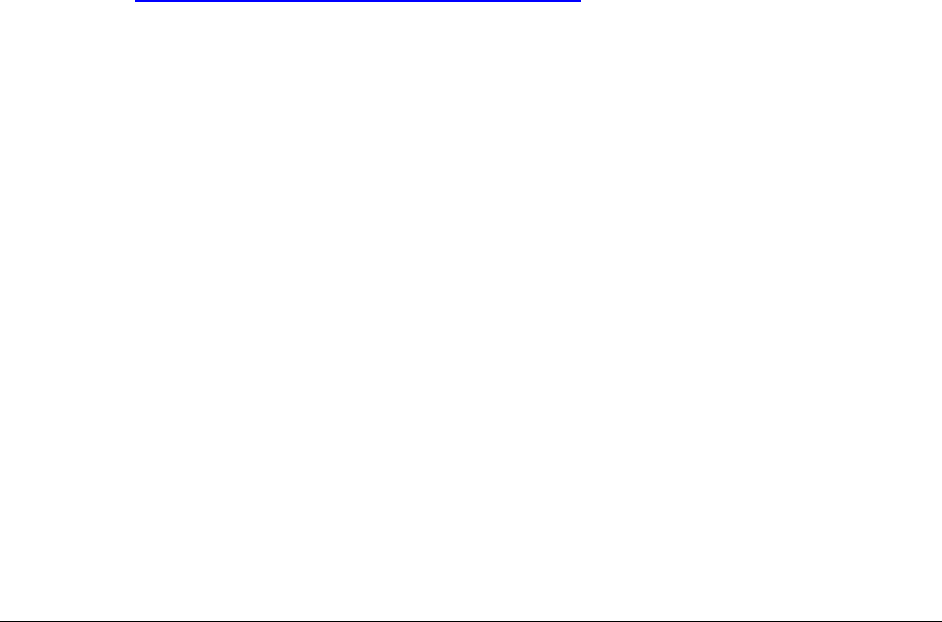
Stowaway Universal Bluetooth Keyboard Owner’s Manual Page 21
Q: I received an error message saying the keyboard driver cannot find a
supported Bluetooth component, what should I do?
The current version of the keyboard driver supports Widcomm Bluetooth for Windows
CE (BTW-CE) version ≥1.4.x, Drakar (Socket) and Microsoft Bluetooth stacks. If you
have a different version, you may need to check for upgrades for either the Bluetooth
stack or for the keyboard driver. (To determine the version of the Bluetooth stack
installed on your Pocket PC device, locate the Bluetooth icon and tap it with the stylus
to open the application. Find the Bluetooth About tab and tap to open the associated
page. There you will find the version and build for the installed Bluetooth stack.)
Should the keyboard driver find more than one Bluetooth component on your Pocket PC
device (for example if you have Bluetooth built-in and a removable Bluetooth card), then
a dialog box will be displayed with a choice of available components. You will need to
choose the Bluetooth component that you wish to be used with the Bluetooth keyboard
and tap OK.
NOTE: Some Bluetooth components may not work with the keyboard. If you are not
able to connect to the keyboard, you may have to return to the Config page, tap Enable
again, select Bluetooth wireless keyboard, tap Setup, and then select another
Bluetooth component.
Q: My keyboard was connected and character input to Pocket PC device worked
fine, but after a certain idle period, it seems that the connection was lost.
Refer to the Reconnecting the Stowaway BT keyboard section.
Q: How do I uninstall the keyboard driver?
Select Start=>Settings=>System tab=>Remove Programs. Select Stowaway
Keyboard Driver from the list of applications then tap the Remove button.