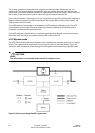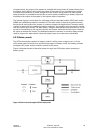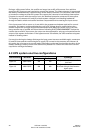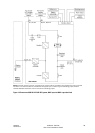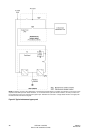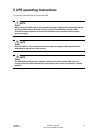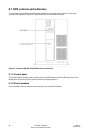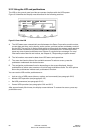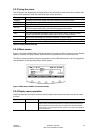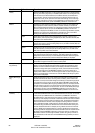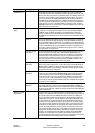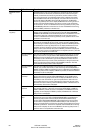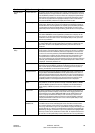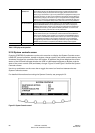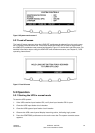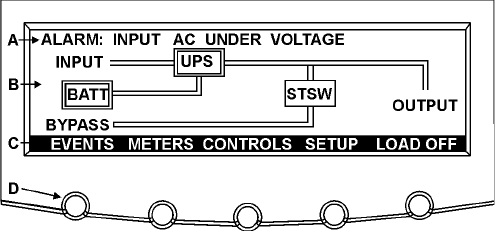
UPS 225 - 275 kVA
User’s and Installation Guide
1027212
Revision B
50
5.2.2 Using the LCD and pushbuttons
The LCD on the control panel provides an operator interface with the UPS system.
Figure 5-3 identifies the display areas discussed in the following sections.
Figure 5-3. Parts of the LCD
A The
UPS status area automatically scrolls between the Eaton Corporation model number,
current date and time, active alarms, active notices, and load percent and battery runtime
for the UPS. The top line of display blinks while scrolling when the system needs attention.
Some notices and alarms may be accompanied by an audible horn. To silence the horn,
press any control panel pushbutton once. Shown is a typical alarm message. For more
information about alarms and notices, see Chapter 6, “Responding to system events.”
B The
information area contains data about UPS status and operations.
C The
menu bar lists the titles of the available screens. To select a screen, press the
pushbutton underneath the desired screen.
D The
navigation pushbuttons function depending on the screen displayed. Use the
pushbuttons to select menu screens or scroll through available screens. The LCD options
above the pushbuttons indicate each pushbutton’s function.
You can use the LCD and the pushbuttons to:
Look at a log of UPS events (alarms, notices, and commands) (see paragraph 5.2.5)
Monitor UPS operation (see paragraph 5.2.5)
Set UPS parameters (see paragraph 5.2.5)
Control UPS operation (see paragraphs 5.2.6 and 5.2.7)
After approximately 30 minutes, the display screen darkens. To restore the screen, press any
pushbutton once.
•
•
•
•