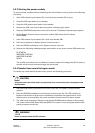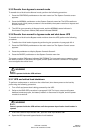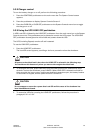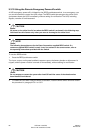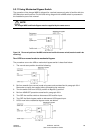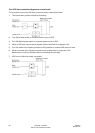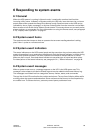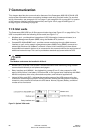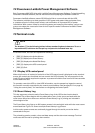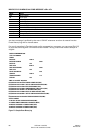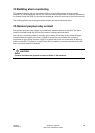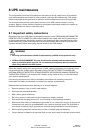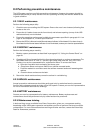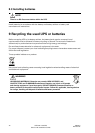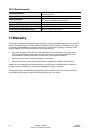UPS 225 - 275 kVA
User’s and Installation Guide
1027212
Revision B
67
7.2 Powerware LanSafe Power Management Software
Each Powerware 9395 UPS ships with LanSafe Power Management Software. To begin installing
Powerware LanSafe software, see the instructions accompanying the Software Suite CD.
Powerware LanSafe software uses an RS-232 serial link to communicate with the UPS.
The software provides up-to-date graphics of UPS power and system data and power flow,
a complete record of critical power events, and notification of important UPS or power
information. With custom views for monitoring status and metering information, various user
groups can select the most useful view for their specific needs. Powerware LanSafe® Power
Management Software
7.3 Terminal mode
NOTE
The brackets ([ ]) in the following bullets indicate standard keyboard characters. To use a
keycombination, hold down the Escape key and press the indicated letter key.
In Terminal mode, the user can request the following:
[ESC] [A] displays the Active Alarms.
[ESC] [H] displays the Event History.
[ESC] [N] displays the Node Bits Setup.
[ESC] [V] displays the UPS control panel.
[ESC] [Q] Quit.
7.3.1 Display UPS control panel
When this function is invoked, a facsimile of the UPS control panel is displayed on the terminal
screen. All controls are functional and can control the UPS remotely. The only exception is the
Load Off control which requires the operator to press and hold the local control for two seconds
to shut down the UPS.
To remotely control the UPS or view UPS information, use the escape key legend to control
the function normally controlled by the control panel softkeys. See paragraph 5.2 on page 49,
“Using the control panel,” for instructions on navigating the control panel.
7.3.2 Event History Log
This key sequence prints the entire Event History Log of the UPS at the time the data is
requested. The printout begins with the oldest alarm entry in the queue and ends with the
most recent. Any alarms that occur while the Event History Log is printing are included in
chronological order.
The Event History Log lists up to 500 system events in chronological order with the most recent
event listed last. Figure 7-3 shows a sample Event History Log printout.
In this mode, system events are continually logged through the serial port to the device
connected to the port.
The printed log entries contain a time and date stamp and the alarm text message. Terminal
mode uses this format for printing alarm entries:
•
•
•
•
•