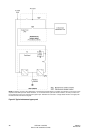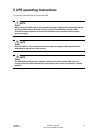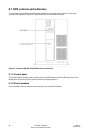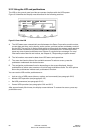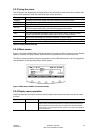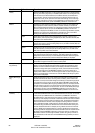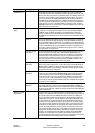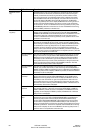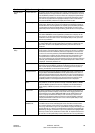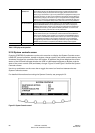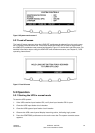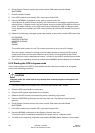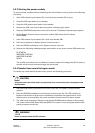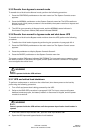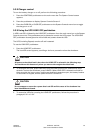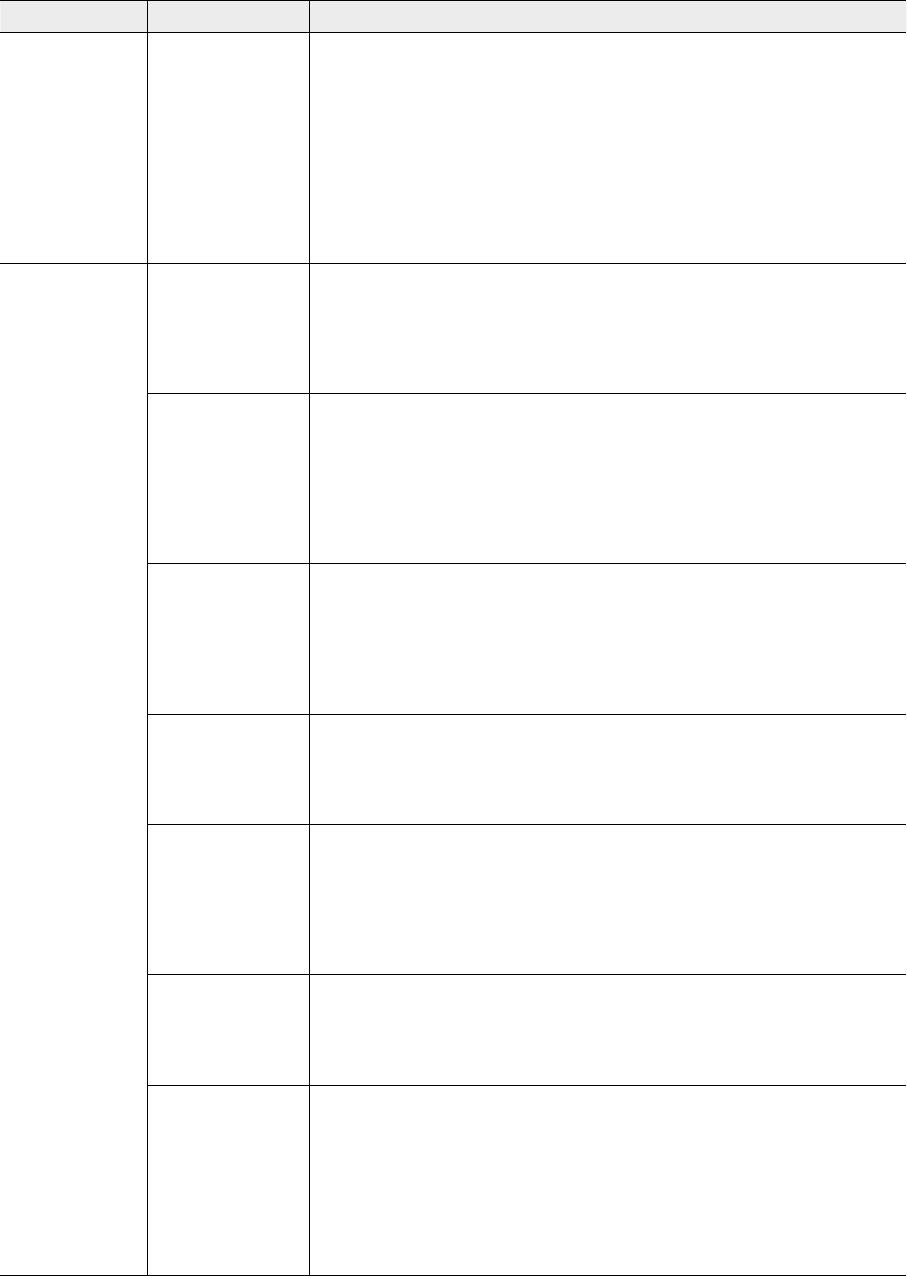
UPS 225 - 275 kVA
User’s and Installation Guide
1027212
Revision B
54
Function Subfunction Operation
Maximum Current
Log
The Maximum Current Log screen displays the individual log entries, including
the interval date and time frame, the maximum percent of full load during the
interval, the total time over limit during the interval, and the number of times
over during the interval. If the individual phase option is selected, the phases
that exceeded the limit will also be displayed. If no events have occurred, the
screen will display LOG EMPTY. Press the LOG pushbutton on the Maximum
Current Log Summary menu bar to display the Maximum Current Log screen. To
scroll through the individual events, press the up or down arrow pushbuttons
on the menu bar. To return to the Maximum Current Log Summary screen, press
the SUMMARY pushbutton on the menu bar. To clear the Maximum Current Log,
press the RESET pushbutton on the menu bar.
Maximum Current
Log Setup
Screen 1 The Maximum Current Log Setup screen 1 displays the current user defined log
settings. If no log settings are configured, the screen will display MAXIMUM
CURRENT LOG DISABLED. Press the SETUP pushbutton on theMaximum Current
Log Summary menu bar to display the Maximum Current Log Setup screen 1.
To return to the Maximum Current Log Summary screen, press the return arrow
pushbutton on the menu bar.
Screen 2 The Maximum Current Log Setup screen can be used to set up or change the
time interval, the maximum percent of load, and the calculation method (three-
phase average or individual phases) log settings. Press the CHANGE pushbutton
on the Maximum Current Log Setup menu bar to display the Maximum Current
Log Setup screen 2. Use the up or down arrow pushbuttons to highlight the
setup function screen desired, then press the SELECT pushbutton to display the
function screen. To return to the Maximum Current Log Setup screen 1, press the
return arrow pushbutton on the menu bar.
Time Interval Moni-
tored Setup
The Time Interval Monitored Setup screen allows the time duration of the event
being monitored to be changed. Select TIME INTERVAL MONITORED from the
Maximum Current Log Setup screen 2 menu to display the Time Interval Moni-
tored Setup screen. Use the left or right arrow pushbuttons to select the char-
acter position. Use the up or down arrow pushbuttons to change the character
value. Once the new value is entered, press the DONE pushbutton. The Time
Interval Monitored Setup Save screen is displayed.
Time Interval Moni-
tored Save
The Time Interval Monitored Setup Save screen lets you save the new time
interval, retry another time interval, or abort the change. Press SAVE, RETRY, or
ABORT. If SAVE or ABORT is pressed, the action is completed, and the Maximum
Current Log Setup screen 2 displays. If RETRY is pressed, the Time Interval Moni-
tored Setup screen is redisplayed.
Maximum % of Full
Load Setup
The Maximum % of Full Load Setup screen allows the full load limit of the event
being monitored to be changed. Select MAXIMUM % of FULL LOAD from the
Maximum Current Log Setup screen 2 menu to display the Maximum % of Full
Load Setup screen. Use the left or right arrow pushbuttons to select the char-
acter position. Use the up or down pushbuttons to change the character value.
Once the new value is entered, press the DONE pushbutton. The Maximum % of
Full Load Setup Save screen is displayed.
Maximum % of Full
Load Save
The Maximum % of Full Load Setup Save screen lets you save the new load limit,
retry another load limit, or abort the change. Press SAVE, RETRY, or ABORT. If
SAVE or ABORT is pressed, the action is completed, and theMaximum Current
Log Setup screen 2 displays. If RETRY is pressed, the Maximum % of Full Load
Setup screen is redisplayed.
Calculation Method
Setup
The CalculationMethod Setup screen allows the full load limit of the event being
monitored to be changed. Select CALCULATION METHOD from the Maximum
Current Log Setup screen 2 menu to display the Calculation Method Setup
screen. Select CALCULATION METHOD from the Maximum Current Log Setup
screen 2 menu to display the Calculation Method Setup screen. Use the up or
down arrow pushbuttons to highlight the calculation method desired, then press
the SELECT pushbutton. The action is completed, and the Maximum Current Log
Setup screen 2 displays. To return to the Maximum Current Log Setup screen 1,
press the return arrow pushbutton on the menu bar.