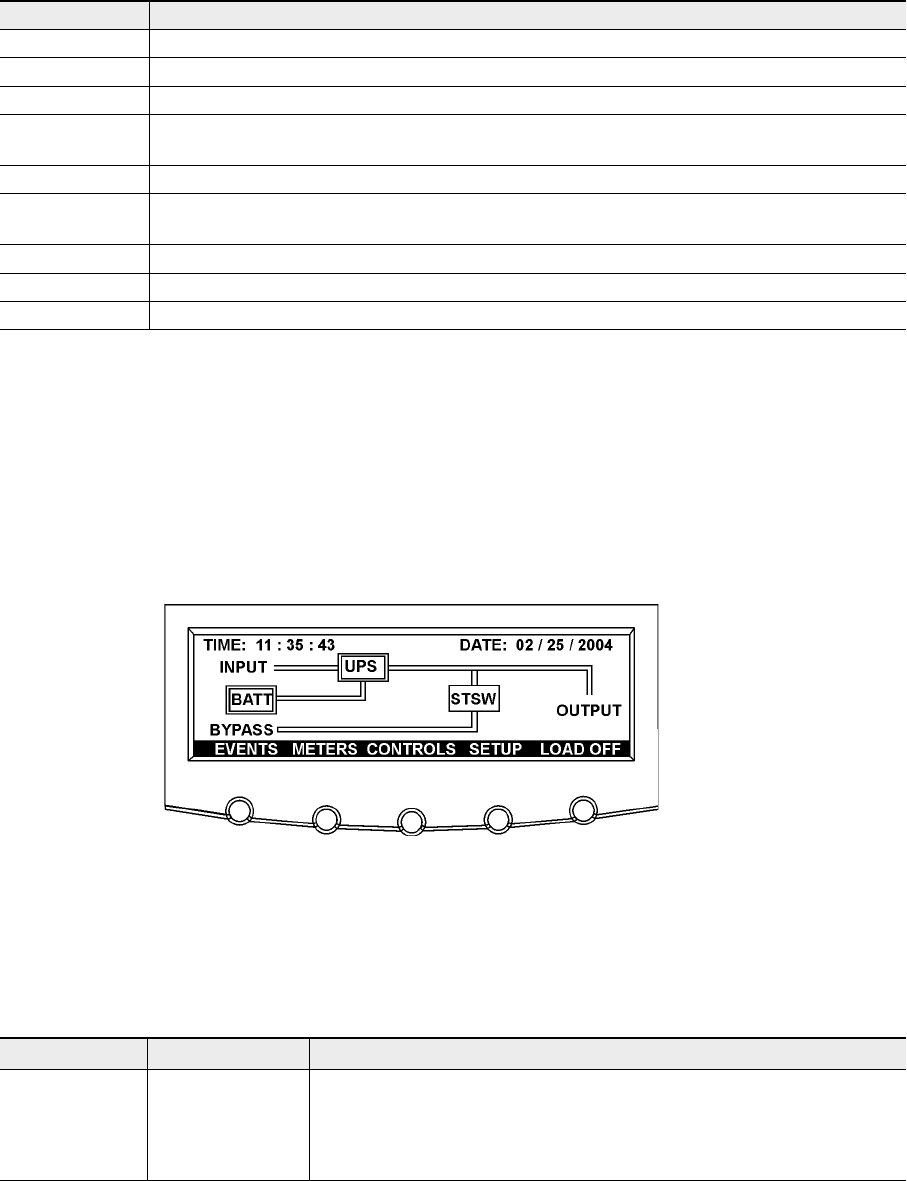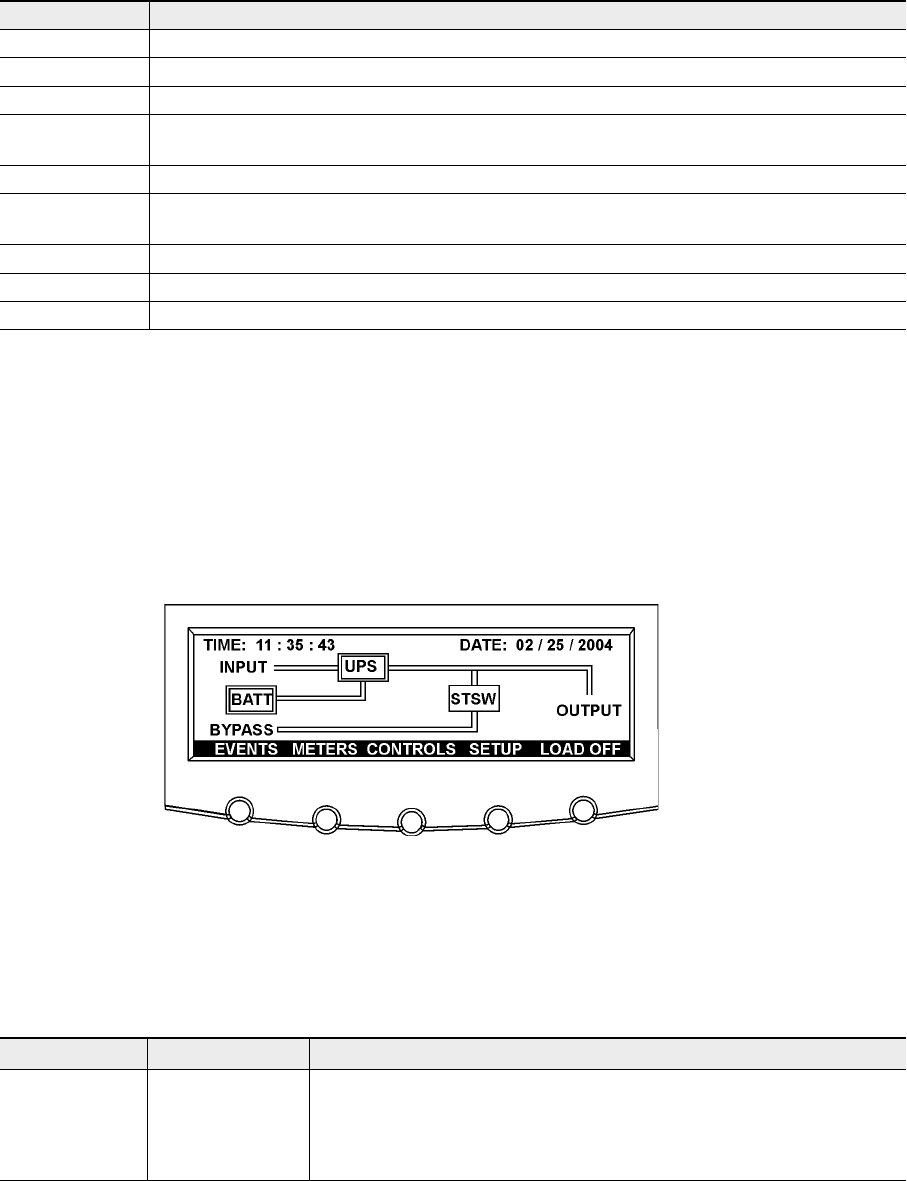
UPS 225 - 275 kVA
User’s and Installation Guide
1027212
Revision B
51
5.2.3 Using the menu
The UPS menu bar allows you to display data in the information area to help you monitor and
control UPS operation. Table 5-2 shows the basic menu structure.
Menu option Description
EVENTS
Displays the list of active system events and a historical log of system events.
METERS
Displays performance meters for the system or critical load.
CONTROLS
Displays the System Controls screen.
SETUP
Allows you to set the display contrast, set the date and time for the time stamp, configure the
UPS serial communication ports, and view the firmware version numbers.
LOAD OFF
De-energizes the critical load and powers down the UPS.
ESC
ESC returns toMainMenu andMimic screen from the Events, Meters, Controls, or Setup
screens. Returns to the main System Setup Level screen from a setup submenu.
Return arrow acknowledges or executes a command, or saves a setting.
Up or down arrows scroll through screens and lists or highlight settings.
Left or right arrows select or adjust settings displayed on the screen.
Table 5-2. Display function menu map
5.2.4 Mimic screen
Figure 5-4 shows the Main Menu and Mimic screen. To select the Mimic screen from the Events,
Meters, Controls, or Setup screens, press the ESC pushbutton on the current menu bar.
The Mimic screen shows the internal components of the UPS cabinet and a real-time graphical
representation of the operating status of the system.
Figure 5-4. Main menu and Mimic screen (normal mode)
5.2.5 Display menu operation
Table 5-3 describes the menu functions and provides instructions to access and use the menu
screens.
Function Subfunction Operation
Events Press the EVENTS pushbutton on the main menu bar or History menu bar to
display a listing of all system events that are currently active. The most recent
event is listed first. As events clear, they are removed from the Active System
Events listing. To scroll through the events, press the up or down arrow pushbut-
tons on the menu bar.