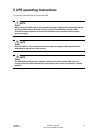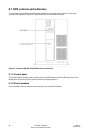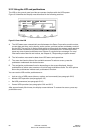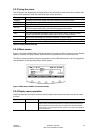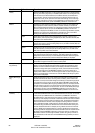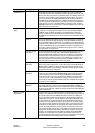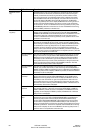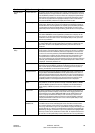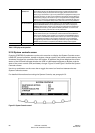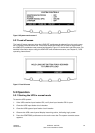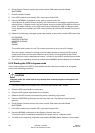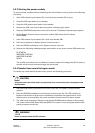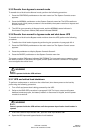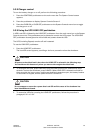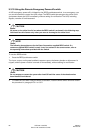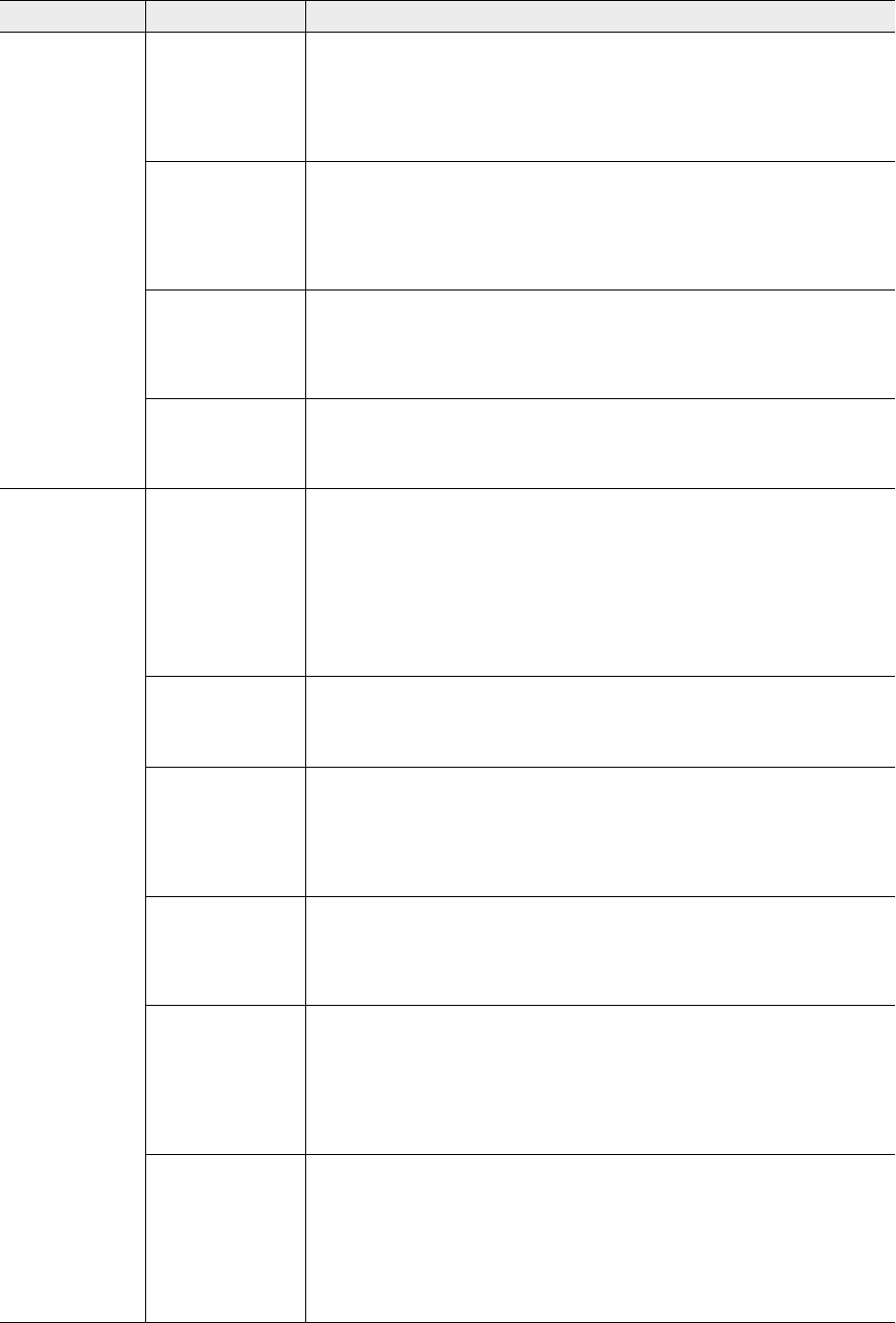
UPS 225 - 275 kVA
User’s and Installation Guide
1027212
Revision B
55
Function Subfunction Operation
System Level 0
Setup
Function Selection This screen can be used to set the screen contrast, show the firmware versions
installed, identify the unit type and enter a password to access Level 1 functions.
Press the SETUP pushbutton on the main menu bar to display the System Setup
Level 0 Screen. No password is necessary to access Level 0 functions. Use the
up or down arrow pushbuttons to highlight the setup function screen desired,
then press the SELECT pushbutton to display the function screen.
Contrast Adjust Select CONTRAST from the System Setup Level 0 menu to display the Contrast
Adjust screen. Use the left or right arrow pushbuttons to adjust the contrast for
the LCD. When the contrast adjustment is complete, press the SAVE pushbutton.
Once the setting is saved, the System Setup screen displays. To return to the
System Setup screen without saving the setting, press the return arrow pushbut-
ton.
Firmware Versions The Versions screen provides the firmware version numbers installed on the
UPS. Select VERSIONS from the System Setup Level 0 menu to display the Ver-
sions screen. To scroll through the firmware types, press the up or down arrow
pushbuttons on the menu bar. To return to the System Setup screen, press the
return arrow pushbutton.
Identification The Unit Type screen provides the model, CTO, and serial numbers of the UPS
unit. Select UNIT TYPE from the System Setup Level 0 menu to display the Unit
Type screen. To return to the System Setup screen, press the return arrow
pushbutton.
System Level 1
Setup
Password The System Setup Level 1 screen can be used to set the UPS date and time, set
the serial ports, change the Level 1 password, and log out of Level 1. In addition,
the Level 0 functions are available. A password is required to access the Level
1 functions. To enter the password, select ENTER PASSWORD from the System
Setup Level 0 menu to display the Enter Password screen. Use the left or right
arrow pushbuttons to select the password character position. Use the up or
down arrow pushbuttons to change the password character. Once the password
is entered, press the DONE pushbutton. The System Setup Level 1 menu screen
is displayed. The default password is L1.
Function Selection Use the up or down arrow pushbuttons to highlight the setup function screen
desired, then press the SELECT pushbutton to display the function screen. The
Level 1 screen times out after 60 minutes or can be logged out at any time by
selecting the LOG OUT function from the menu screen.
Change Password The Change Password screen allows the System Setup Level 1 password to be
changed. Select CHANGE PASSWORD from the System Setup Level 1 menu to
display the Change Password screen. Use the left or right arrow pushbuttons to
select the password character position. Use the up or down arrow pushbuttons
to change the password character. Once the new password is entered, press
the DONE pushbutton. The Change Password Save screen is displayed.
Change Password
Save
The Change Password Save screen lets you save the new password, retry an-
other password, or abort the password change. Press SAVE, RETRY, or ABORT.
If SAVE or ABORT is pressed, the action is completed, and the System Setup
screen displays. If RETRY is pressed, the Change Password screen is redis-
played.
Time Format The Time Format Setup screen allows the selection of either month/day/year or
day/month/year formats for display on the screen and for logging events in the
Event and History Logs. Select DATE AND TIME from the System Setup Level
1 menu to display the Time Format Setup screen. Use the up or down arrow
pushbuttons to highlight the desired format, then press the SELECT pushbutton
to display the Set Date and Time screen. To return to the System Setup screen,
press the return arrow pushbutton.
Set Date and Time
MM/DD/YYYY
The Set Date and Time MM/DD/YYYY screen allows the internal date and time
of the UPS to be set in the month/day/year format. The date and time informa-
tion is used for display on the screen and for logging events in the Event and
History Logs. Use the left or right arrow pushbuttons to highlight the setting to be
changed. Use the up or down arrow pushbuttons to make the change. When fin-
ished making changes, use the left or right arrow pushbuttons to highlight SAVE
and the up or down arrow pushbuttons to select YES. To complete the save func-
tion and return to the System Setup screen, select the return arrow pushbutton.