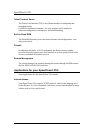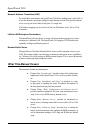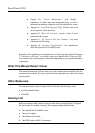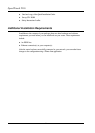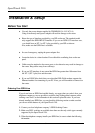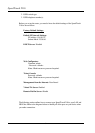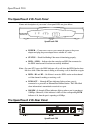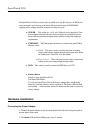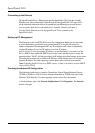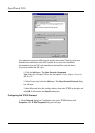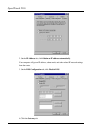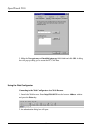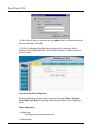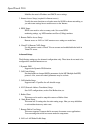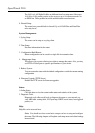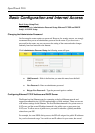SpeedTouch 210i
12
Setting up PC Management
The Router has a built - in HTTP (Web) server for configuration. Before you use the router
to access the Internet, you should set up a management PC to log into the router for
further configuration. The management PC may be configured with a fixed or dynamically
assigned IP address. For a fixed IP address, use a free IP address,
such as 10.0.0.137. For the dynamic IP address, as described below, you need to set the
PC as a DHCP client, enable the DHCP server in the router, and then restart or renew the
network settings. The PC will then be assigned an IP address and related settings by the router.
The following examples are for a Microsoft Windows 95/98 machine set to use a dynamic
dynamic IP address. For other operating systems, please refer to the OS user manuals.
Checking the Network IP Configuration
The following explains how to setup the Transmission Control Protocol/ Internet Protocol
(TCP/IP) in Windows 95/98. For more detailed information on TCP/IP setup, refer to the
Windows 95/98 help files. For other operating systems refer to the user manuals.
1. On the desktop, right - click Network Neighborhood. Click Properties. The Network
window will open:
Connecting to the Ethernet
The SpeedTouch 610i has 4 Ethernet ports and the SpeedTouch 210i router has 4 usable
Ethernet ports. After connecting the SpeedTouch 610 and SpeedTouch 210i, up to 6 PCs
can be connected without the need of an external hub (one Ethernet port on each device is
used to connect both devices and uplink port is mutually exclusive with port 1).
Use the Uplink Ethernet port on the SpeedTouch 210i to connect to the
SpeedTouch 610i.
Note: Typically the ST610 acts as a DHCP server, so there is no need to use the DHCP
server on the ST210i.