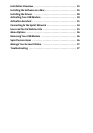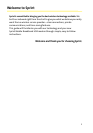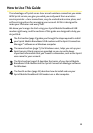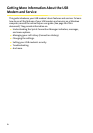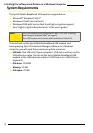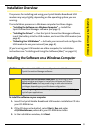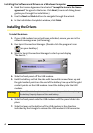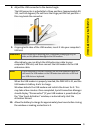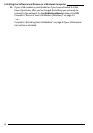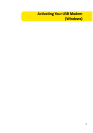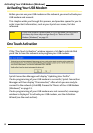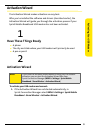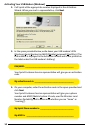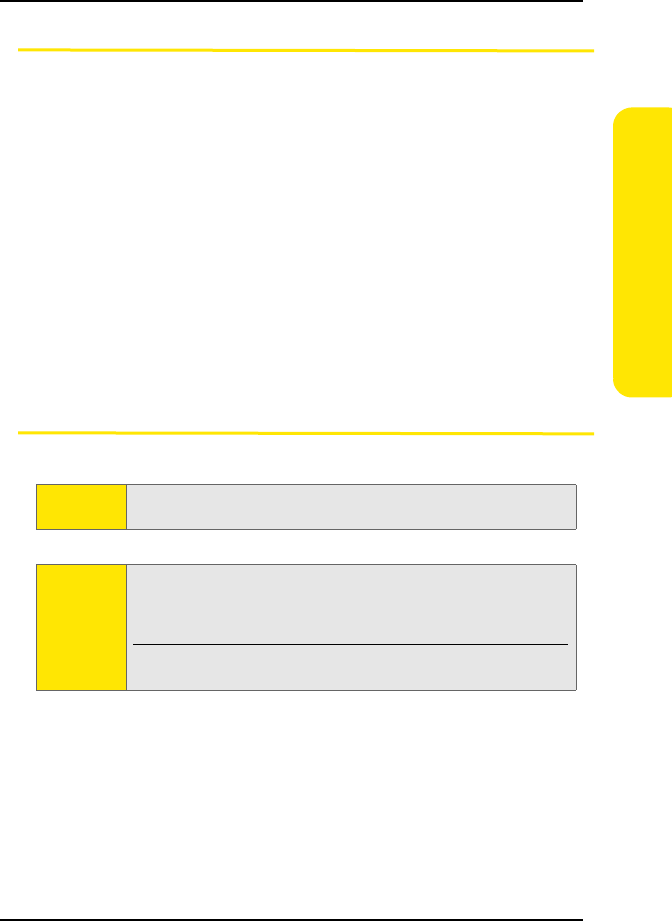
Installing the Software (Windows)
3
Installation Overview
The process for installing and using your Sprint Mobile Broadband USB
modem may vary slightly, depending on the operating system you are
running.
The installation process on a Windows computer has three stages:
ⅷ “Installing the Software on a Windows Computer” — Install the
Sprint Connection Manager software (see page 3).
ⅷ “Installing the Drivers” — Run the Sprint Connection Manager software,
insert the battery into the USB modem, and insert the USB modem (see
page 4).
ⅷ “Activating Your USB Modem” — Activate your account and configure the
USB modem to use your account (see page 8).
(If you’re using your USB modem on a Mac computer, for installation
instructions see “Installing and Using the Software (Mac)” on page 23.)
Installing the Software on a Windows Computer
To install the software on your computer:
1. Insert the Sprint Mobile Broadband USB modem installation CD into
your CD-ROM drive.
2. If the CD does not autostart, select Start > Run and enter
d:\SCMInstaller.exe, where d is your CD-ROM drive letter.
3. In the installation window, click Next.
Caution:
Do not insert the USB modem until you have installed the
Sprint Connection Manager software.
Note:
Windows Vista and Windows 2000 users: You must log in with
administrative privileges to install the software and drivers.
Windows XP users: You may need to log in with administrative
privileges, depending on your Windows configuration.
Before beginning the installation process, it is recommended that you
quit all open applications.