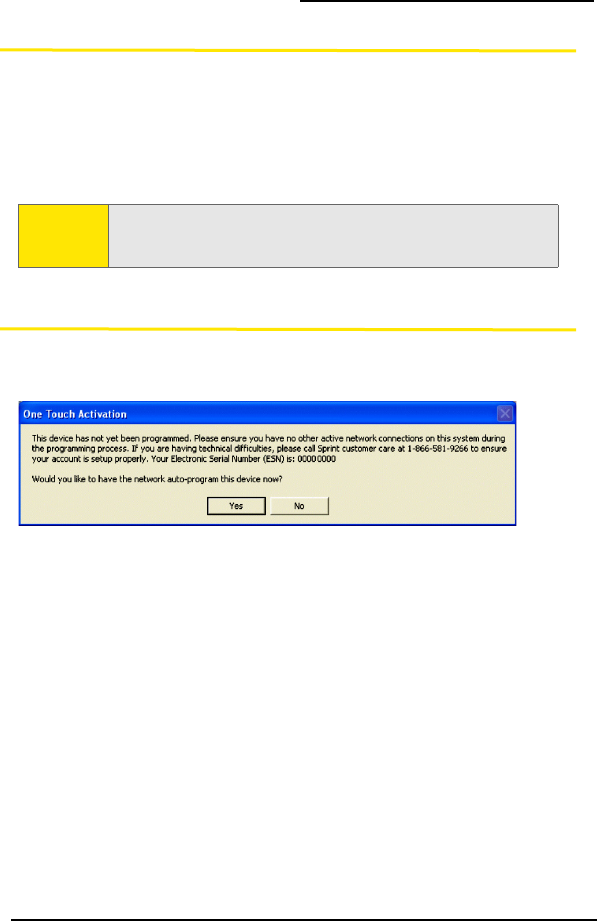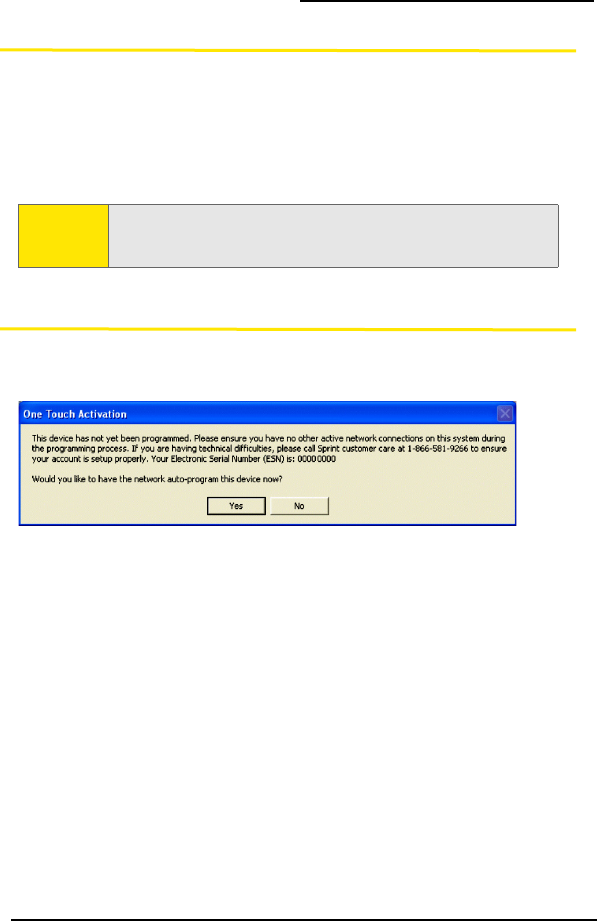
8
Activating Your USB Modem (Windows)
Activating Your USB Modem
Before you can use your USB modem on the network, you must activate your
USB modem and account.
This chapter walks you through this process, and provides spaces for you to
enter important information, such as your Sprint user name, for later
reference.
One Touch Activation
If the “One Touch Activation” window appears, click Ye s to indicate that
you’d like to have the network auto-program your USB modem.
Sprint Connection Manager will display “Updating User Profile”.
If auto-programming of your USB modem is successful, Sprint Connection
Manager will then display “Disconnected,” after which you are ready to
connect to the network (click GO). Proceed to “Basics of Your USB Modem
(Windows)” on page 13.
If auto-programming of your USB modem was not successful, a message
window is displayed. To activate your USB modem, use the Activation
Wizard (see the next section).
Note:
If your USB modem is preactivated, or if you activated it at the time of
purchase, skip these steps and go directly to “Basics of Your USB
Modem (Windows)” on page 13.