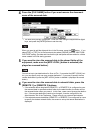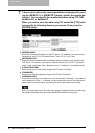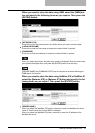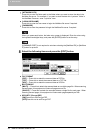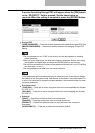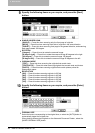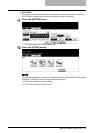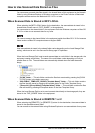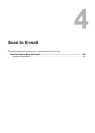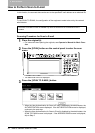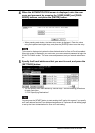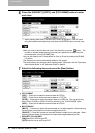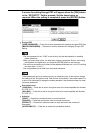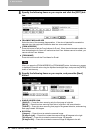How to Use Scanned Data Stored as Files 47
How to Use Scanned Data Stored as Files
You can access scanned data files stored in the shared folder of this equipment or the Network
folder by using Windows Explorer of Windows computers or the Finder function of Macintosh
computers whose versions are Macintosh OS X 10.3.x or later.
When Scanned Data Is Stored in MFP LOCAL
When selecting the [MFP LOCAL] button for the destination, the scanned data is stored in the
shared folder, whose name is “FILE_SHARE”, in the equipment.
You can access to the shared folder in the equipment from the Windows computers or Mac OS
X 10.3.x or later to use scanned data for any uses.
You cannot access to the shared folder in the equipment earlier than Mac OS X 10.2.x because
these versions of Mac OS computers does not support SMB.
How scanned data is stored in the shared folder varies depending on the Local Storage Path
setting, which can be set in the Save as file Setup page in TopAccess.
When the Local Storage Path is set to send scanned data to a sub folder in the storage path, the
equipment creates a sub folder. The name of the sub folders varies depending on how you
operate Scan to File. The sub folders are automatically deleted when the folder becomes
empty.
y “SCAN” folder — This sub folder contains the files that are stored by pressing the [SCAN
TO FILE] button in the basic scan menu.
y “000-PUBLIC_TEMPLATE_GROUP-[Template Name]” folder — This sub folder contains
the files that are stored by pressing the template button in the Public Template Group.
y “[Group No.]-[Group Name]-[Template Name]” folder — This sub folder contains the files
that are stored by pressing the template button in the User Template Group.
When the Local Storage Path is set to send scanned data directly to the storage path, they are
stored in the “FILE_SHARE” folder in the equipment.
When Scanned Data Is Stored in REMOTE 1 or 2
When selecting the [REMOTE 1] or [REMOTE 2] button for the destination, the scanned data is
stored in the specified network folder.
You can access to the network folder using Windows Explorer to use scanned data for any uses.