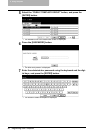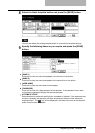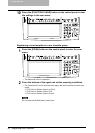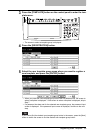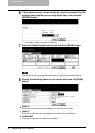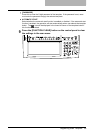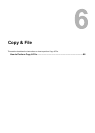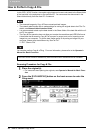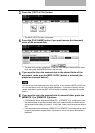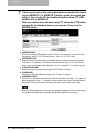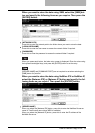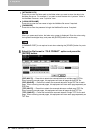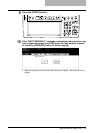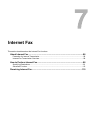6 Copy & File
88 How to Perform Copy & File
How to Perform Copy & File
In this COPY & FILE function, the copied original data can be sent and stored to the Share folder
of the hard disk in the equipment or the specified PC. You can access the data stored in the
Share folder directly from the client PC via network.
y The scanned images by Copy & File are stored as black images.
y The network administrator has to make settings for storing the original data to the PCs. For
details, see Network Administration Guide.
y It is recommended to back up the data stored in the Share folder of the hard disk with the cli-
ent PC via network.
y The Copy & File operation does not allow you to select the resolutions and JPEG file format.
A document that is stored by Copy & File is proper for output, and not for importing as an
image into your computer. To get the best image quality for importing an image into your
computer, please store the document by “Scan to File”.
P.37 “Scan to File”
You can also perform Copy & e-Filing. For more information, please refer to the Operator’s
Manual for Basic Functions.
Scanning Procedure for Copy & File
1
Place the original(s).
y For instruction about placing the originals, see Operator’s Manual for Basic Func-
tion.
2
Press the [E-FILING/FILE] button on the basic screen to enter the
filing menu.
The COPY & FILE function is available only when the Scanner Kit or Printer/Scanner Kit is installed.