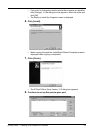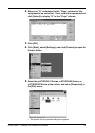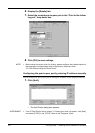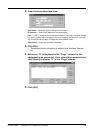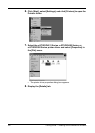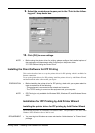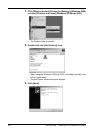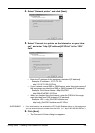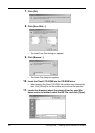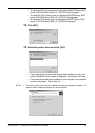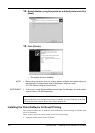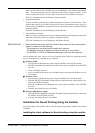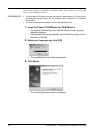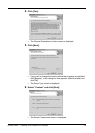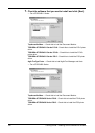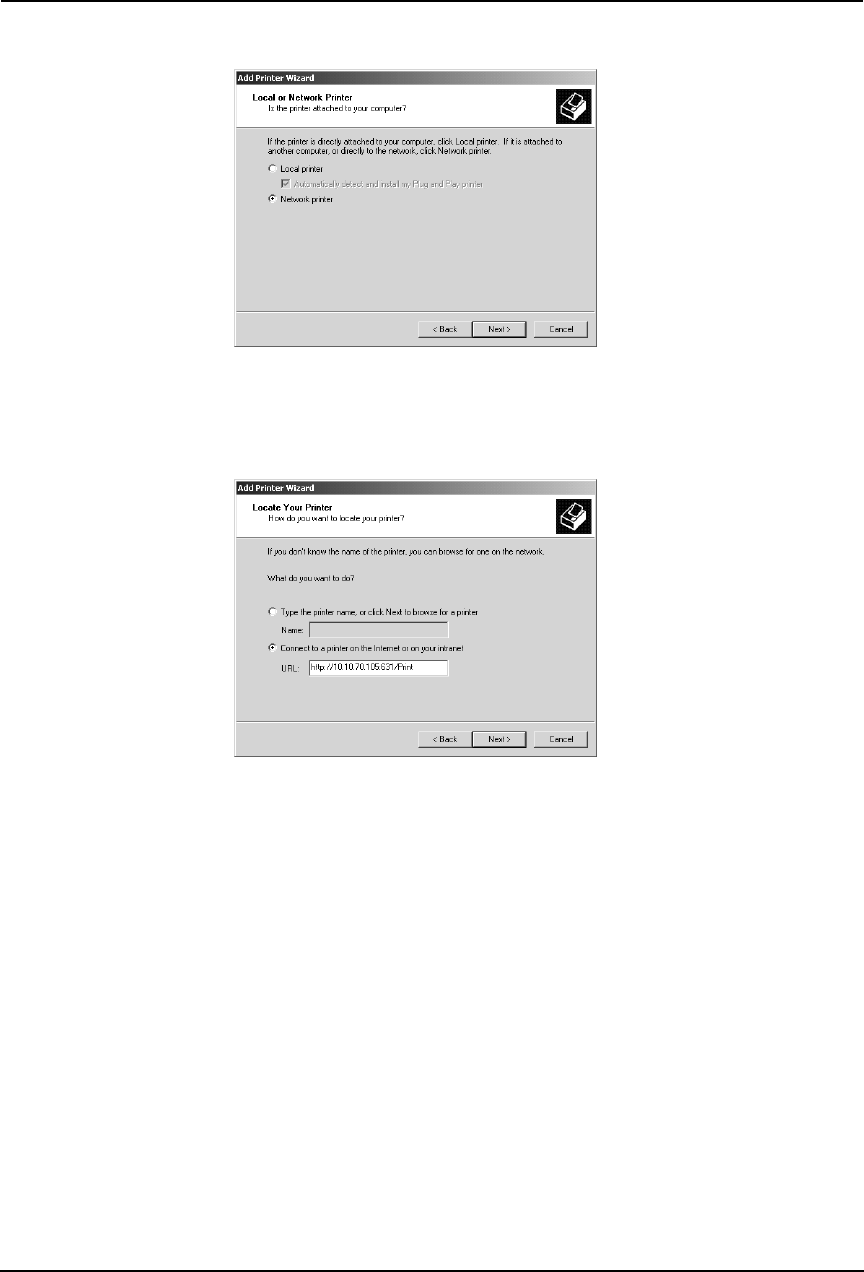
Printing Guide — Installing Client Software for Windows 129
4. Select “Network printer” and click [Next].
5. Select “Connect to a printer on the Internet or on your intra-
net”, and enter “http://[IP address]:631/Print” in the “URL”
field.
• Enter the IP address of this equipment instead of [IP address].
Example: IP address = 10.10.70.105
http://10.10.70.105:631/Print
• If your network uses a DNS or WINS server, enter the printer name of
this equipment provided from DNS or WINS instead of [IP address].
Example: Print Server Name = Mfp-00c67861
http://Mfp-00c67861:631/Print
• When you connect from the Internet, enter the FQDN of this equip-
ment provided from DNS instead of [IP address].
Example: URL = mfp_00c67861.toshiba.com
http://mfp_00c67861.toshiba.com:631/Print
SUPPLEMENT: • If an administrator has enabled the IPP Port80 Enabled option on this equipment,
you can exclude the port number from the URL. (i.e. “http://192.168.255.48/Print”)
6. Click [Next].
• The Connect to Printer dialog box appears.