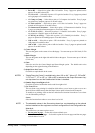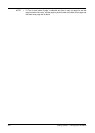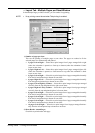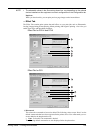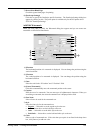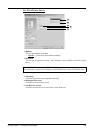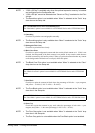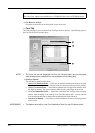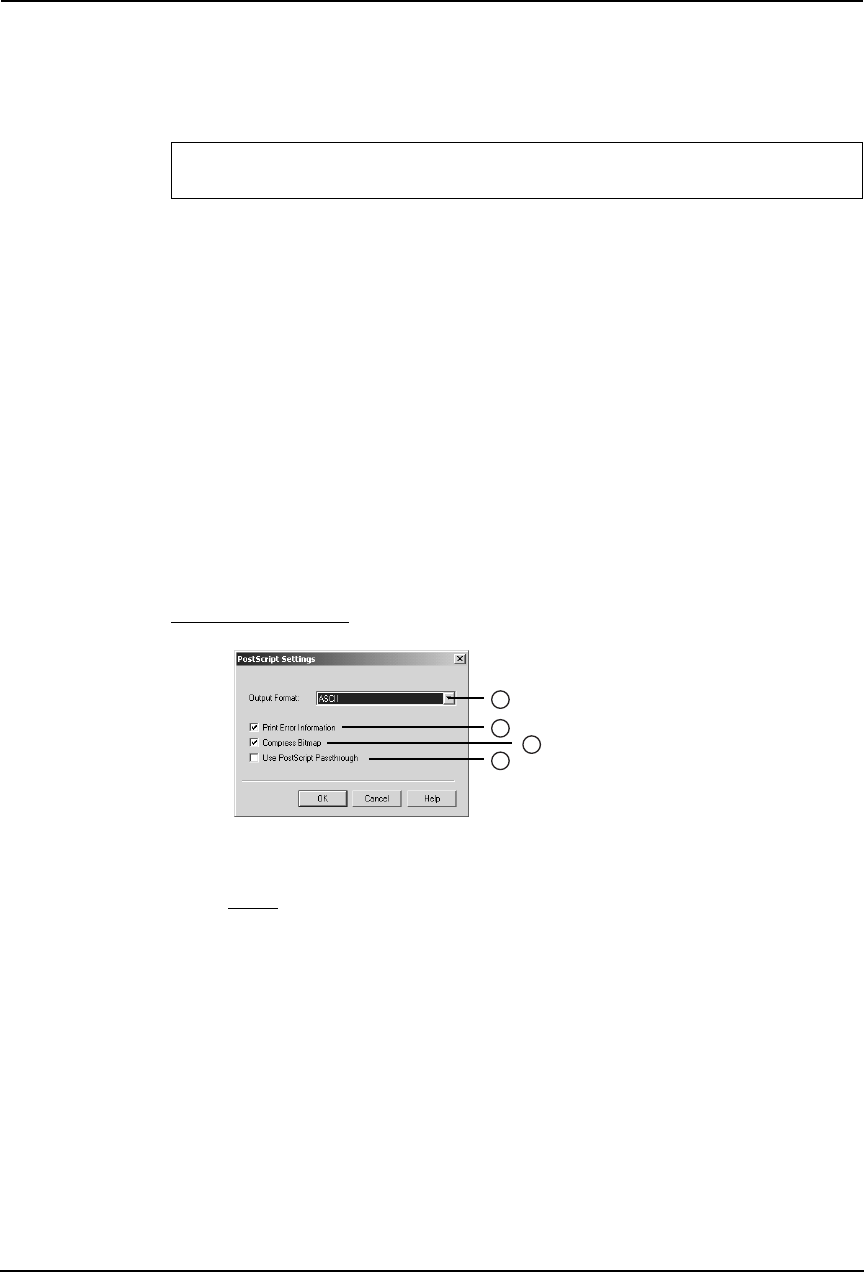
238 Printing Guide — Printing from Windows
NOTES: • When “Mono” is selected at the “Color” drop down box on the Setup Tab, this option
will be disabled.
• This option is disabled for the PCL6 printer driver because it supports only black and
white printing.
9) Font Size
Enter the font size for the watermark text. The font size can be set from 6 to 300 pt in units
of 1 pt. You can also set the font size using the scroll bar.
10) Angle
Enter the degree of angle for rotating the watermark text. The angle can be set from -90 to 90
degrees in units of 1 degree. You can also set the degree of angle by moving the scroll bar.
11) Solid
Select this to print solid type of watermark.
12) Draw as Outline
Select this to print outline type of watermark.
13) Transparency
Select this to transparent watermark. When you select this, set the brightness from 0
(darker) to 100% (lighter) in units of 1%. You can also set the brightness using the scroll
bar.
PostScript Settings
1) Output Format
This selects the output format for printing.
• ASCII — The job is sent in the ASCII data format.
• Encapsulated PostScript (EPS) - The job is sent in the EPS format.
• Tagged BCP — Select this to send a job in Tagged Binary format over parallel ports.
• Using Adobe DSC — Select this to send a job with the DSC comments.
2) Print Error Information
Check on this to print a PS error information page when any errors occur for printing.
3) Compress Bitmap
Check on this to send compress bitmaps to this equipment.
4) Use PostScript Passthrough
Check this for PostScript data created by the application to be passed through to this equip-
ment.
For e-STUDIO450 Series and e-STUDIO280 Series:
The “Color” option is not available for e-STUDIO450 Series and e-STUDIO280 Series.
1
2
3
4