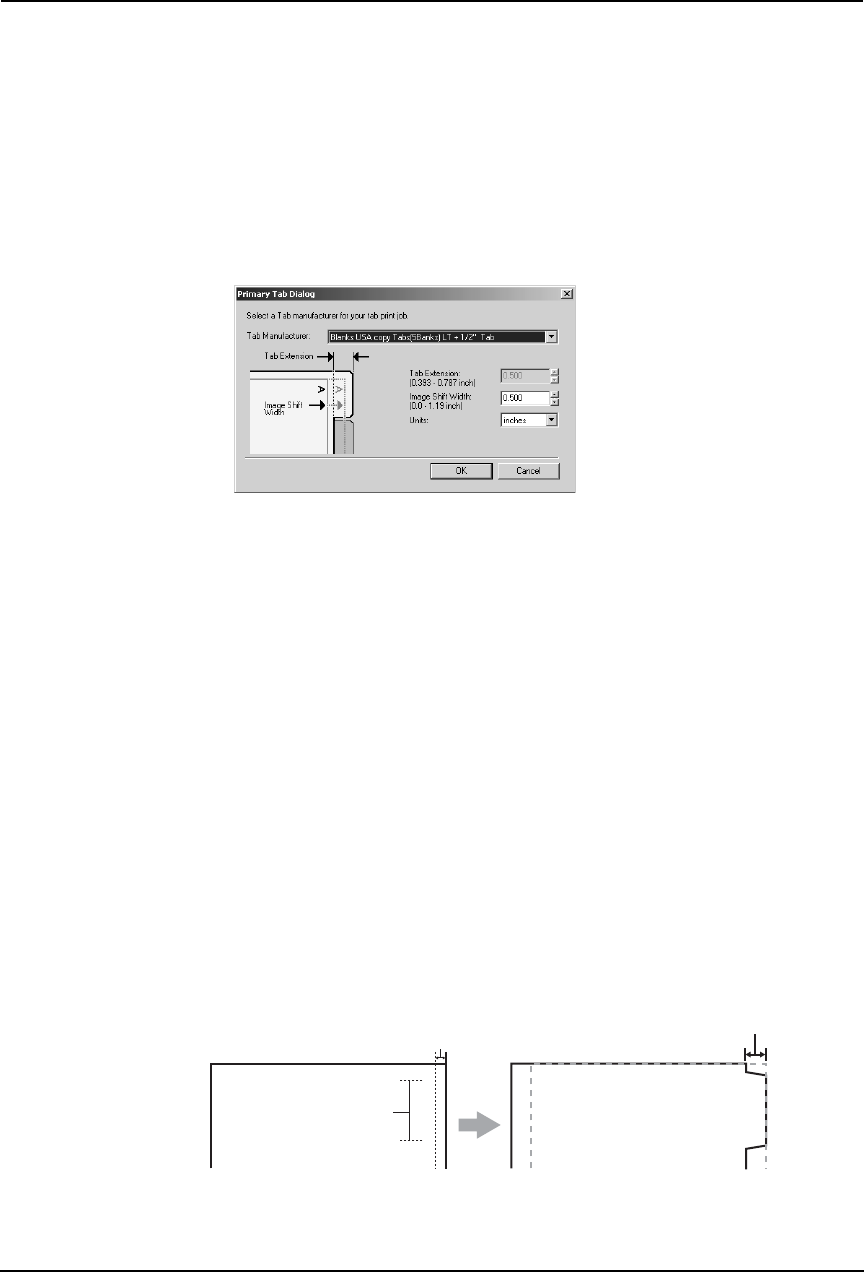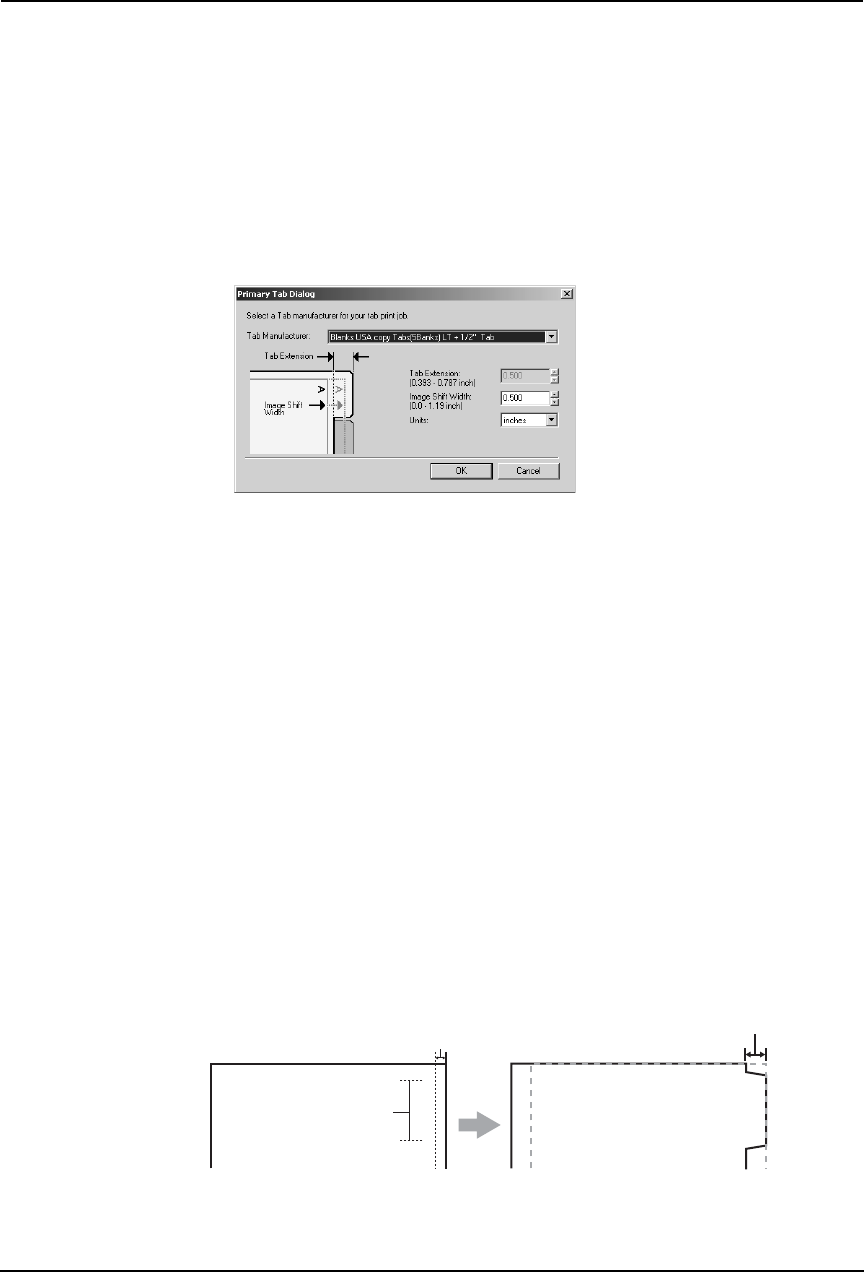
Printing Guide — Printing from Windows 219
2) Manual Scale
Check this box to manually enter the zoom ratio, to enlarge or reduce an image. You can set
any integer from 25 to 400(%) for the zoom ratio. This is not available when you enable the
Booklet printing.
3) Print Paper Size
Select this to enlarge or reduce a page image to fit exactly in the selected paper size. If you
do not enable enlarge or reduce printing, select “Same as Original Paper Size”.
Also when you want to enable Tab printing, select “Letter Tab” or “A4 Tab” here. When
you select “Letter Tab” or “A4 Tab”, the Primary Tab dialog box appears.
Primary Tab Dialog
Tab Manufacturer
Select the product name of the tab paper that you use. This equipment supports following
tab paper.
If you use other tab papers than above, select “Custom”. When you select “Custom”, you
must specify the tab extension manually.
Tab Extension
Enter the width of the tab extension. This must be set only when “Custom” is selected in the
“Tab Manufacturer” option.
Image Shift Width
Enter the width to shift the printed image.
For example, if you want to print a text on the tab extension of Letter Tab paper, create a Let-
ter sized document and input the text on the right side. You must place the text in the height
exactly to fit to the tab extension. Also the right margin, a margin between the text and right
edge of the document, must have more than 0.08 inch or 2 mm space because the equipment
cannot print in the space. Then enter the width of the tab extension as Image Shift Width.
For Letter Tab: Blanks USA copy Tabs (5 Banks) LT + 1/2” Tab
Blanks USA copy Tabs (8 Banks) LT + 1/2” Tab
For A4 Tab: KOKUYO A4-S (5 Banks)
King JIM A4-S (5Banks)
Tab Text
Document Printed Image
Tab Text
Width of Tab Extension = Image Shift Margin
More than 0.08" or 2mm
Must exactly
fit the tab extension