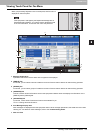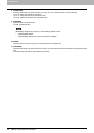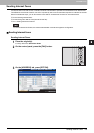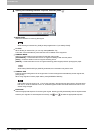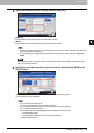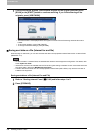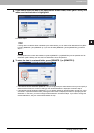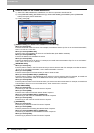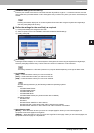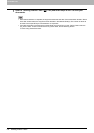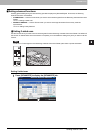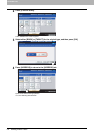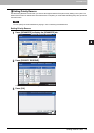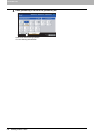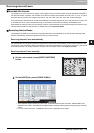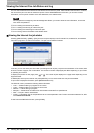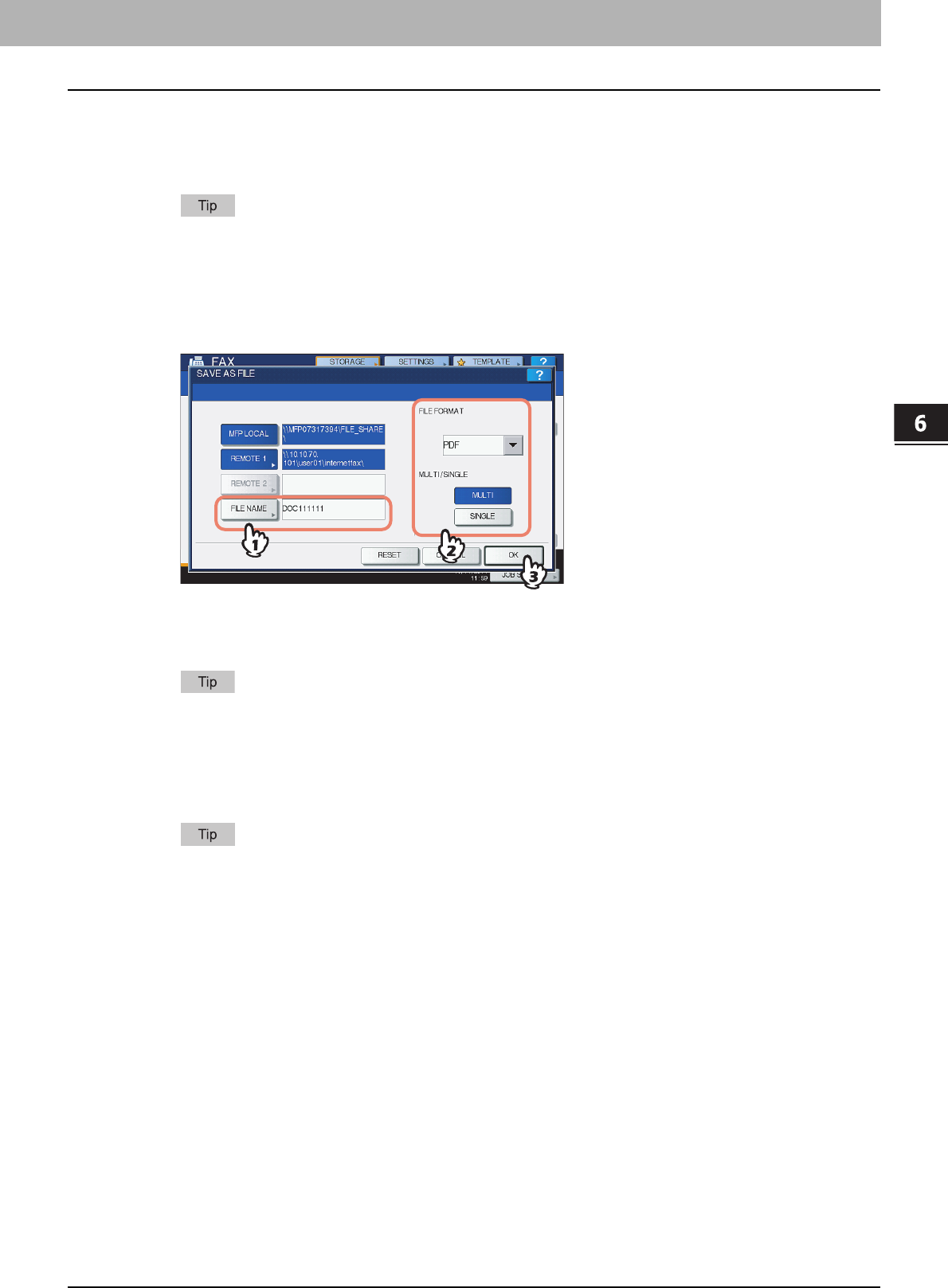
6.INTERNET FAX
Sending Internet Faxes 109
6 INTERNET FAX
y [COMMAND PORT] (FTP and FTPS only)
Enter the port number to be used for command execution. By default, a hyphen “-” is entered in this box, and the
port number set by the administrator is used. Change the entry in this box only when you want to use another port
number.
Pressing each button displays an on-screen keyboard. Enter each item using the keyboard and digital keys,
and then press [OK] to set the entry.
6
Define the settings for the new file(s) as required.
1) Press [FILE NAME] and change the file name.
2) Select an option for the FILE FORMAT and/or MULTI/SINGLE PAGE settings.
3) Finally, press [OK].
y [FILE NAME]
Pressing the button displays an on-screen keyboard. Change the file name using the keyboard and digital keys,
and then press [OK] to set the entry. The file name can consist of a maximum of 128 characters.
The trailing characters in a file name (maximum 74) may be deleted depending on the type of letters used.
y FILE FORMAT
[PDF] — Press this button to store your scan as a PDF file.
[TIFF] — Press this button to store your scan as a TIFF file.
[XPS] — Press this button to store your scan as an XPS file.
XPS files are supported only by the following models and operating systems:
Models:
- e-STUDIO4540C Series
- e-STUDIO6550C Series
- e-STUDIO456 Series
- e-STUDIO856 Series
- e-STUDIO2550C Series (only when the hard disk is installed)
Operating systems:
- Windows Vista
- Windows 7
- Windows Server 2008 SP1 or later versions
- Windows XP SP2 or later versions with .NET Framework 3.0 installed
- Windows Server 2003 SP1 or later versions with .NET Framework 3.0 installed
y MULTI/SINGLE PAGE
[MULTI] — Press this button to store your scan as a multiple page file. When you scan several pages, the
equipment stores all the pages as a single file.
[SINGLE] — Press this button to store your scan as a single file for each page. When you scan several pages, the
equipment stores each page as a separate file.