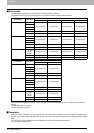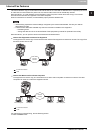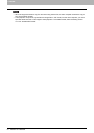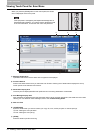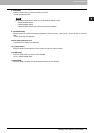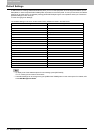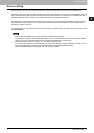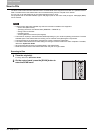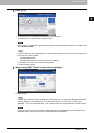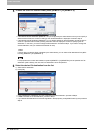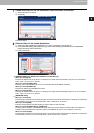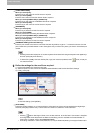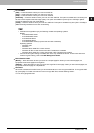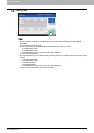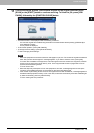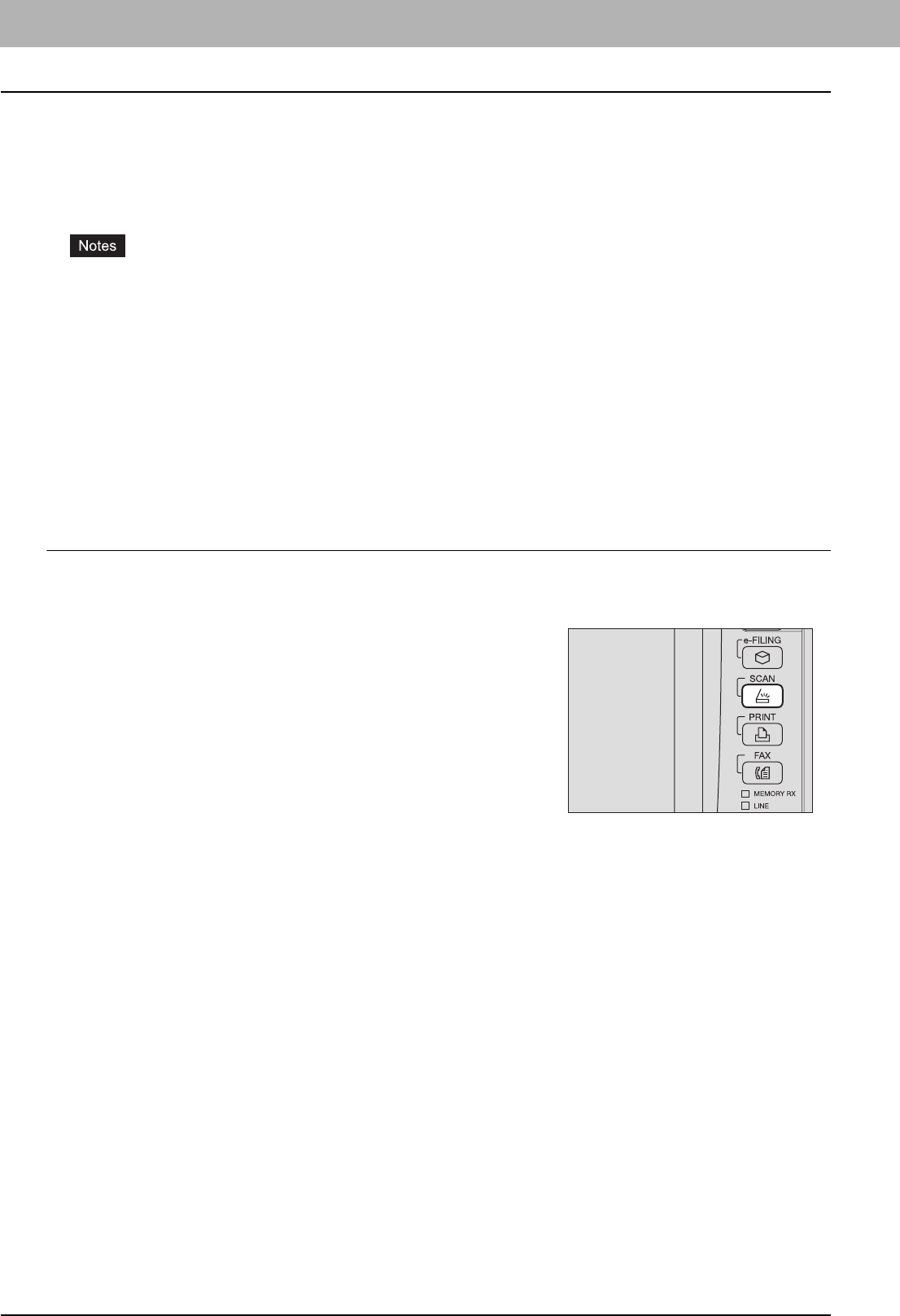
2 BASIC OPERATION
18 Scan to File
Scan to File
The Scan to File function sends and stores scans to a shared folder in the equipment’s hard disk or a specified network
folder. The data stored in the shared folder can be accessed directly from the computer via a network.
You can scan up to 1000 pages per job until the equipment's memory is full.
For equipment with no hard disk installed, approx. 300 pages (Color or Auto color mode) or approx. 1500 pages (Black)
can be scanned.
y These functions below are available only when the hard disk is installed in the equipment.
- Scan to File (MFP LOCAL)
- Specifying more than one network folder (REMOTE 1 / REMOTE 2)
- Saving scans as XPS files
- Previewing scans
- Scanning With Dual Functions (Dual Agents)
y The maximum capacity in the shared folder differs depending on your model or operating environment. The total
available space in the shared folder and e-Filing can be checked on the [Device] tab in TopAccess.
y The shared folder in the equipment’s hard disk can contain a maximum of 2000 files.
y The network administrator has to make settings for storing the scanned data to the client computers. For details,
refer to the TopAccess Guide.
y We recommend that you back up the data stored in the shared folder.
y Delete documents stored in the shared folder when they are no longer needed.
Scanning to files
1
Place the original(s).
For help, refer to the Quick Start Guide.
2
On the control panel, press the [SCAN] button to
enter the SCAN menu.