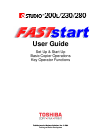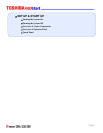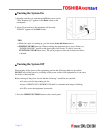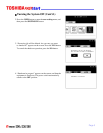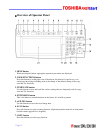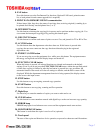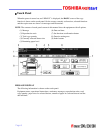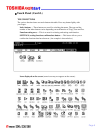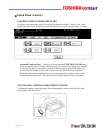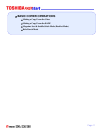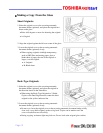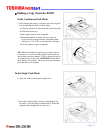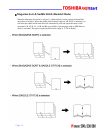8. FAX button
Press this button to use the Fax/Internet Fax function. (Optional FAX board, printer/scanner
kit, or both printer kit and scanner upgrade kit is required.)
9. PRINT DATA/MEMORY RX/FAX communication
If these lamps light, they show the status of receiving data, receiving original(s) standing by to
be printed and currently used telephone line (1 or 2).
10. INTERRUPT button
Use this button to interrupt the copying job in process and to perform another copying job. You
can resume the interrupted copying job by pressing this button again.
11. JOB STATUS button
Use this button to confirm each status of print or scan or Fax, and journal for TX or RX of Fax.
12. ACCESS button
Use this button when the department codes have been set. If this button is pressed after
copying, the next user cannot use the copy function without keying in the registered
department code.
13. ENERGY SAVER button
If you are not going to use the equipment for a while, press this button. The equipment enters
the energy saving mode and all the display lamps are turned off.
14. FUNCTION CLEAR button
When this button is pressed, all selected functions are cleared and returned to the default
settings. Even if you do not press the FUNCTION CLEAR button, within the specified period
of time after copying is finished or after the last button is pressed in a copy procedure, the
automatic function clear mode will clear all settings to defaults, and the basic screen will be
displayed. While the department management function is being operated, the display returns
to the access code input screen.
15. STOP button
Use this button to stop an ongoing scan and copy operation.
16. START button
Press this button to start copying, scanning and Fax operation.
17. Digital keys
Use these keys to enter the number of copies you want to make and so on.
18. CLEAR button
Use this button to correct numbers entered with digital keys such as an incorrect copy quantity.
19. ERROR lamp
ERROR lamp lights in red when an error occurs and the equipment needs some actions.
20. MONITOR/PAUSE button
This button is used when the copier is used as a Fax (optional).
21. Touch panel
The state of the copier and directions for its operation, expressed as characters and illustrations.
Page 7