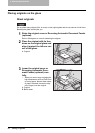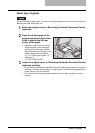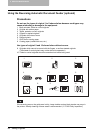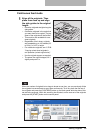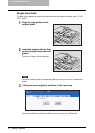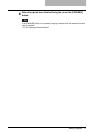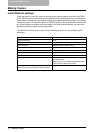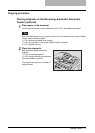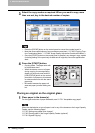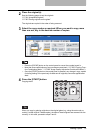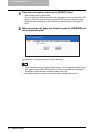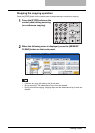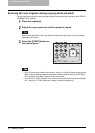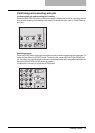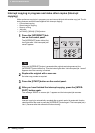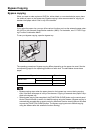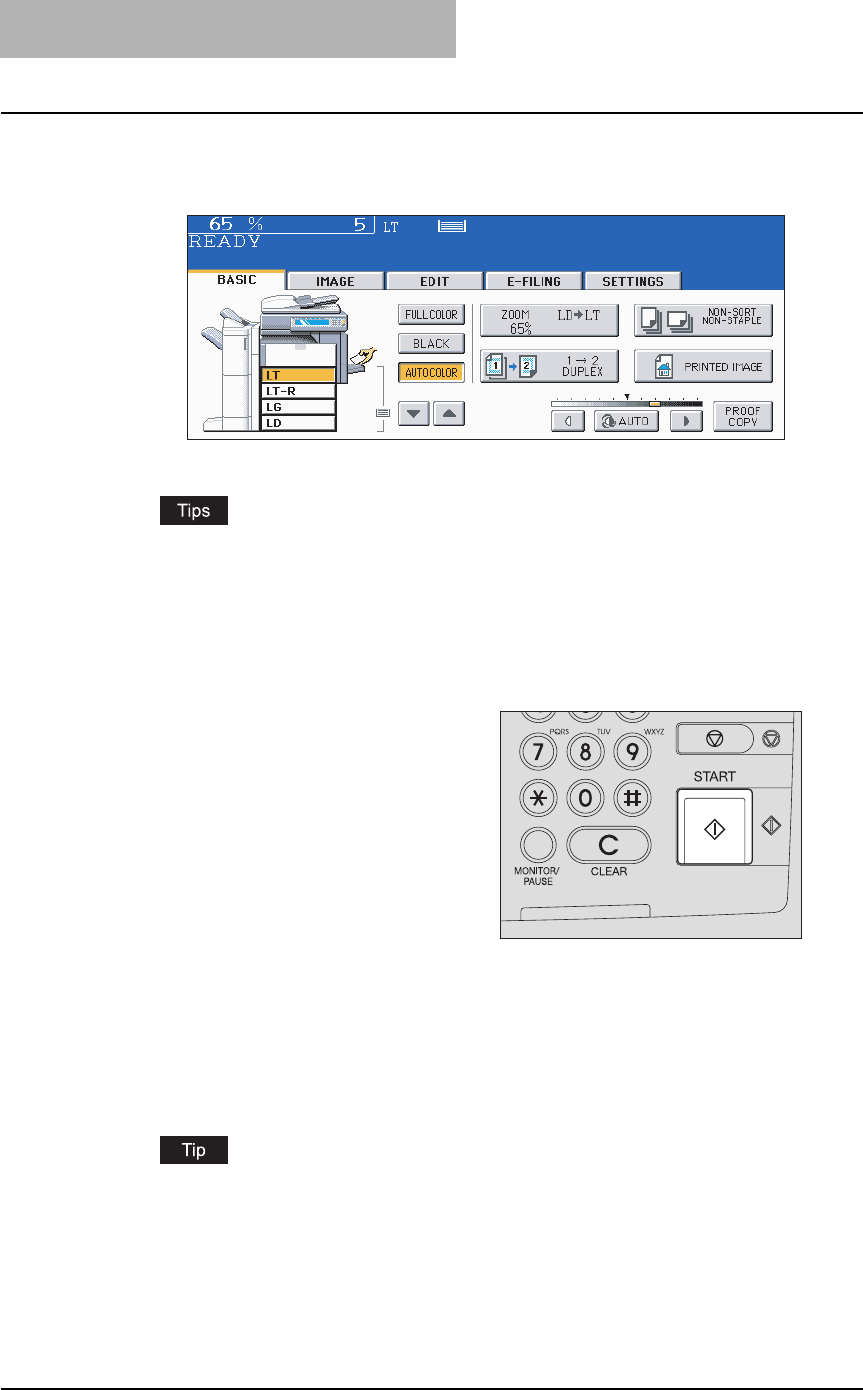
2 HOW TO MAKE COPIES
74 Making Copies
3
Select the copy modes as required. When you want to copy more
than one set, key in the desired number of copies.
y Press the [CLEAR] button on the control panel to correct the number keyed in.
y Note that some combinations of copy modes are restricted. ( P.382 “Copying Func-
tion Combination Matrix”, P.384 “Image Quality Adjustment Combination Matrix”)
y Once the [START] button on the control panel is pressed, any change in copy modes
(including setting of the previously divided sets of originals) cannot be applied after-
ward.
Placing an original on the original glass
1
Place paper in the drawer(s).
For the types and sizes of paper selectable, see P.51 “Acceptable copy paper”.
When the desired size or type of paper is not in any of the drawers or the Large Capacity
Feeder, see the following pages.
P.53 “Setting copy paper (size change)”
P.62 “Placing paper in the Large Capacity Feeder (optional)”
P.81 “Bypass Copying”
4
Press the [START] button.
y Copying starts. The paper exits with
its copied side down.
y When the drawer runs out of paper
during copying, the corresponding
drawer on the touch panel and the
[JOB STATUS] button on the control
panel blink. Add paper to this drawer
or select another one with the same
paper size.
y Be careful because the paper exit
area and paper just after exiting are
hot.