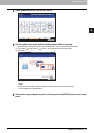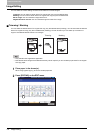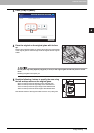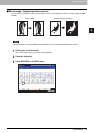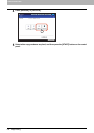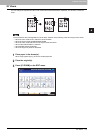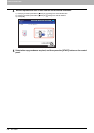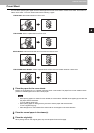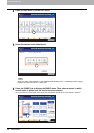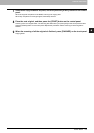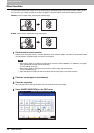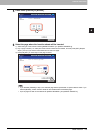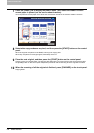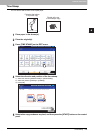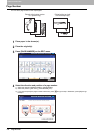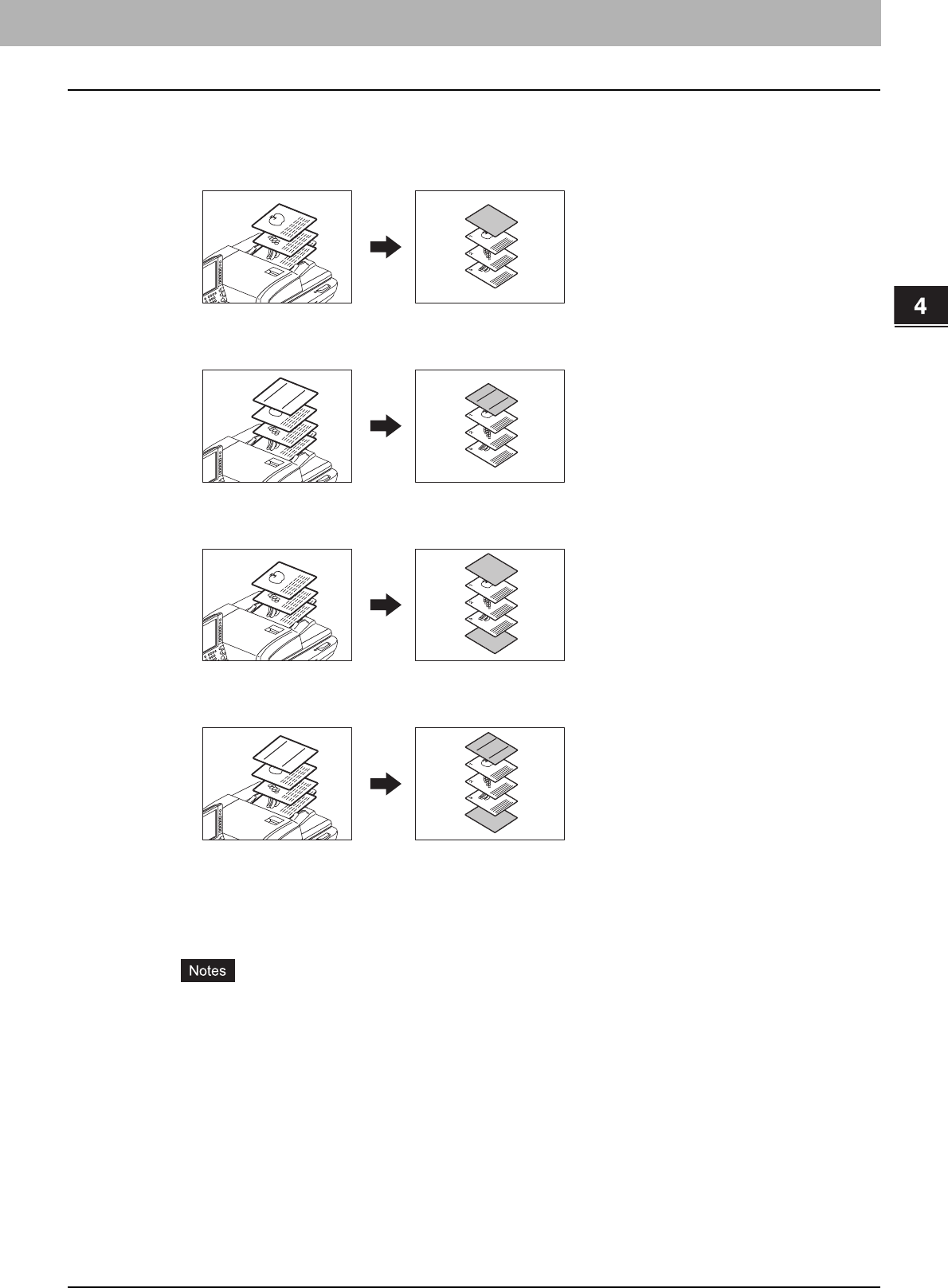
4 EDITING FUNCTIONS
Cover Sheet 119
Cover Sheet
You can add a special type of paper such as colored paper as a front cover sheet or a back cover sheet. This function is
called “cover sheet”. The cover sheet mode has the following 4 types:
TOP BLANK: Adds a blank sheet as a front cover.
TOP COPIED: Adds a copied sheet as a front cover.
BOTH BLANK: Adds 2 blank sheets as a front cover and a back cover.
TOP COPIED BACK BLANK: Adds a copied sheet as a front cover and a blank sheet as a back cover.
1
Place the paper for the cover sheets.
Place it on the bypass tray or in a drawer previously set for cover sheets. The paper for the cover sheets must be
placed in a different paper source than normal paper.
y When placing paper in a drawer for cover sheets, be sure to select “COVER” as the paper type, and also set
the paper size and thickness.
P.19 “Setting paper type”
y When placing paper on the bypass tray, be sure to set the paper size and thickness.
P.41 “Bypass Copying”
y Place the paper for cover sheets of the same size as normal paper in the same direction.
2
Place the normal paper in the drawer(s).
3
Place the original(s).
When placing them on the original glass, they must be placed from the first page.
3
2
1
REPORT
2003
3
2
1
REPORT
2003
3
2
1
REPORT
2003
3
2
1
REPORT
2003