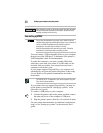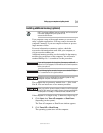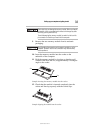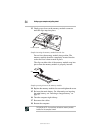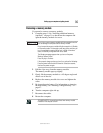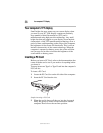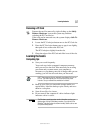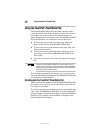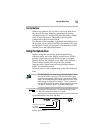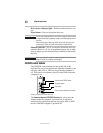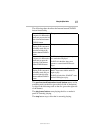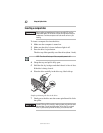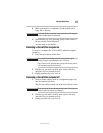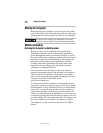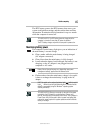38
Using the TouchPad™/Dual Mode Pad
5.375 x 8.375 ver 3.1
Using the TouchPad
™
/Dual Mode Pad
The TouchPad/Dual Mode Pad, the small, smooth, square
cutout located in front of the keyboard, is sensitive to touch
and enables you to move the cursor with the stroke of a
finger. Simply move your finger on the TouchPad/Dual Mode
Pad in the direction you would like to move the cursor:
❖ To move the cursor to the top of the page, push your
finger forward on the TouchPad/Dual Mode Pad.
❖ To move the cursor to the bottom of the page, drag your
finger toward yourself.
❖ To move the cursor to the right side of the page, slide
your finger across the TouchPad/Dual Mode Pad from
left to right.
❖ To move it to the left side, slide your finger from right to
left.
Because the TouchPad/Dual Mode Pad is much smaller than the
display screen, moving your cursor across the screen often means
having to move your finger several times across the TouchPad/Dual
Mode Pad in the preferred direction.
Once you have positioned your cursor, you can click it into
place by either double-tapping the TouchPad/Dual Mode Pad
or clicking the control buttons.
Scrolling with the TouchPad
™
/Dual Mode Pad
There are two active regions on the TouchPad/Dual Mode Pad
that allow you to scroll as you would with any wheel device
on a mouse or trackball.
To scroll vertically, run your finger up or down along the right
edge of the TouchPad/Dual Mode Pad. To scroll horizontally,
run your finger along the bottom edge of the TouchPad/Dual
Mode Pad. This feature can be disabled or changed in the
Mouse Properties dialog box.