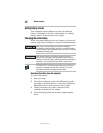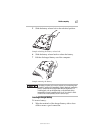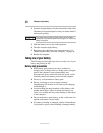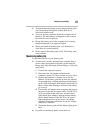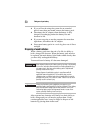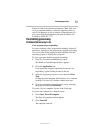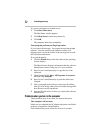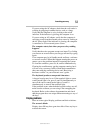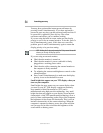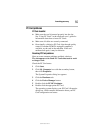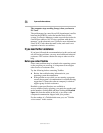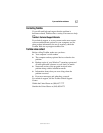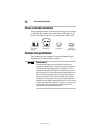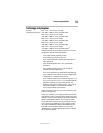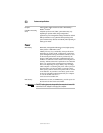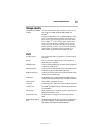54
If something goes wrong
5.375 x 8.375 ver 3.1
You may have activated the instant password feature by
pressing
Fn and F1 simultaneously. If you have registered a
password, press any key, type the password and press
Enter. If
no password is registered, press any key. The screen
reactivates and allows you to continue working.
If you are using the built-in screen, make sure the display
priority is not set for an external monitor. To do this, press
Fn
and
F5 simultaneously (once). If this does not correct the
problem, press
Fn and F5 simultaneously again to return the
display priority to its previous setting.
HINT: Holding the Fn key and pressing the F5 key several times will
advance you through the display options.
If you are using an external monitor:
❖ Check that the monitor is turned on.
❖ Check that the monitor’s power cord/cable is firmly
plugged into a working power outlet.
❖ Check that the cable connecting the external monitor to
the computer is firmly attached.
❖ Try adjusting the contrast and brightness controls on the
external monitor.
❖ Press Fn and F5 simultaneously to make sure the display
priority is not set for the built-in screen.
Small bright dots appear on your TFT display when you
turn on your computer.
Small bright dots may appear on your screen display when
you turn on your PC. Your display contains an extremely
large number of thin-film transistors (TFT) and is
manufactured using high-precision technology. Any small
bright dots that may appear on your display are an intrinsic
characteristic of the TFT manufacturing technology. Over a
period of time, and depending on the usage of the computer,
the brightness of the screen will deteriorate. This is also an
intrinsic characteristic of the screen technology. When the
computer is operated on battery power, the screen will dim
and you may not be able to increase the brightness of the
screen while on battery power.