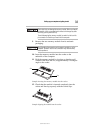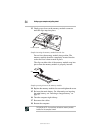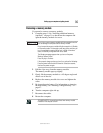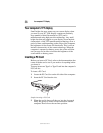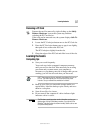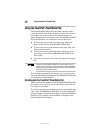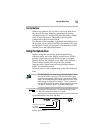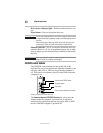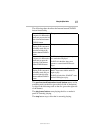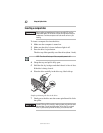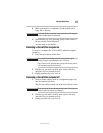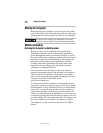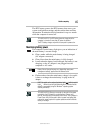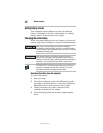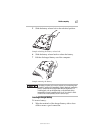40
Using the Optical drive
5.375 x 8.375 ver 3.1
Drive in-use indicator light—Indicates when the drive is in
use.
Eject button—Press to release the disc tray.
Do not press the eject button or turn off the computer while the drive
in-use indicator light is glowing. Doing so could damage the disc or
the drive.
When the disc tray is open, be careful not to touch the lens or the
area around it. Doing so could cause the drive to malfunction.
Manual eject hole—Use if you need to release the disc tray
when the power is off. Use a straightened paper clip or other
narrow object to press the manual eject button located inside
the hole.
Never use a pencil to press the manual eject button. Pencil lead can
break off inside the computer and damage it.
CD/DVD control buttons
The CD/DVD control buttons located to the left of the
keyboard let you access the Internet when the computer is on
and play audio CDs or DVD movies when the computer is
off. You can also use them to play CDs and DVDs when the
computer is on.
Sample CD/DVD control buttons
The Internet button/CD/DVD button lets you access the
Internet when the computer is powered on or activates a
media playing application that can play audio CDs or DVD
movies when the computer is powered off.
Internet button/CD/DVD button
Play/pause button
Stop button
Previous track button/Next track button