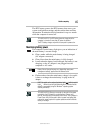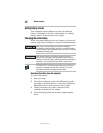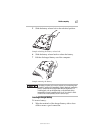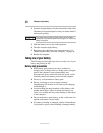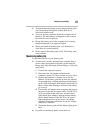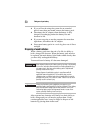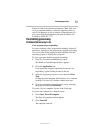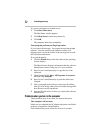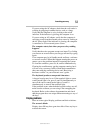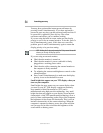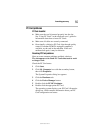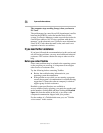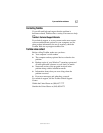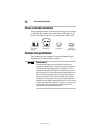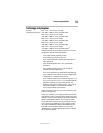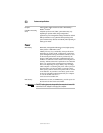53
If something goes wrong
5.375 x 8.375 ver 3.1
If you are using the AC adapter, check that the wall outlet is
working by plugging in another device, such as a lamp.
Verify that the computer is on by looking at the on/off
indicator. If the indicator is glowing, the computer is on.
If you are using an AC adapter, verify that the computer is
receiving power from the external power source by looking at
the AC power light. If the indicator is glowing, the computer
is connected to a live external power source.
The computer starts, but when you press a key nothing
happens.
Verify that the active program accepts text input. Try clicking
your mouse on an area where you can type text and try typing
again.
Your computer may be in Standby mode and have a software
or resource conflict. When this happens turning the power on
returns you to the problem instead of restarting the system.
To clear the condition, press
Ctrl, Alt, and Del simultaneously.
Clearing the condition may get the computer running, but it
will not solve a resource conflict. Read the documentation
that came with the conflicting device and “Resolving a
hardware conflict” in your electronic user’s guide.
The keyboard produces unexpected characters.
A keypad overlay may be on. If the numlock light or cursor
control mode light is on, press
Fn and F10 simultaneously to
turn off the cursor control mode light or
Fn and F11
simultaneously to turn off the numlock light.
If the problem occurs when both the keypad overlays are off,
make sure the software you are using is not remapping the
keyboard. Refer to the software documentation and check
that the program does not assign different meanings to any of
the keys.
Display problems
Here are some typical display problems and their solutions:
The screen is blank.
Display Auto Off may have gone into effect. Press any key to
activate the screen.