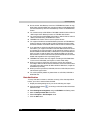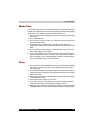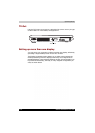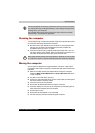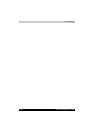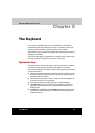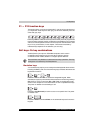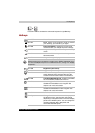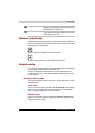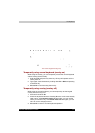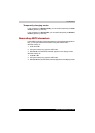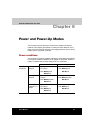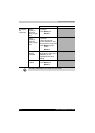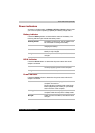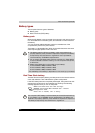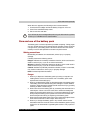5-4 Satellite A200/Satellite Pro A200
The Keyboard
Windows special keys
The keyboard provides two keys that have special functions in Windows
Vista™. One activates the Start menu and the other has the same function
as the secondary mouse button.
This key activates the Windows Vista™ Start menu.
This key has the same function as the Right mouse button.
Keypad overlay
Your computer's keyboard does not have an independent numeric keypad,
but its numeric keypad overlay functions like one.
The keys in the center of the keyboard with white letters make up the
numeric keypad overlay. The overlay provides the same functions as the
numeric keypad.
Turning on the overlays
The numeric keypad overlay can be used for numeric data input or cursor
and page control.
Arrow mode
To turn on the Arrow mode, press Fn + F10 (Arrow mode indicator lights).
Now try cursor and page control using the keys shown in the disagram
below. Press Fn + F10 again to turn off the overlay.
Numeric mode
To turn on the Numeric mode, press Fn + F11 (Numeric mode indicator
lights). Now try numeric data entry using the keys below. Press Fn + F11
again to turn off the overlay.
Fn + 1 Zoom Out To reduce the icon size on the
desktop or the application window, press the 1 key
while holding down the Fn key.
Fn + 2
Zoom In To enlarge the icon size on the desktop
or the application window, press the 2 key while
holding down the Fn key.