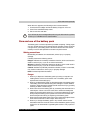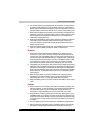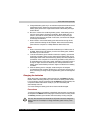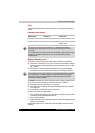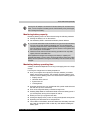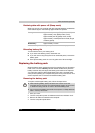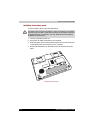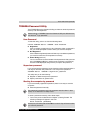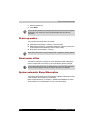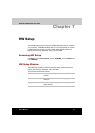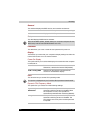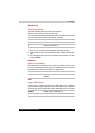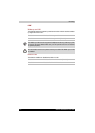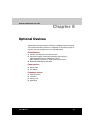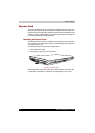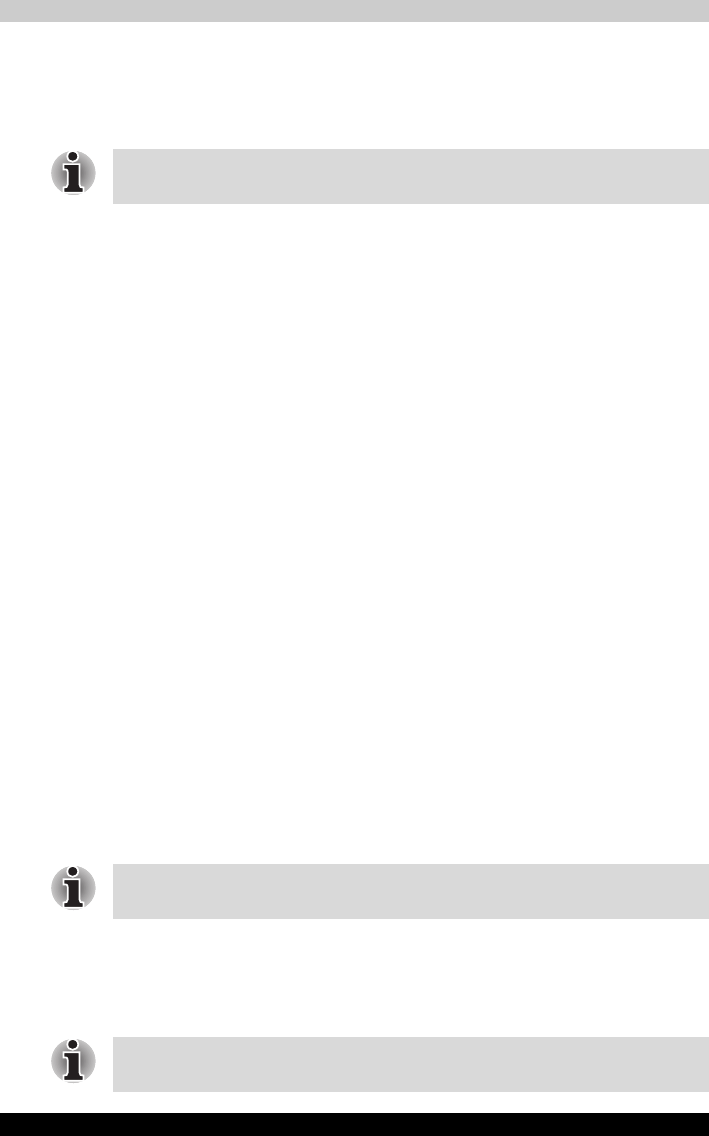
Satellite A200/Satellite Pro A200 6-13
Power and Power-Up Modes
TOSHIBA Password Utility
The TOSHIBA Supervisor Password Utility provides two levels of password
security: User and Supervisor.
User Password
To start the utility, point to or click the following items:
Launch TOSHIBA Assist SECURE User Password
■ Registered
Click to register a password of up to 8 characters. After a password is
set, you will be prompted to enter it when you start the computer.
■ Not Registered
Click to delete a registered password. Before you can delete a password,
you must first enter the current password correctly.
■ Owner String (text box)
You can use this box to associate text with the password. After you enter
text, click Apply or OK, then, each time the computer is switched on,
this text will be displayed along with the prompt for the password.
Supervisor password
If you set a supervisor password, some functions will be restricted when a
user logs on with the user password. To set a supervisor password:
TOSHIBA Assist SECURE Supervisor password
This utility lets you do the following:
■ Register or delete the supervisor password.
■ Specify restrictions for general users.
Starting the computer by password
If you have already registered a password, there is one way to start the
computer:
■ Enter the password manually.
To enter a password manually, follow these steps:
1. Turn on the power as described in Chapter 3, Getting Started. The
following message will appear in the LCD:
Enter Password [xxxxxxxx]
Passwords set in TOSHIBA Supervisor Password Utility are different from
the Windows
®
login password.
The password is necessary only if the computer was shut down in boot
mode, not in Hibernation or Sleep mode.
At this point, the hotkeys Fn + F1 to F9 do not work. They will function after
you enter the password.