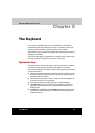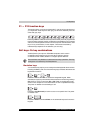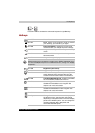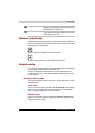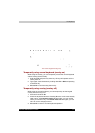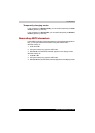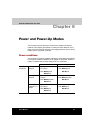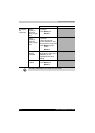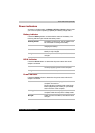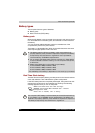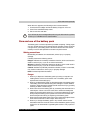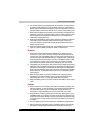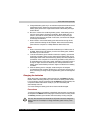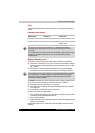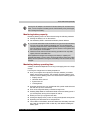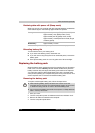Satellite A200/Satellite Pro A200 6-3
Power and Power-Up Modes
Power indicators
As shown in the above table, the Battery, DC IN and Power indicators alert
you to the computer's operating capability and battery charge status
Battery indicator
Check the Battery indicator to determine the status of the battery. The
following indicator lights indicate the battery status.
DC IN indicator
Check the DC IN indicator to determine the power status with the AC
adapter connected:
Power indicator
Check the Power indicator to determine the power status with the AC
adapter connected:
Flashing Amber The battery charge is low. The AC adapter must
be connected to recharge the battery
Amber Indicates the AC adapter is connected and is
charging the battery.
Blue Indicates the AC adapter is connected and the
battery is fully charged.
No light Under any other conditions, the indicator does
not light.
Blue Indicates the AC adapter is connected and is
correctly supplying power to the computer.
No light Indicates the AC adapter is not connected.
Blue Indicates power is being supplied and the
computer is turned on.
Power indicator is located inside of the Power
Button (depending the model you purchased)
and in the front of the computer.
Blinking Amber Indicates power is being supplied to the
computer while the computer is in Sleep mode.
No light Under any other conditions, the indicator does
not light.