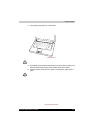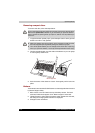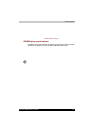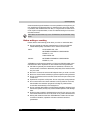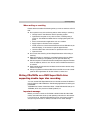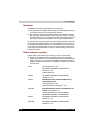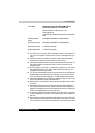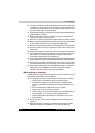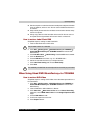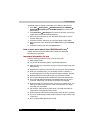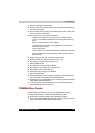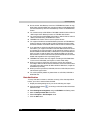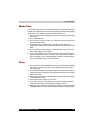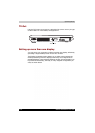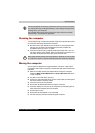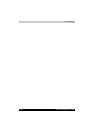Satellite A200/Satellite Pro A200 4-23
Operating Basics
■ Set the computer on a level surface and avoid places subject to vibration
such as airplanes, trains or cars. Do not use an unstable surface such
as a stand.
■ Keep mobile phones and other wireless communication devices away
from the computer.
■ Always copy data from the hard disk drive to the CD. Do not use cut-
and-paste as the original data will be lost if there is a write error.
How to make a Label Flash DVD
Simplified steps for making a Label Flash DVD:
1. Insert a Label Flash disc in DVD drive.
2. Click Start All Programs DVD MovieFactory for TOSHIBA
Ulead DVD MovieFactory for TOSHIBA Launcher to launch DVD
MovieFactory.
3. Click Print Disc Label Label Printing. Ulead Label@Onece is started.
4. Click the General tab.
5. Choose DVD Drive for Printer. e.g. <E:> PIONEER DVD....
6. Add and customize the look of your images and text.
7. Click Label Flash setting and choose Draw Quality.
8. Click Print.
When Using Ulead DVD MovieFactory
®
for TOSHIBA
How to make a DVD-Video
Simplified steps for making a DVD-Video from video data captured from a
DV-Camcorder:
1. Click Start All Programs DVD MovieFactory for TOSHIBA
Ulead DVD MovieFactory for TOSHIBA Launcher to launch DVD
MovieFactory.
2. Insert a DVD-RW or DVD+RW disc in Burner.
3. Click Video Disc Burn Video to Disc to launch Direct Recording
dialog box, choose DVD-Video/+VR to invoke Straight Capture to Disc
Page.
4. Choose DVD-Video format.
5. Confirm the capture source is DV.
6. Press Capture button.
Set printable surface for underside.
The availability of Label Flash function depends on the model you purchased.