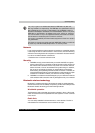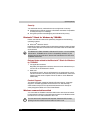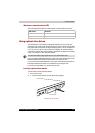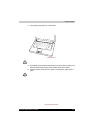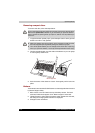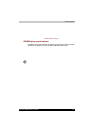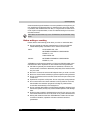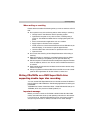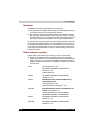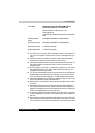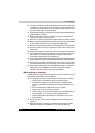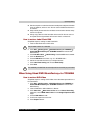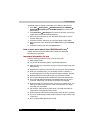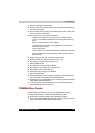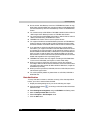Satellite A200/Satellite Pro A200 4-19
Operating Basics
When writing or rewriting
Please observe/consider the following when you write or rewrite to a CD-R/
RW.
■ Do not perform any of the following actions when writing or rewriting:
■ Change users in the Windows Vista™ operating system.
■ Operate the computer for any other function, including using a
mouse or TouchPad/Dual Mode Pad or closing/opening the LCD
panel.
■ Start a communication application such as a modem.
■ Apply impact or vibration to the computer.
■ Install, remove or connect external devices such as USB devices, an
external display, i.Link devices or optical digital devices.
■ Use the audio/video control button to reproduce music or voice.
■ Open the drive.
■ Do not use shut down/log off and Sleep/Hibernation while writing or
rewriting
■ Make sure writing or rewriting is completed before going into Sleep/
hibernation. Writing is completed if you can open the drive tray.
■ Set the computer on a level surface and avoid places subject to vibration
such as airplanes, trains or cars. Do not use an unstable surface such
as a stand.
■ Keep mobile phones and other wireless communication devices away
from the computer.
■ Always copy data from the hard disk drive to the CD. Do not use cutand-
paste as the original data will be lost if there is a write error.
Writing CDs/DVDs on a DVD Super Multi drive
supporting double layer disc recording
You can use the DVD Super Multi drive to write data to either CD-R/RW or
DVD-R/-RW/+R/+RW/-RAM discs. The following applications for writing are
preinstalled:
TOSHIBA Disc Creator/ Direct Disc Writer. Ulead DVD MovieFactory
®
for
TOSHIBA, which is a product of Ulead Systems, Inc.
Important message
Before you write or rewrite to CD-R/RW or DVD-R/-RW/+R/+RW/-RAM
media, read and follow all set-up and operating instructions in this section.
If you fail to do so, the DVD Super Multi drive may not function properly,
and you may fail to write or rewrite, lose data or incur other damage.