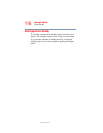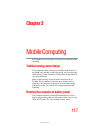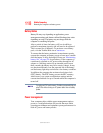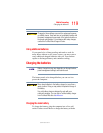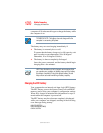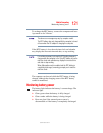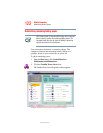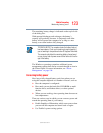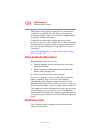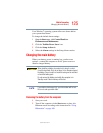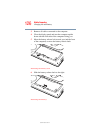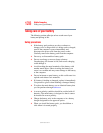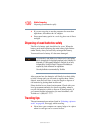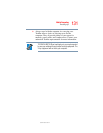124
Mobile Computing
Monitoring battery power
5.375 x 8.375 ver 3.1
These power-saving options control the way in which the
computer is configured. By using them, you can greatly
increase the length of time you can use the computer before
you need to recharge the battery.
Toshiba has combined these options into preset power
profiles. Using one of these profiles lets you choose between
maximum power savings and peak system performance. You
may also set individual power-saving options to suit your
own needs.
See “Power Management” on page 196 and “Power usage
mode” on page 236.
What to do when the battery runs low
When the battery runs low you can:
❖
Plug the computer into an external power source and
recharge the battery.
❖ Put the computer in Hibernate mode and replace the
battery with a charged spare.
❖ Save your work and turn off the computer.
If you do not manage to do any of these things before the
battery completely runs out of power, the computer
automatically enters Hibernate mode and turns itself off.
Hibernate mode keeps track of where you were so, when you
turn on the power again, you can continue where you left off.
The computer stores the information on what you were doing
until the battery runs out of power. If you have Hibernate
mode enabled (the default), the computer copies the details of
your open programs and files to the hard disk before shutting
down.
Setting battery alarms
Your computer can be configured to warn you when the
battery is running low.