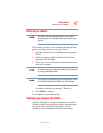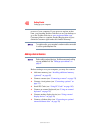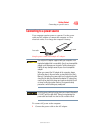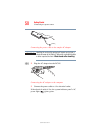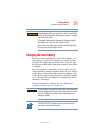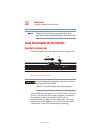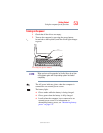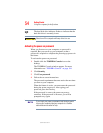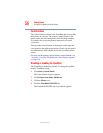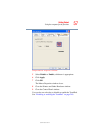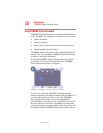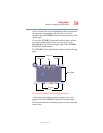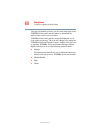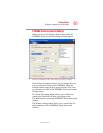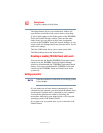55
Getting Started
Using the computer for the first time
5.375 x 8.375 ver 3.1
After the third incorrect password submission, the system
automatically shuts down.
Using the TouchPad
™
The TouchPad, the small, smooth square cutout located in
front of the keyboard, is sensitive to touch and enables you to
move the cursor with the stroke of a finger. Simply move
your finger on the TouchPad in the direction you’d like to
move the cursor:
❖ To move the cursor to the top of the page, push your
finger forward on the TouchPad.
❖ To move the cursor to the bottom of the page, drag your
finger toward yourself.
❖ To move the cursor to the right side of the page, slide
your finger across the TouchPad from left to right.
❖ To move it to the left side, slide your finger from right to
left.
Because the TouchPad is much smaller than the display
screen, moving your cursor across the screen often means
having to move your finger several times across the TouchPad
in the preferred direction.
Once you have positioned your cursor, you can either click it
into place by double-tapping the TouchPad or clicking the
control buttons.
For more on the TouchPad, see “Lesson 2: Using the
TouchPad and control buttons together” on page 136.
You can disable or enable the TouchPad. See “Disabling or
enabling the TouchPad” on page 56.