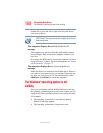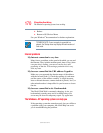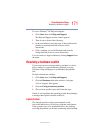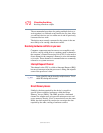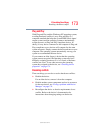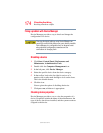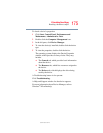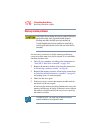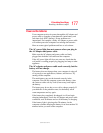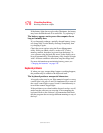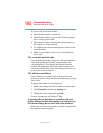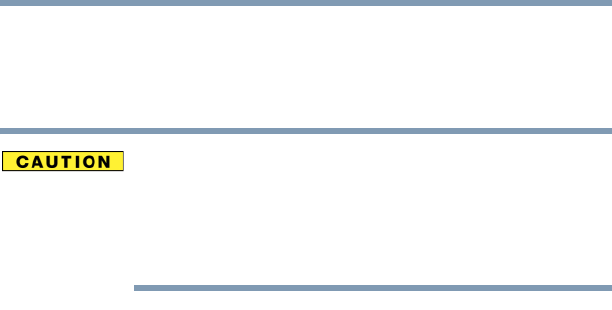
174
If Something Goes Wrong
Resolving a hardware conflict
5.375 x 8.375 ver 2.3
Fixing a problem with Device Manager
Device Manager provides a way to check and change the
configuration of a device.
Changing the default settings using Device Manager can
cause other conflicts that make one or more devices unusable.
Device Manager is a configuration tool for advanced users
who understand configuration parameters and the
ramifications of changing them.
Disabling a device
1 Click Start, Control Panel, Performance and
Maintenance, Administrative Tools.
2 Double-click the Computer Management icon.
3 In the left pane, click Device Manager.
4 Select the specific device from the device category.
5 In the toolbar, look to the far right for an icon of a
monitor with a strike mark through a circle on the front.
This is the disable feature.
6 Click the icon.
You are given the option of disabling the device.
7 Click yes or no, whichever is appropriate.
Checking device properties
Device Manager provides a way to view the properties of a
device. Properties include the name of the manufacturer, the
type of device, the drivers installed, and the system resources
assigned to the device.