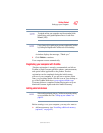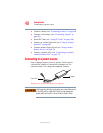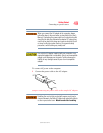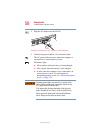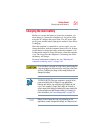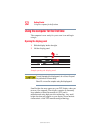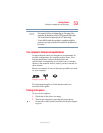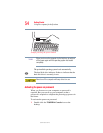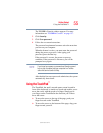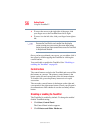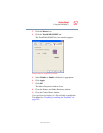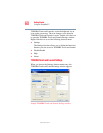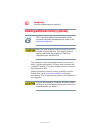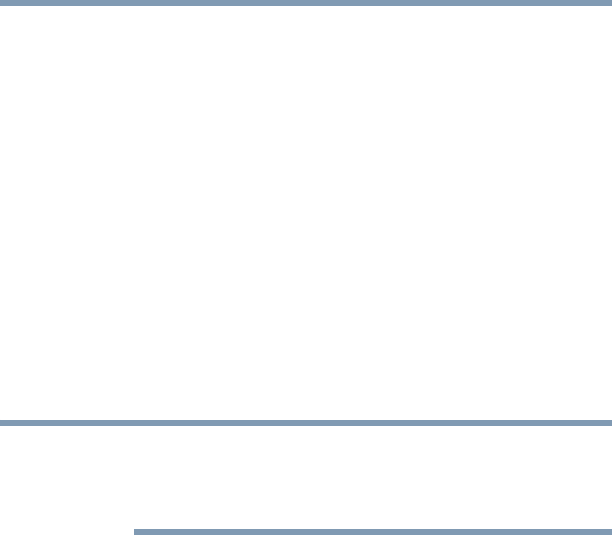
55
Getting Started
Using the TouchPad™
5.375 x 8.375 ver 2.3
The TOSHIBA Console window appears. For more
information see “TOSHIBA Console” on page 157.
2 Click Security.
3 Click User password.
4 Follow the on-screen instructions.
The password requirement becomes active the next time
you turn on your computer.
When the feature is active, you must enter the password
during the power-on process. After typing your
password, press the
Enter key.
If the password is correct, the power-on process
continues. If the password is incorrect, you will be
prompted to try again.
If you forget your power-on password and therefore cannot
turn on your computer, take your computer to a Toshiba
authorized service center for help.
After the third incorrect password submission, the system
automatically shuts down.
Using the TouchPad
™
The TouchPad, the small, smooth square cutout located in
front of the keyboard, is sensitive to touch and enables you to
move the cursor with the stroke of a finger. Simply move
your finger on the TouchPad in the direction you’d like to
move the cursor:
❖ To move the cursor to the top of the page, push your
finger forward on the TouchPad.
❖ To move the cursor to the bottom of the page, drag your
finger toward yourself.
NOTE