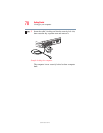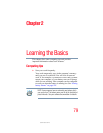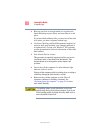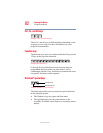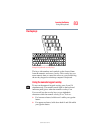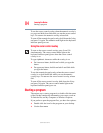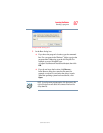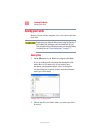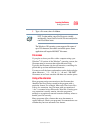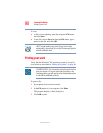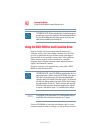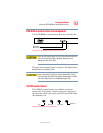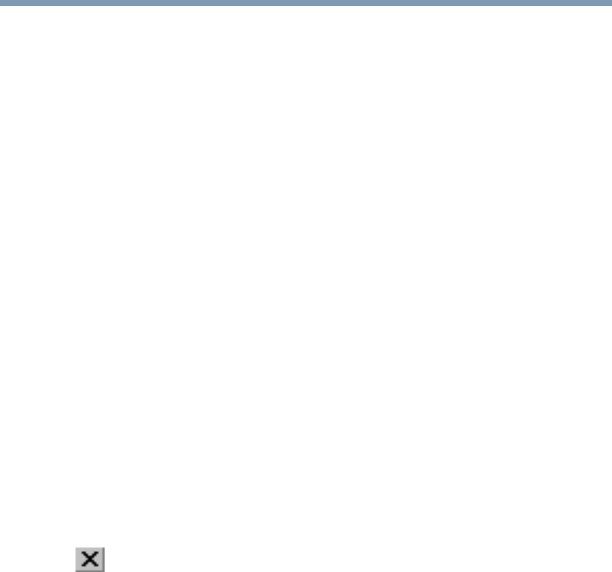
86
Learning the Basics
Starting a program
5.375 x 8.375 ver 2.3
2 Click Accessories.
3 Click Windows Explorer.
4 Click My Computer to expand the window.
5 In the left part of the window, under the C: icon, double-
click the folder containing the program, in this case
Program Files.
Windows
®
Explorer shows the contents of the Program Files
folder on the right side of the window. The left side of the
window shows all the folders contained within the Program
Files folder.
6 In the left part of the window, click Windows NT.
7 Click Accessories.
Windows
®
Explorer shows the contents of the Accessories
folder on the right side of the window.
8 In the right part of the window, double-click WordPad.
WordPad opens.
To close the program, click the Close button in the
upper-right corner of the program’s window.
Starting a program from the Run dialog box
This example uses the Run command to start WordPad:
1 Click Start, then click Run.
The Run dialog box appears.