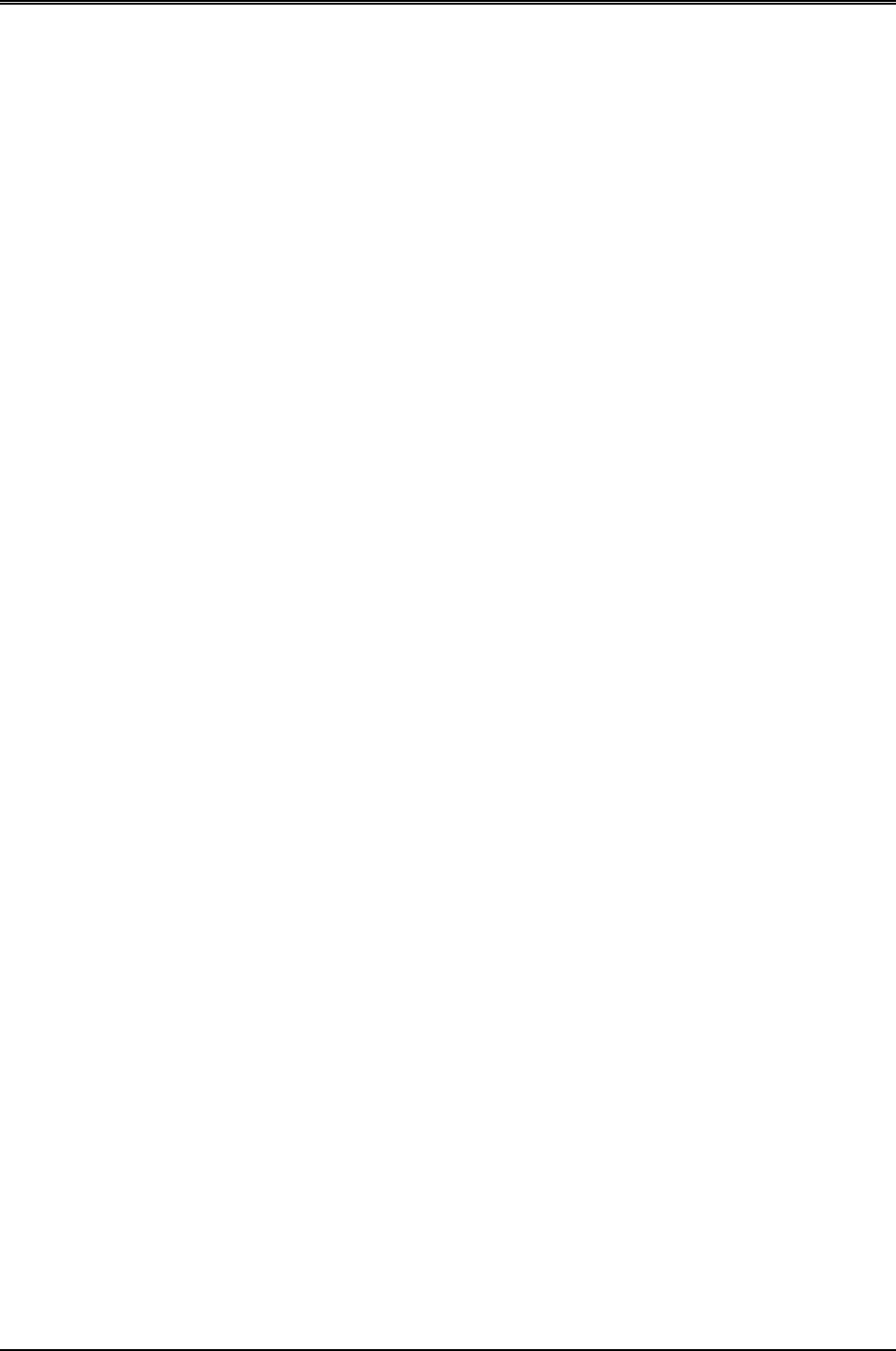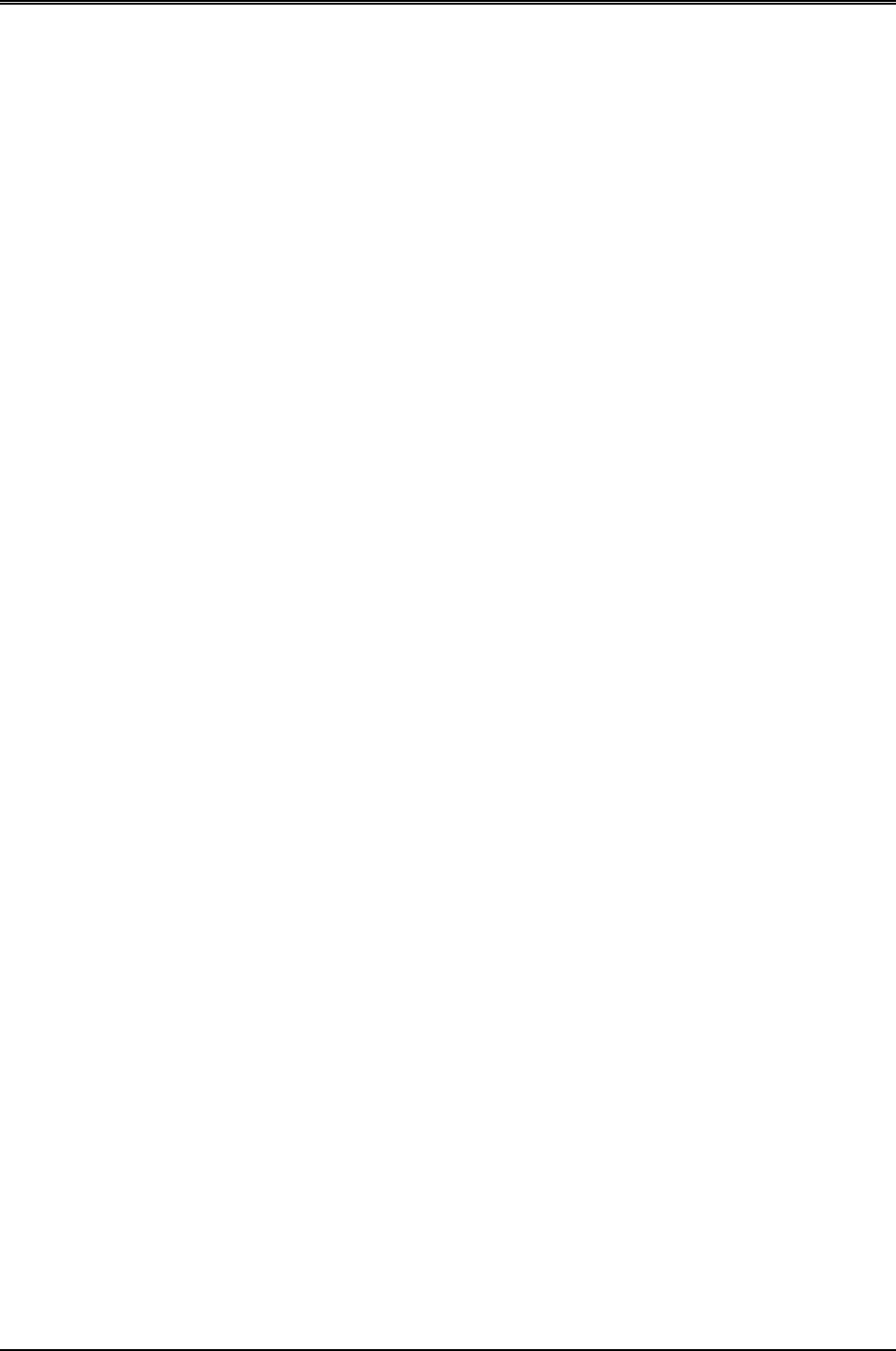
AR-B1375/AR-B1376 User s Guide
5-1
5. INSTALLATION
This chapter describes the procedure of the utility diskette installation. The following topics are covered:
z Overview
z Utility Diskette
z Write Protect Function
z Watchdog Timer
5.1 OVERVIEW
This chapter provides information for you to set up a working system based on the AR-B1375/AR-B1376 CPU card.
Please read the details of the CPU card’s hardware descriptions before installation carefully, especially jumpers’
settings, switch settings and cable connections.
Follow steps listed below for proper installation:
Step 1 :
Read the CPU card’s hardware description in this manual.
Step 2 :
Install any DRAM SIMM onto the CPU card.
Step 3 :
Set jumpers.
Step 4 :
Make sure that the power supply connected to your passive CPU board back plane is turned off.
Step 5 :
Plug the CPU card into a free AT-bus slot or PICMG slot on the back plane and secure it in place
with a screw to the system chassis.
Step 6 :
Connect all necessary cables. Make sure that the FDC, HDC, serial and parallel cables are
connected to pin 1 of the related connector.
Step 7 :
Connect the hard disk/floppy disk flat cables from the CPU card to the drives. Connect a power
source to each drive.
Step 8 :
Plug the keyboard into the keyboard connector.
Step 9 :
Turn on the power.
Step 10:
Configure your system with the BIOS Setup program then re-boot your system.
Step 11:
If the CPU card does not work, turn off the power and read the hardware description carefully again.
Step 12:
If the CPU card still does not perform properly, return the card to your dealer for immediate service.
5.2 UTILITY DISKETTE
AR-B1376 provides two VGA driver diskettes, supports WIN31 & WIN95. If your operation system is the other
operation system, please attach Acrosser that will provide the technical supporting for the VGA resolution.
There are two diskettes: disk 1 is for WIN31 & MS-DOS VGA resolution; disk 2 is for WIN95 and SSD utility. Every
diskette attach the README.* file. The AR-B1375 attached the SSD utility only, if you use the AR-B1375 skip the
section of VGA driver. Please refer to the file of README for any troubleshooting before install the driver.