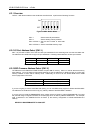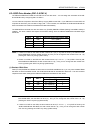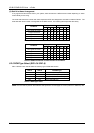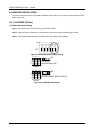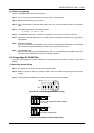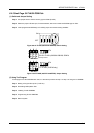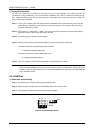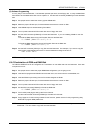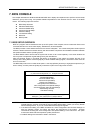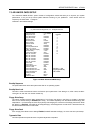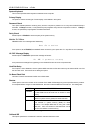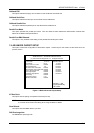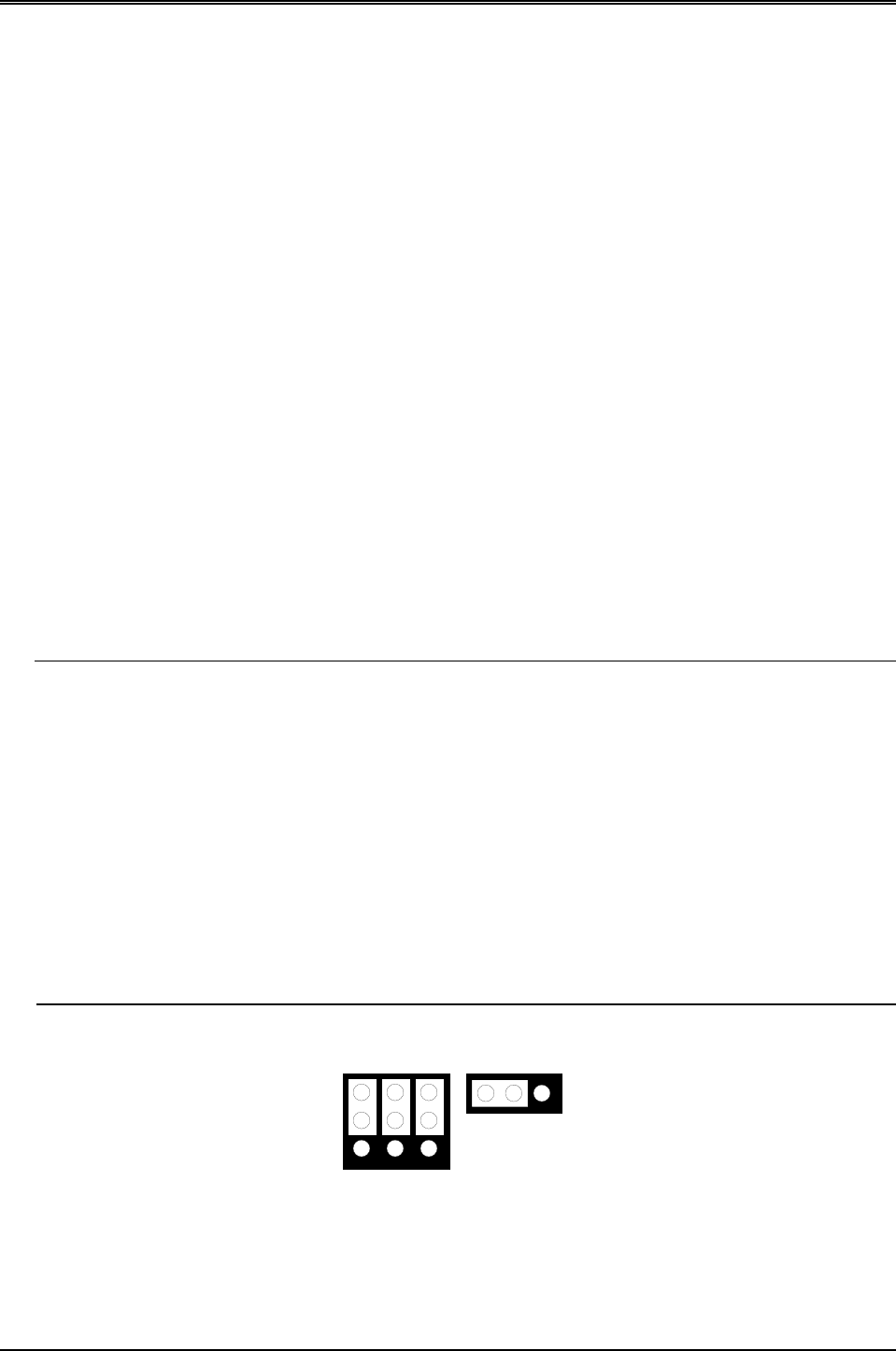
AR-B1375/AR-B1376 User s Guide
6-10
(3) Typing DOS Command
You can use another way to format and copy files to the 5V FLASH EPROM. This method provides the
convenience of using a RAM disk. You can use the DOS <FORMAT> and <COPY> command to format and copy
files. Follow the following steps to format and copy files to the FLASH disk. it is the same procedure as step 1 to
step 4 of using the UV EPROM.
Step 1:
Turn on your computer, when the screen shows the SSD BIOS menu, please hit the [F1] key during the
system boot-up, this enables you to enter the FLASH setup program. If the program does not show up,
check the switch setting of SW1.
Step 2:
Use <Page-Up>, <Page-Down>, <Right>, and <Left> arrow keys to select the correct FLASH memory
type and how many memory chips are going to be used.
Step 3:
Press the [F4] key to save the current settings.
Step 4:
After the DOS is loaded, use the DOS [FORMAT] command to format the FLASH disk.
To format the disk and copy DOS system files to the disk.
C:\>FORMAT [ROM disk letter] /S /U
To format the disk without copying DOS system files.
C:\>FORMAT [ROM disk letter] /U
Step 5:
Copy your program or files to the FLASH disk by using DOS [COPY] command.
CAUTION: It is not recommended that the user formatted the disk and copy files to the FLASH disk very often.
Since the FLASH EPROM’s write cycle life time is about 10,000 or 100,000 times, writing data to the
FLASH too often will reduce the life time of the FLASH EPROM chips, especially the FLASH EPROM
chip in the MEM1 socket.
6.4.4 RAM Disk
(1) Switch and Jumper Setting
Step 1:
Use jumper block to set the memory type as ROM (FLASH).
Step 2:
Select the proper I/O base port, firmware address, disk drive number on SW1.
Step 3:
Insert programmed SRAM chips into sockets starting at MEM1.
NOTE: If you use the SRAM, please skip the SW1-5 & SW1-6 setting.
SRAM
2
1
3
ABC
123
JP4
M1~M3
Figure 6-10 SRAM Jumper Setting