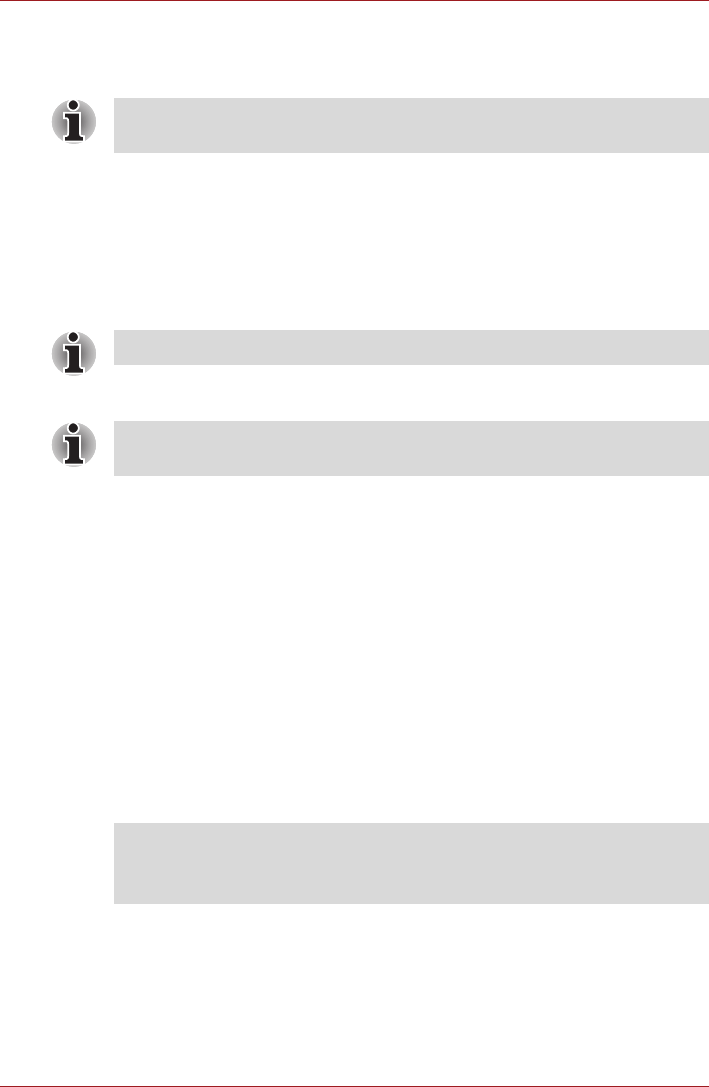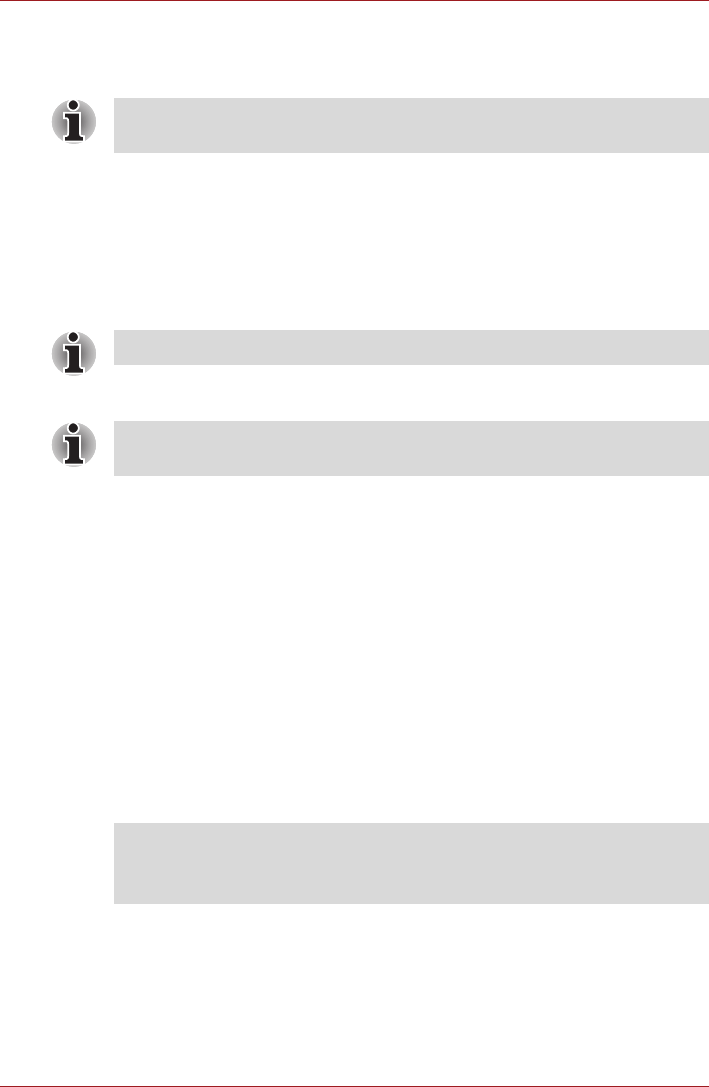
User’s Manual 32
Basics
You can also lock the auto rotation and use the tablet always in Portrait or
Landscape mode. These settings can be performed in the Screen settings.
Please refer to Screen section for details.
Managing Tasks and Applications
You can manage some of the running applications, please follow the steps
below:
1. Tap Apps → Settings → Applications → Manage applications.
2. Tap an item you want to manage from Downloaded/Running/All tab.
You can close an item by tapping Force stop, or remove an item by
tapping Uninstall.
Connecting to a computer
This tablet is equipped with a Mini USB port that enables you to connect to
a computer.
To connect to a computer:
1. Plug the Mini USB connector of a USB cable into the Mini USB port on
this tablet.
2. Plug the other end of the USB cable into the USB port on the computer.
Then this tablet becomes a removable MTP (Media Transfer Protocol)
device and you can access its content from the computer.
To remove this tablet from the computer:
1. Make sure all file operations are finished.
2. Unplug the tablet from your computer.
In the Portrait mode, some drivers/utilities may not perform install and
uninstall operation. If it occurs, switch to the Landscape mode to proceed.
Please refer to Applications in Settings section for details.
In order to improve the performance of your tablet, close some of the
running applications.
■ Make sure the connector is properly aligned with the socket. Do not try
to force the connection, doing so can damage the connecting pins.
■ Mini USB port only supports slave mode.