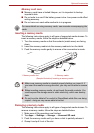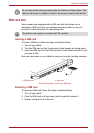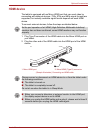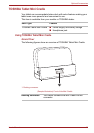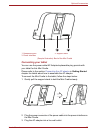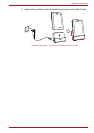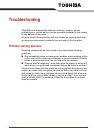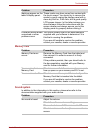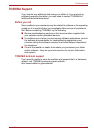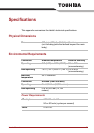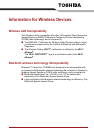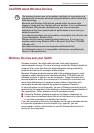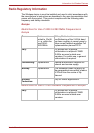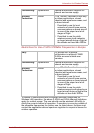Troubleshooting
User’s Manual 71
Memory Card
Sound system
In addition to the information in this section, please also refer to the
documentation supplied with your audio device.
Problem Procedure
Markings appear on the
tablet's display panel.
These marks may have come from contact with
the touch screen. You should try to remove the
marks by gently wiping the display panel with a
clean dry cloth or, if this fails, with a good quality
LCD screen cleaner. In this latter instance you
should always follow the instructions with the
screen cleaner and always ensure you let the
display panel dry properly before closing it.
Problems above remain
unresolved or other
problems occur
You should initially refer to the documentation
supplied with you software to determine if it is
this that is causing the problems.
If you are still unable to resolve the problem,
contact your reseller, dealer or service provider.
Problem Procedure
Memory Card error
occurs
Remove the Memory Card from the tablet and
then reinsert it in order to ensure it is firmly
connected.
If the problem persists, then you should refer to
the documentation supplied with your Memory
card for further information.
You cannot write to a
Memory Card
Check to ensure that there is enough space and
free up space on your memory card if it is not.
You cannot read a file Check to ensure the required file is actually on the
Memory Card that is inserted into the tablet.
If you are still unable to resolve the problem,
contact your reseller, dealer or service provider.
Problem
Procedure
No sound is heard Adjust the volume.
Check the software volume settings.
Please check to see if Mute is turned to Off
Check to make sure the headphone connection is
secure.