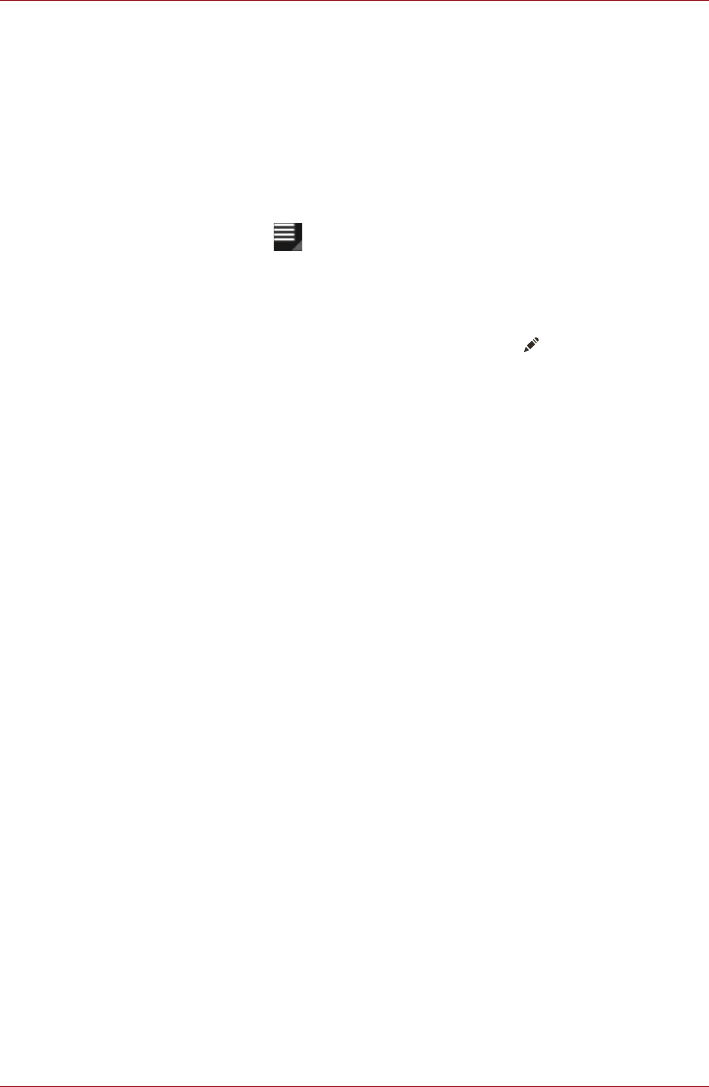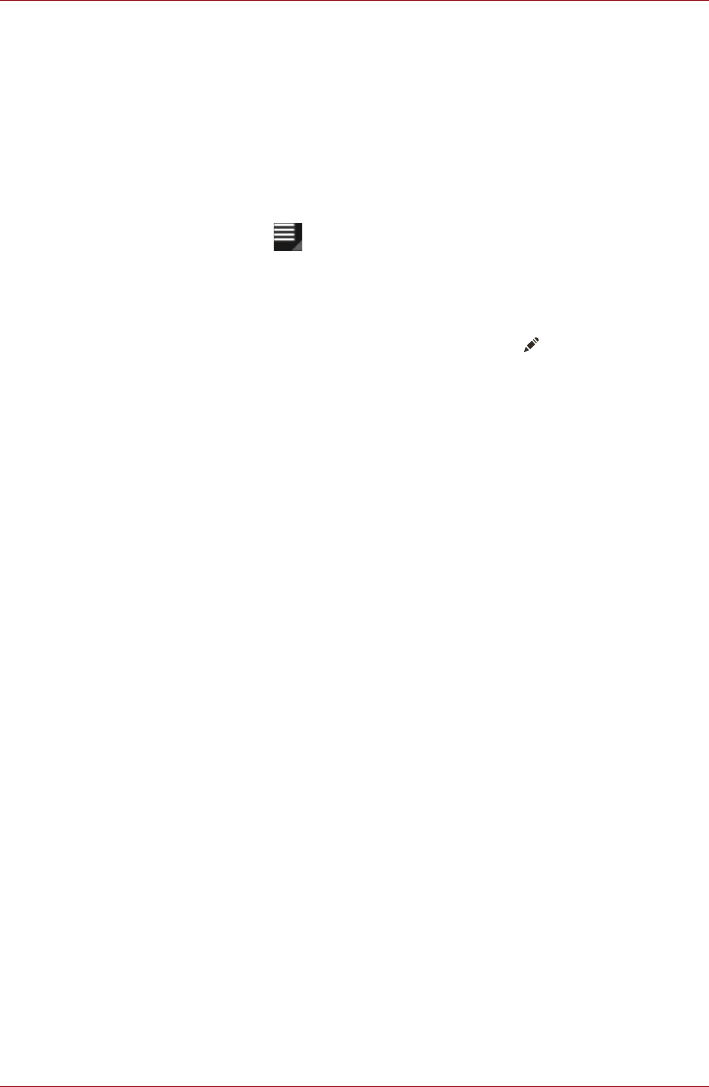
User’s Manual 40
Applications
3. Start entering the name or number of the contact you’re searching for.
As you type, contacts with matching names appear below the search
box.
4. Tap a matching contact in the list to open its details screen.
Display options
You can sort contacts list by First name or Last name.
1. Open your Contacts.
2. Tap Menu icon ( ) and then tap Settings.
3. Set Sort list by and View contact names as.
Edit or delete contacts
■ To edit a contact, tap the contact, and then tap ( ).
■ To delete a contact, tap the contact, and then tap Menu → Delete
contact.
Downloads
You can use the Downloads application to view and manage downloaded
files.
To open the Downloads, tap Apps → Downloads.
Email
You can use the Email application to read and send emails. Email includes
a wizard that makes it easy to configure it for several popular email service
providers.
To open the Email, tap Apps → Email.
After add an email account, Email will open to the last screen you were
viewing. If you have not used Email recently, it will display the contents of
your Inbox (if you have only one account) or the Accounts screen (if you
have multiple accounts).
If you have configured Email to send and receive emails from more than
one account, you can view all emails sent to all accounts in your Combined
Inbox.
Read an email
You can read emails in the Inbox or other folders for individual accounts.
1. Open the combined Inbox, an account’s Inbox or another folder of
emails.
2. Tap the email to read. The email opens in a screen with information
about who sent it, the date it was sent and related information on the
top, followed by the contents of the email.