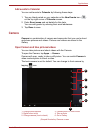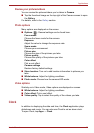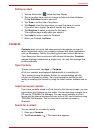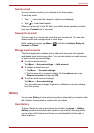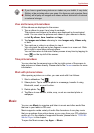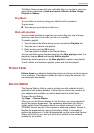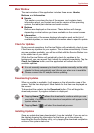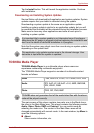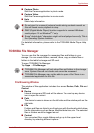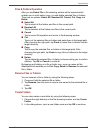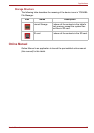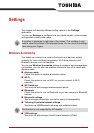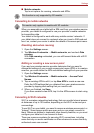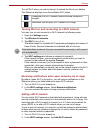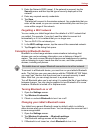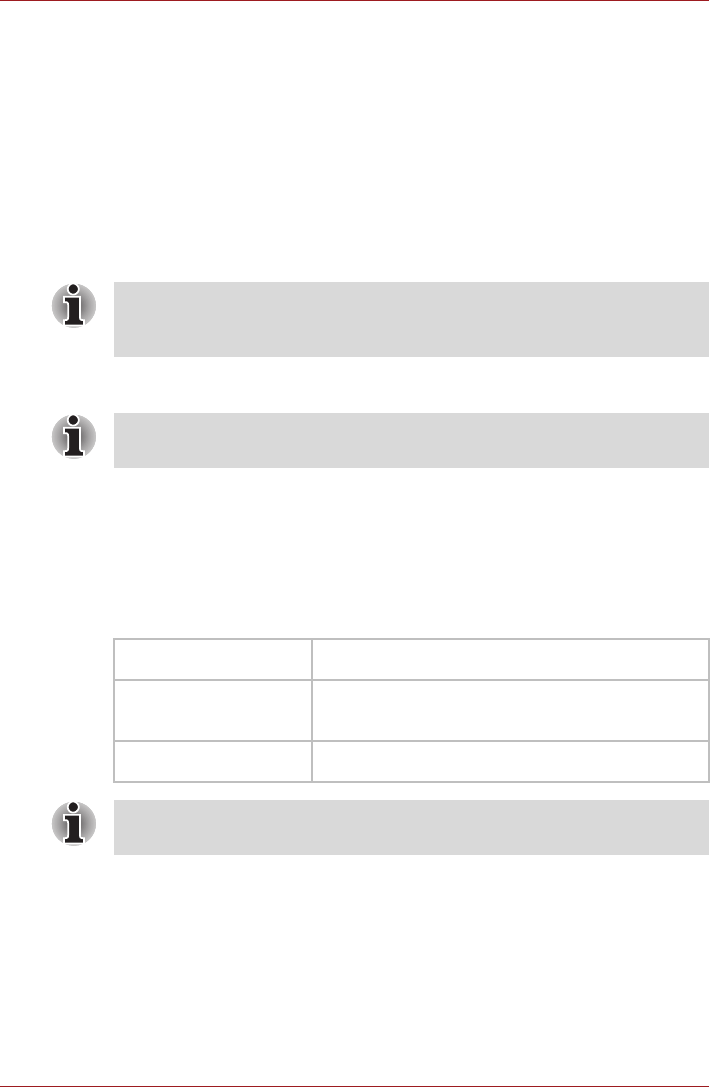
User’s Manual 45
Applications
Tap the Install button. This will launch the application installer. Continue
with installation.
Downloading and Installing System Updates
Service Station will download both application and system updates. System
updates require that your tablet is rebooted during the update.
Downloading a system update is the same as an application update.
Installing a system update is similar to an application update, but you will
be reminded that the tablet will be rebooted during the installation process.
Make sure to close any other applications and save all work prior to
installing a system update.
Note that the system may reboot more than once during an system update,
depending on the update itself.
TOSHIBA Media Player
TOSHIBA Media Player is a multimedia player where users can
experience outstanding multimedia enjoyment.
The TOSHIBA Media Player supports a number of multimedia content
formats as follows:
The main screen of this player contains two parts: one is the Mode Icons,
the other is the Main Menu area. This player contains the following modes:
Audio, Video, Photo, DMP and Podcast. You can switch mode by
selecting the mode icon. The content of the Main Menu area will be
changed automatically with current mode. In the main window, tap Menu to
open the following options:
■ About
Show version information, etc.
It is important that a system update is not interrupted once it has begun.
Make sure the AC power is plugged in before beginning the installation and
don’t turn the tablet off while the installation is in progress.
This application only updates system area in the internal storage. User
data area is kept after the system is updated.
Video H.264, MPEG-4, H.263, VC-1/WMV, DivX, Xvid
Audio MP3, AAC-LC, HE-AAC v1/v2, AMR, AMR-NB,
MIDI, WAVE, WMA
Photo JPEG, GIF, PNG, BMP
TOSHIBA does not guarantee that all the audio/video files with the above
code will be played correctly.