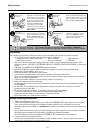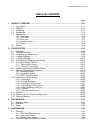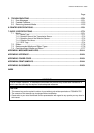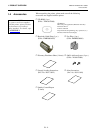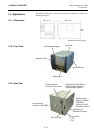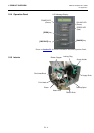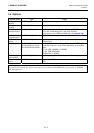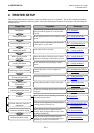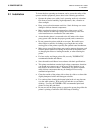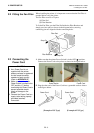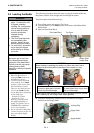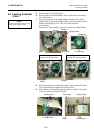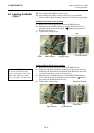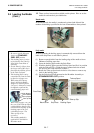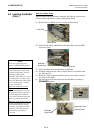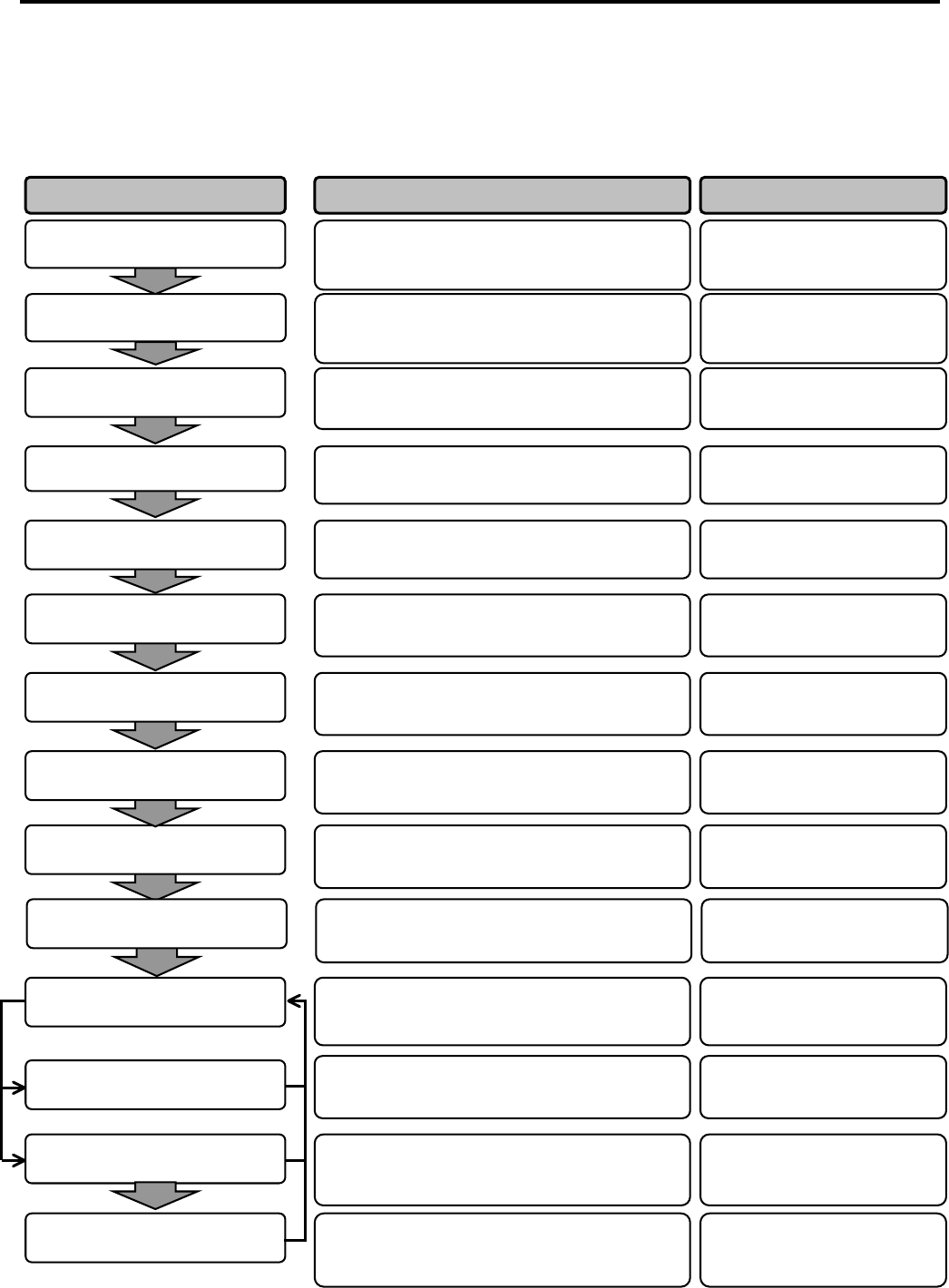
2. PRINTER SETUP ENGLISH VERSION EO1-33059
2. PRINTER SETUP
E2- 1
2. PRINTER SETUP
This section outlines the procedures to setup your printer prior to its operation. The section includes precautions,
loading media and ribbon, connecting cables, setting the operating environment of the printer, and performing an
online print test.
Reference Procedure Setup Flow
After referring to the Safety Precautions in this
manual, install the printer on a safe and stable
location.
Connect a power cord to the power inlet of the
printer, then, to an AC outlet.
Load a label stock or tag stock.
Adjust the position of feed gap sensor or black
mark sensor according to the media to be used.
In case of thermal transfer printing, load the
ribbon.
Connect the printer to a host computer or a
network.
Set the printer parameters in the system mode.
Installation
Connecting the power cord
Loading the media
Setting the operating
environmen
t
Media sensor position
ali
g
nmen
t
Loading the ribbon
Connecting to a host computer
Make a print test in your operating environment
and check the print result.
Print test
2.1 Installation
2.3 Connecting the Power
Cord
2.4 Loading the Media
2.4 Loading the Media
2.5 Loading the Ribbon
2.6 Connecting the Cables to
Your Printer
2.9 Setting an Operating
Environment
2.11 Print Test
Automatic threshold setting
Manual threshold setting
If necessary, install the printer driver in your host
computer.
2.10 Installing the Printer
Drivers
If the print start position cannot be detected
properly when pre-printed label is used, set the
threshold automatically.
If the print start position cannot be detected
properly even an automatic threshold setting is
performing, manually set the threshold.
2.13 Threshold Setting
2.13 Threshold Setting
Turn on the printer power.
Turning the power ON
2.7 Turning the Printer
ON/OFF
Position and Print Tone Fine
ad
j
ustmen
t
If necessary, fine adjust the print start position,
cut/strip position, print tone, etc.
2.12 Position and Print Tone
Fine Adjustment
Fit the supplied fan filter to the ventilation of the
printer.
Fitting the fan filter
2.2 Fitting the Fan Filter
Installing the printer driver