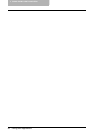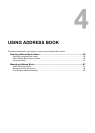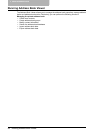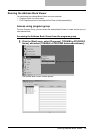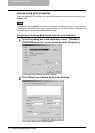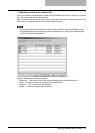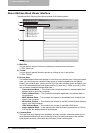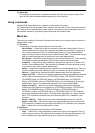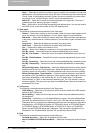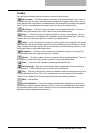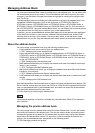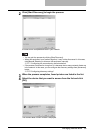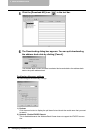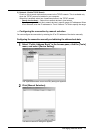4 USING ADDRESS BOOK
64 Running Address Book Viewer
- Paste — Select this to paste the contacts or a group copied in the clipboard in the private
address book. If the group has been copied, this item is available only when selecting the
“Group” folder. If the contacts have been copied, this item is available only when select-
ing a group or the “Location/People” folder in the private address book.
- Select All — Select this to select all contacts displayed in the right pane. This item is
available only when browsing groups or contacts.
- Find — Select this to find a contact by searching the address book. You can also search
the LDAP server to add the contacts in the LDAP address book.
3) View menu
The following commands can be selected in the View menu.
- Toolbar — Select this to display or hide the toolbar. When the check mark appears in the
menu, the toolbar is currently displayed. You can select it again to hide the toolbar.
- Status Bar — Select this to display or hide the status bar. When the check mark appears
in the menu, the status bar is currently displayed. You can select it again to hide the sta-
tus bar.
- Large Icons — Select this to display the contacts using large icons.
- Small Icons — Select this to display the contacts using small icons.
- List — Select this to display the contacts in a list.
- Details — Select this to display the contacts in a list with detailed information.
- Sort By - Name — Select this to sort the contacts alphabetically by the name.
- Sort By - Fax Number — Select this to sort the contacts alphabetically by the fax num-
ber.
- Sort By - Email Address — Select this to sort the contacts alphabetically by the e-mail
address.
- Sort By - Ascending — Select this to sort the contacts alphabetically in ascending order.
- Sort By - Descending — Select this to sort the contacts alphabetically in descending
order.
- Default Configuration - Data Source — Select the address book that will be the default
address book for the Find Contact dialog box. Select the address book from which you
frequently search for the contacts. The public address book is set as the factory default.
- Default Configuration - Type Selection — Select the default destination type that will
be enabled in the Type Selection dialog box, which appears when searching for the con-
tacts as the destinations of the network fax job. You can select either “Fax Number”,
“Email Address” or “Both” to set the default selection type. The “Fax Number” is set as
the factory default. This can be set only when the Address Book Viewer is launched from
the Network Fax Driver.
4) Tools menu
The following commands can be selected in the Tools menu.
- LDAP Setting — Select this to configure the LDAP service to obtain the LDAP address
book from the LDAP server.
- Device Setting — Select this to find the device to obtain the public address book from
this equipment.
- Converting — Select this to run the Address Book Converter. Using the Address Book
Converter, the address book file of the GL-1010 or GL-1020 that can be created using
TopAccess can be converted to the address book file that can be restored or imported to
this equipment, e-STUDIO3510c Series, e-STUDIO451c Series, e-STUDIO850 Series,
e-STUDIO452 Series, e-STUDIO282 Series, e-STUDIO4511 Series, e-STUDIO450
Series, and e-STUDIO280 Series with TopAccess. This command is available only for
Windows NT 4.0, Windows 2000, Windows XP, and Windows Server 2003.
5) Help
The following commands can be selected in the Help menu.
- Contents and Index — Select this to display the Online Help.
- About TOSHIBA e-STUDIO Address Book — Select this to display the version informa-
tion.